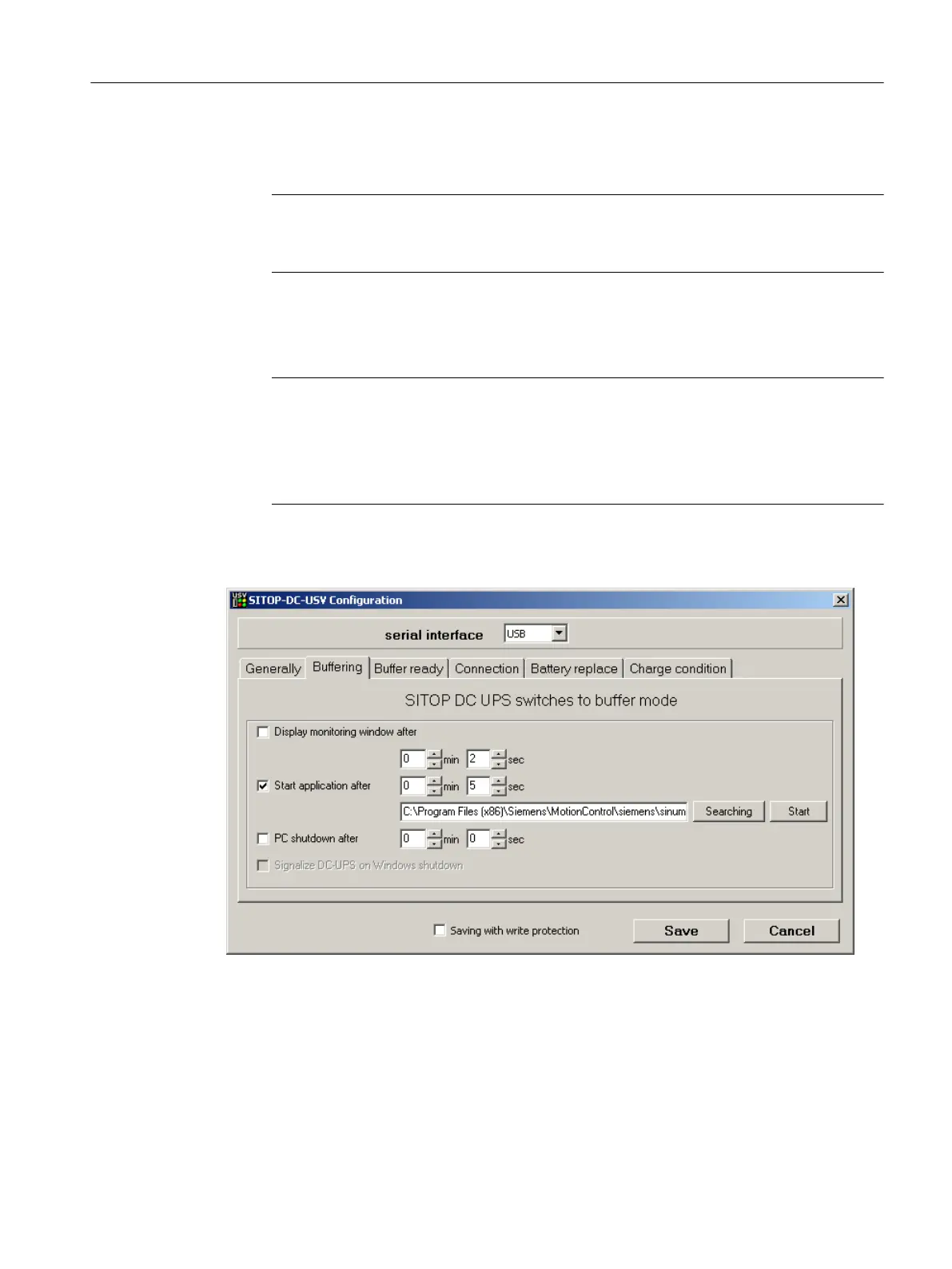3. Switch to the "Floating operation" tab and make the following settings:
– Deactivate the "Display monitoring window after" checkbox
Note
Deactivating the monitoring window
Display of the monitoring window can cause malfunctioning of the HMI software.
– Click directly in the text field at "Start application after" and specify the path of the
USVShutdown.bat:
C:\Program Files (x86)\Siemens\MotionControl\siemens\sinumerik
\hmi\base\USVShutdown.bat
Note
Do not use the "Browse" button
The dialog can crash if you use the "Browse" button to specify the path of the
USVShutdown.bat.
Instead, enter the path directly in the text field.
– After you have specified the path of the USVShutdown.bat, activate the "Start
application after" checkbox. Optionally, you can specify the wait time after which the
USVShutdown.bat is to be executed (e.g. 5 seconds).
4. Confirm the settings with "Save".
Parameterizing a delay time for quitting the HMI software
Before the SITOP monitor closes Windows 7, USVShutdown.bat shuts down operation of
the HMI software.
If the HMI software cannot be shut down within 180 seconds (factory setting) due to an error,
HMI software shutdown is forced and Windows 7 is shut down.
Configuration of the system
4.15 Configuring the SITOP UPS module for use with the PCU Base Software
PCU Base Software (IM10)
Commissioning Manual, 12/2017, 6FC5397-1DP40-6BA1 57
