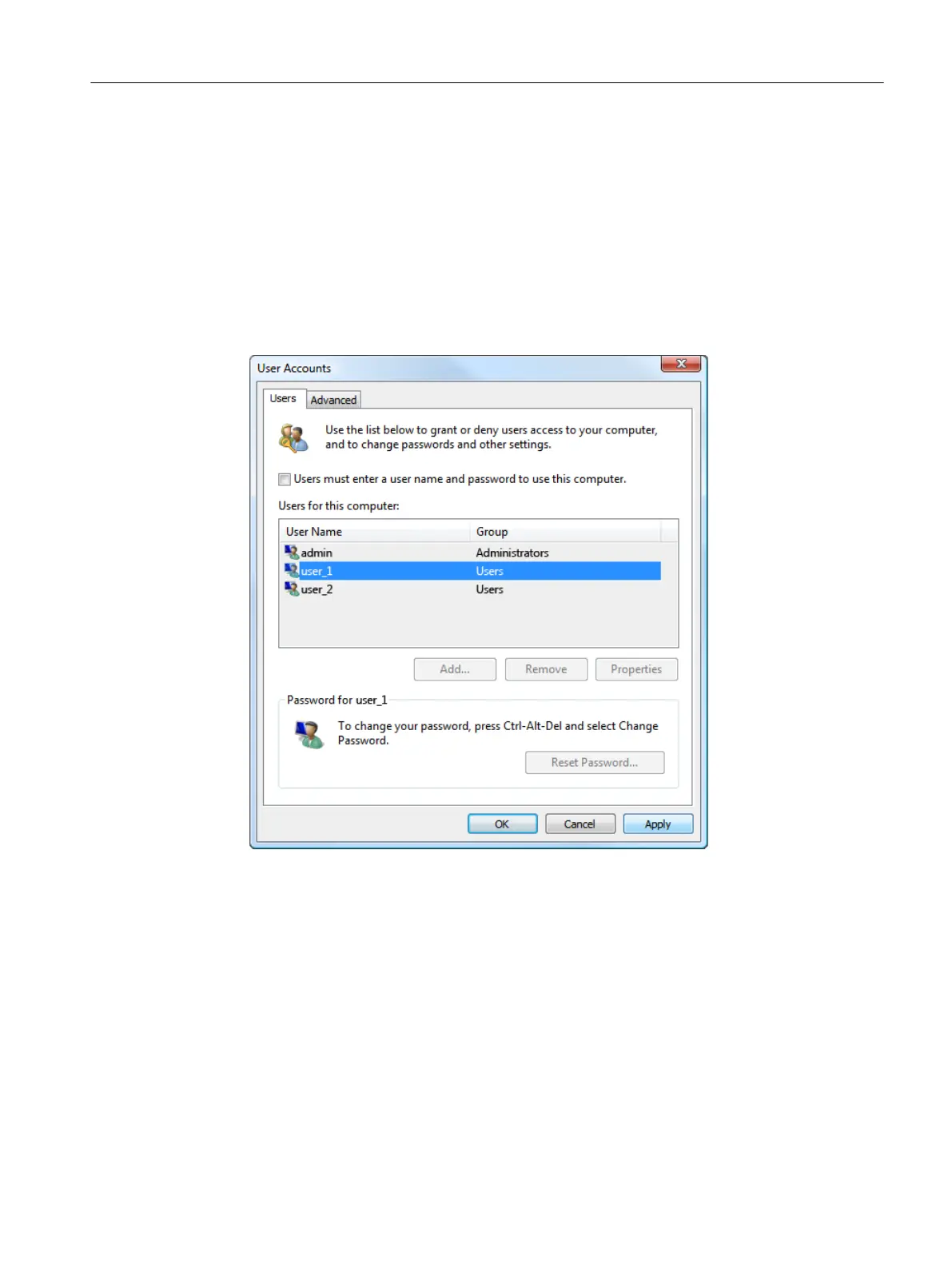Procedure
To change the user account that is used for automatic startup in autologon mode, proceed as
follows:
1. To open the "User Accounts" dialog box, proceed in one of the following ways:
– On the Desktop, double-click the "Netplwiz" icon.
– In the search field of the Start menu, enter netplwiz and confirm the entry.
– At the prompt, enter control userpasswords2.
The "User Accounts" dialog box opens.
Figure 5-2 "User Accounts" dialog box in Windows 7: Please note that the deactivated checkbox
refers to the selected user account.
2. Activate the "Users must enter a user name and password to use this computer" checkbox.
3. In the "Users for this computer" list, select the user account to be used for autologon mode.
4. Deactivate the "Users must enter a user name and password to use this computer"
checkbox.
You may be prompted to enter a password.
5. Confirm these settings in the "User Accounts" dialog box with "OK".
6. In the Autostart folder of the autologon mode user account, create a link to SINUMERIK
Operate.
Installing and configuring updates and automation software
5.5 Modifying the user account for autologon mode.
PCU Base Software (IM10)
Commissioning Manual, 12/2017, 6FC5397-1DP40-6BA1 101
