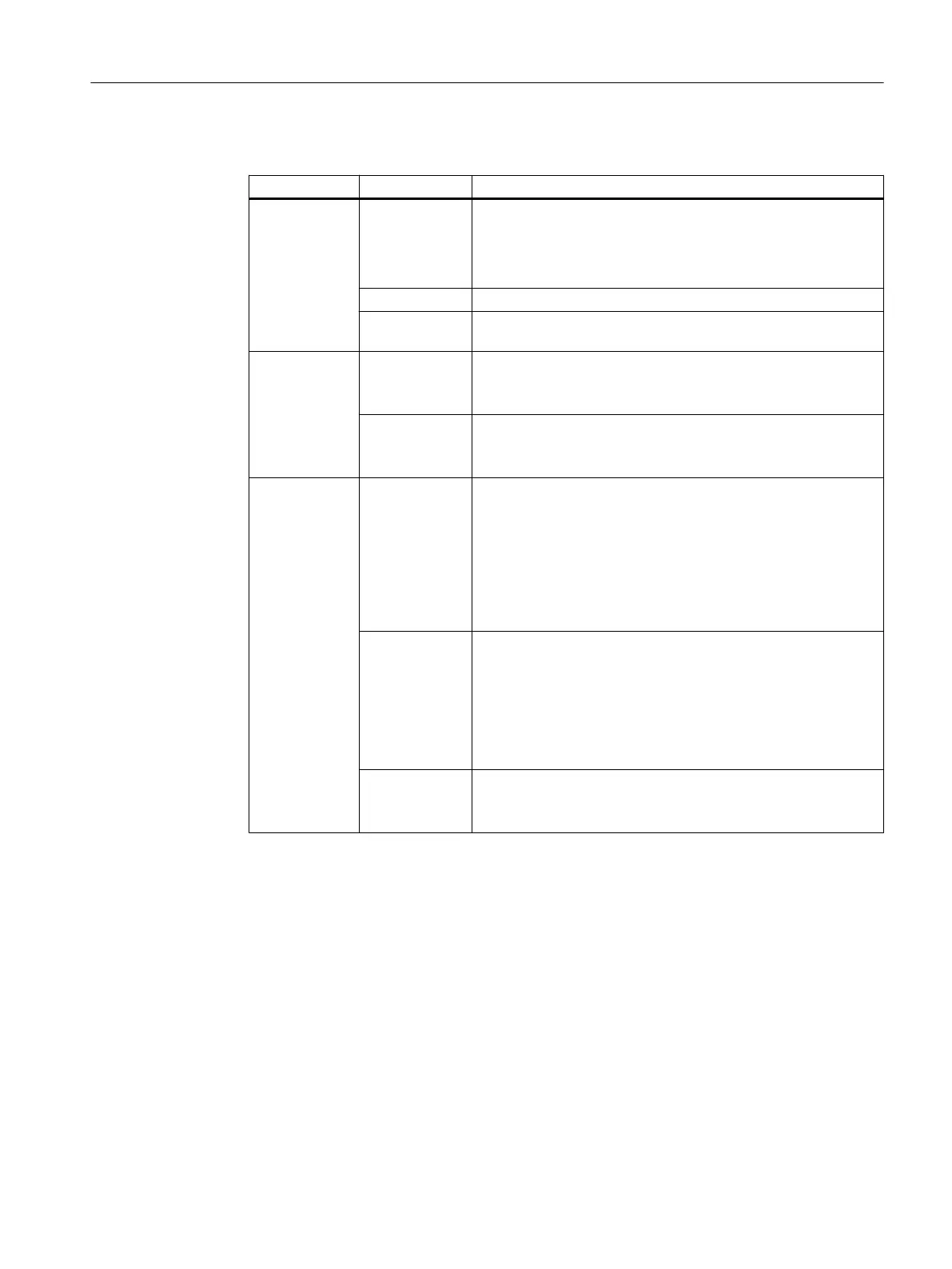3. Make the required settings here:
Section Settings Purpose
Base parame‐
ters
Ghost version Select the Symantec Ghost version that is to be used when
creating the disk image:
● Version for Windows 7: "Ghost version 11.5.x"
● Version for Windows XP: "Ghost version 8.2.x"
Source disk Select a data medium of which you want to create a data image.
Destination file Enter a destination directory and file name.
Disk images can be stored either locally or in the network.
Base parame‐
ters > Destina‐
tion file
Connect share Open the "Connect a Share" dialog box (Page 137).
You can set up a shared resource (e.g. a directory in the net‐
work), to which you can store the disk image.
Select destina‐
tion
Open the "Select Destination File" dialog box.
You can navigate through a local directory of the PC system
and enter a file name.
Optional pa‐
rameters
Split image size Split the disk image and select a split image size.
You can split the disk image into several files of a defined size.
Split the disk image size in the following cases:
● If the file system (e.g. FAT32) can only manage files of a
certain size.
● If the disk image is to be archived onto multiple data media,
for example, when using CDs.
Compatible file
naming system
Select the compatibility of the name scheme.
This option is required so that a disk image with older versions
of the "PCU-Basesoftware Windows XP" can be read in by Win‐
dows XP.
It is not possible to use a different operating system on a Sie‐
mens PC system other than the preinstalled system (e.g. Win‐
dows XP on a PCU 50.5 Windows 7).
Compress im‐
age
Activate Compression or select a compression level.
Higher compression results in a smaller file size, but increases
the time needed to compress or decompress the data.
4. Confirm your settings with "Backup" to start generation of the disk image.
Backing up and restoring data
6.5 Create a disk image of the SSD
PCU Base Software (IM10)
Commissioning Manual, 12/2017, 6FC5397-1DP40-6BA1 129
