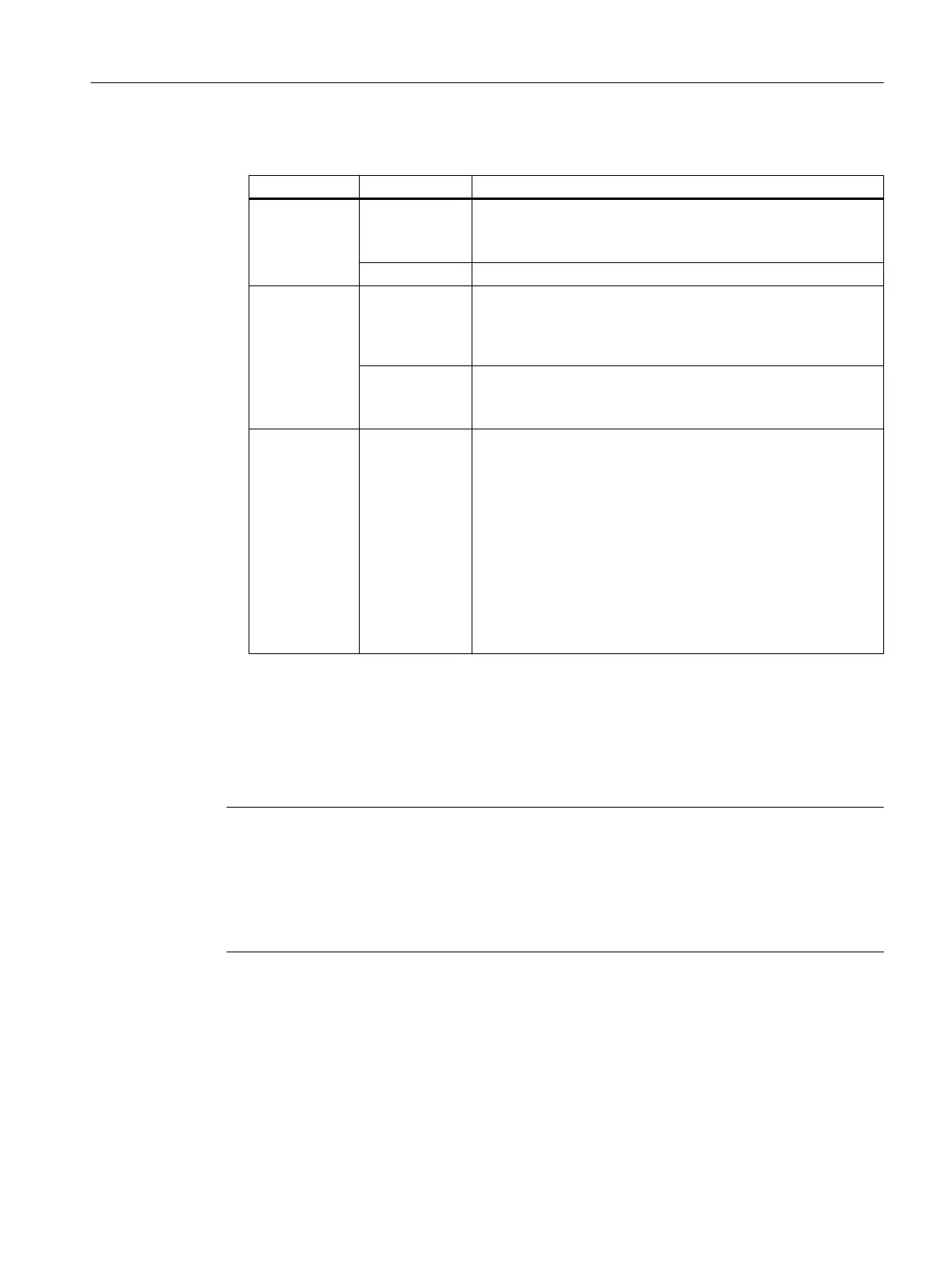3. Make the required settings here:
Section Settings Purpose
Base parame‐
ters
Source file Select the disk image from which the SSD is to be restored.
You can use local disk images or disk images stored in the net‐
work.
Destination disk Select the SSD to be restored from the disk image.
Base parame‐
ters > Destina‐
tion disk
Connect share Open the "Connect a Share" dialog box (Page 137).
You can manage a shared resource (e.g. a directory in the net‐
work), to use a disk image stored on the network to restore the
SSD.
Select source Open the "Select Source File" dialog box.
You can navigate through a local directory of the PC system
and select a disk image for restoration.
Optional pa‐
rameters
Adjust partitions Select the partition scheme to be used when restoring the disk
image on a PCU 50.x:
● If the PCU-Basesoftware Windows 7 is on the disk image,
choose "PCU Base Windows 7 partition scheme".
● If the PCU-Basesoftware Windows XP is on the disk image,
choose "PCU Base Windows XP partition scheme".
It is not possible to use a different operating system on a Sie‐
mens PC system other than the preinstalled system (e.g. Win‐
dows XP on a PCU 50.5 Windows 7).
If you are using a different PC system than the PCU 50.5, you
must deactivate the "Adjust partitions" setting.
4. To start the restore process and entirely replace the existing data on the SSD with the disk
image, confirm the settings with "Restore".
Result
The restore process is started.
Note
Troubleshooting if reading in of the disk image fails
If data transfer is interrupted during the restore process, the PC system will have no executable
system.
In this case, use a bootable USB flash drive with Service Center to read the disk image in
again.
Backing up and restoring data
6.6 Restore a disk image of the SSD
PCU Base Software (IM10)
Commissioning Manual, 12/2017, 6FC5397-1DP40-6BA1 131
