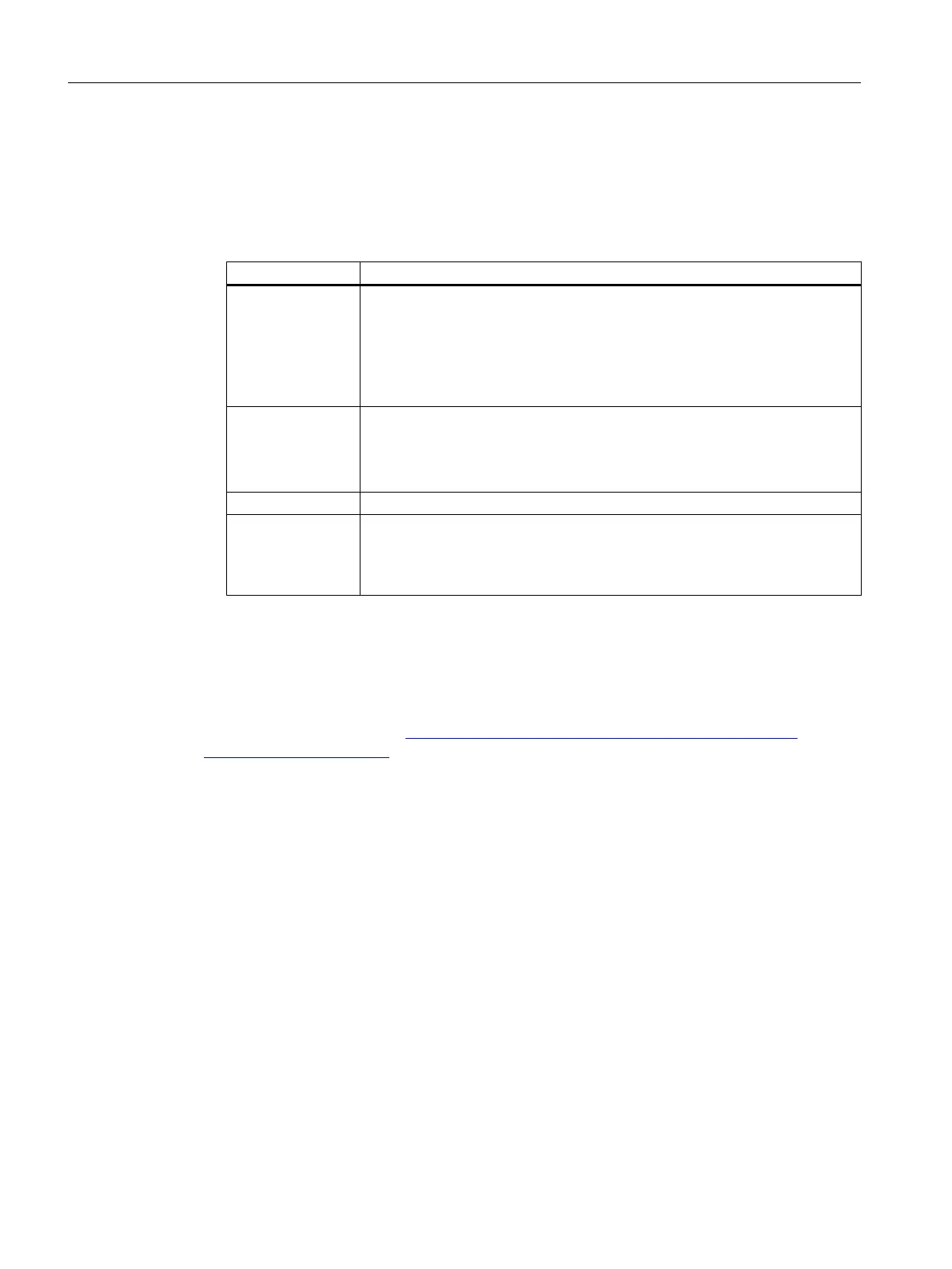Procedure
Proceed as follows to connect a shared directory as a network drive:
1. Start the Windows Explorer and click the "Map network drive" button.
2. Make the following settings in the "Map network drive" dialog box:
Settings Purpose
Drive Select drive letters under which the network directories are to be accessible
on the PC system.
The drive letters Z, Y and X are assigned to USB interfaces on SINUMERIK
TCUs and operator panels. Do not use these drive letters for other purposes
in order to avoid problems when using these USB interfaces.
Folder Specify the device in the network and share name of the resource.
Syntax: \\Name of the server\share name of the network
directory
Example: \\Backup_Server\PCU_Backup
Reconnect at logon Activate this checkbox to automatically connect the network drive on booting.
Connect using dif‐
ferent credentials
Activate this checkbox if you have not shared the directory in the network with
the user for whom you would like to set up the network drive.
In the next dialog box "Enter Network Password," enter the log-on information
of a user with whom the network directory is shared.
3. Confirm your settings with "Finish".
See also
Microsoft Windows support (http://windows.microsoft.com/en-US/windows/windows-
help#windows=windows-7)
Backing up and restoring data
6.12 Operating a service PC/PC in the network
PCU Base Software (IM10)
152 Commissioning Manual, 12/2017, 6FC5397-1DP40-6BA1
