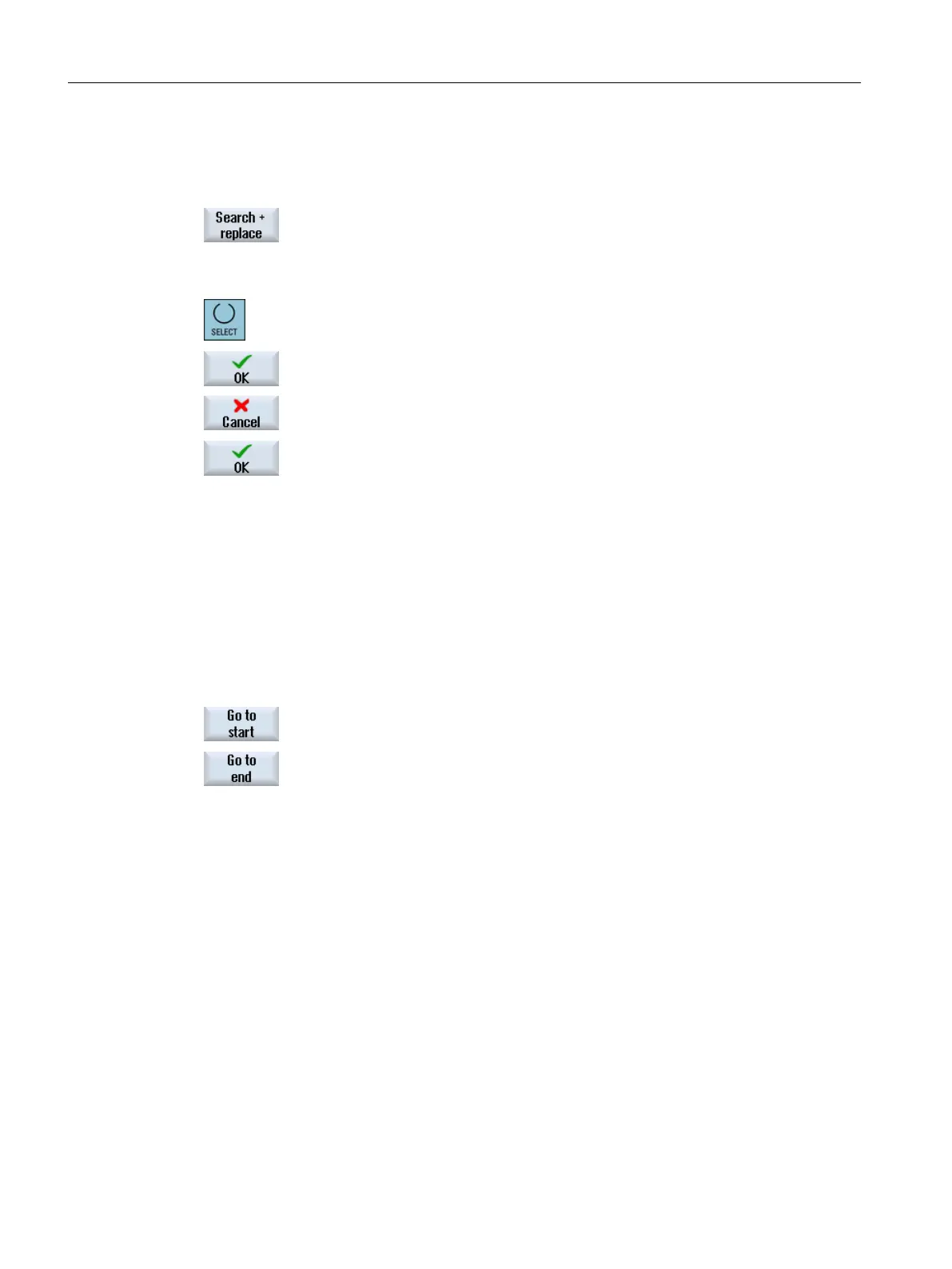Activate the "Case sensitive" checkbox if a distinction must be made
between upper- and lower-case letters when entering text.
- OR
Press the "Search and replace" softkey.
The "Search and Replace" window opens.
Enter the search term in the "Text" field. Enter the replacing term in the
"Replace with" field.
7. Position the cursor in the "Direction" field. Using the <SELECT> key,
select the search direction (forwards, backwards).
8. Press the "OK" softkey to start search or search and replace.
Press the "Cancel" softkey if you wish to interrupt the action.
9. If you have entered the alarms with the help texts, press the "OK" soft‐
key.
You will receive the message "The alarm texts have been saved and
converted."
Restart SINUMERIK Operate
You must restart SINUMERIK Operate in order that the "color" and "PopUp" attributes take
effect. Modified alarm texts, however, take effect immediately.
Further search options
The cursor jumps to the first entry of the selected alarm text file.
The cursor jumps to the last entry of the selected alarm text file.
Creating search directories
In order that a search can be made for alarm files in subdirectories other than the existing /lng
directory, you have the following option:
1. Copy the "systemconfiguration.ini" configuration file from the following
directory:
/siemens/sinumerik/hmi/cfg
2. Store the file in the following directory:
/oem/sinumerik/hmi/cfg
3. Create any subdirectory under /hmi, e.g. /oem_dir.
Configuring alarms
13.1 Creating alarm and message texts via the user interface
SINUMERIK Operate (IM9)
256 Commissioning Manual, 12/2017, 6FC5397-1DP40-6BA1
