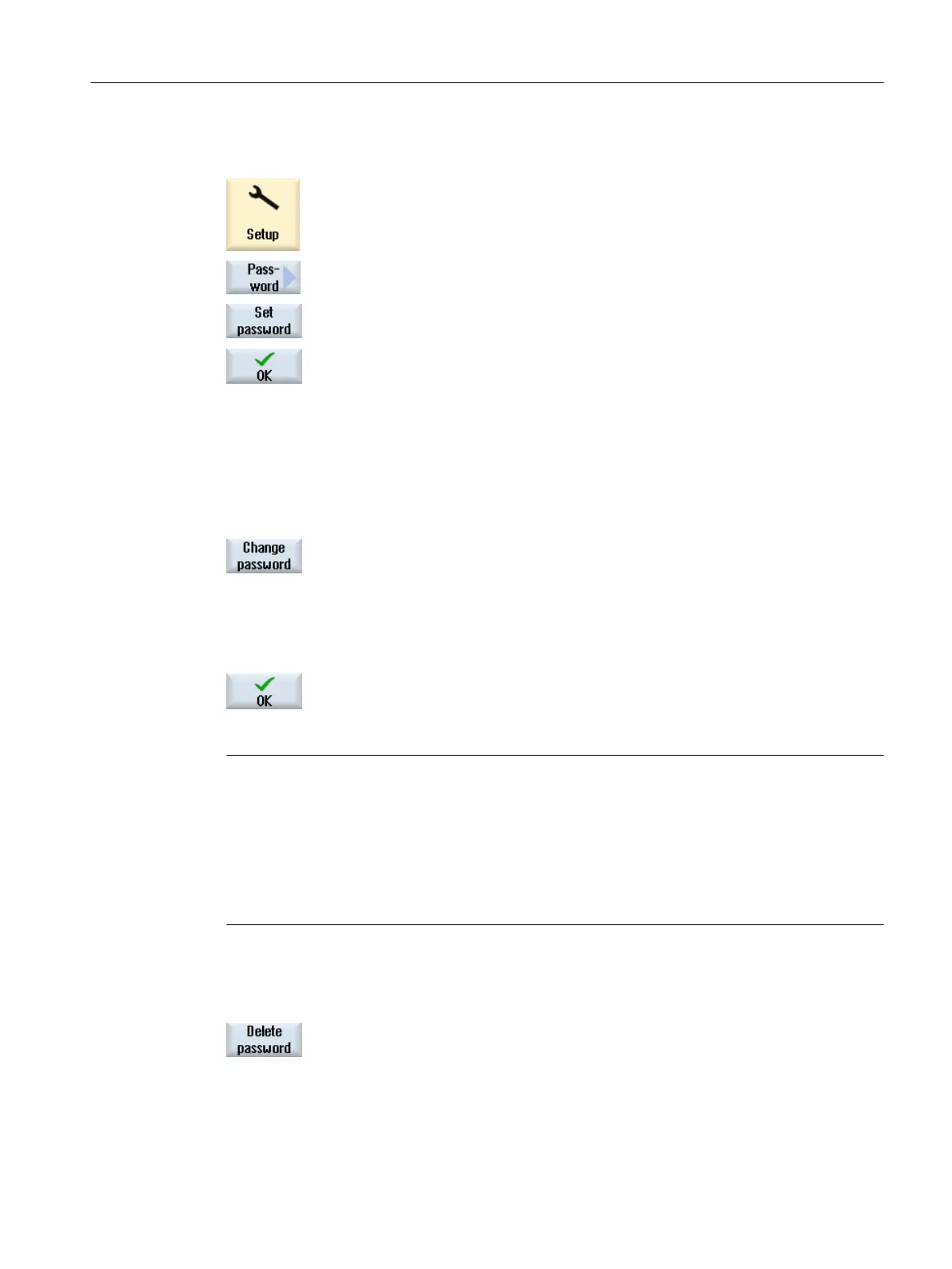Setting the password
1. Select the "Start-up" operating area.
2. Press the "Password" softkey.
3. Press the "Set password" softkey.
The "Set Password" window opens.
4. Enter one of the possible default passwords and press the "OK" soft‐
key to confirm the entry.
A permissible password is set and the valid access level is displayed.
Invalid passwords will be rejected.
Change password
You must change the standard passwords to obtain a secure access protection.
1. Press the "Change password" softkey.
The "Change Password" window opens.
2. Select the area (e.g. user) for which you want to assign a new password.
3. Enter the new password in the input fields "New password" and "Repeat
password".
Always assign a secure password.
4. Press the "OK" softkey to confirm your entry.
A new, valid password is only accepted if the two terms entered are
identical.
Note
Invalid passwords are rejected by the operating software. Note the rules for strong passwords,
for example:
● Minimum length of 8 characters
● At least one uppercase letter
● At least one lowercase letter
● At least one number
Delete password
Press the "Delete password" softkey. The access authorization is reset.
General settings
3.11 Access levels
SINUMERIK Operate (IM9)
Commissioning Manual, 12/2017, 6FC5397-1DP40-6BA1 39
