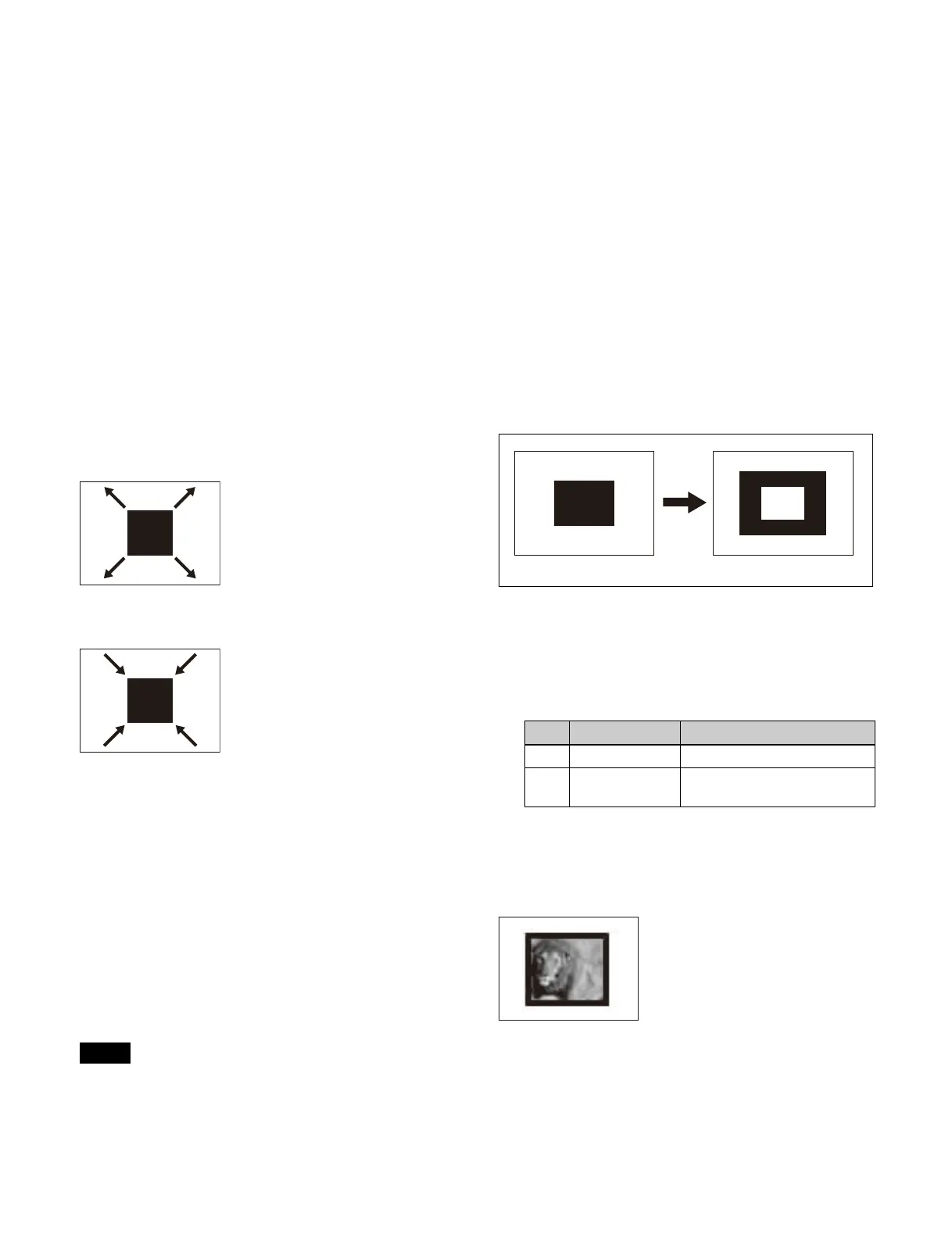152
The following modifiers can be set separately for the
main pattern and sub pattern.
Modifiers for the main pattern are set in the Main Modify
menu
, and modifiers for the sub pattern are set in the Sub
Modify menu.
• Position
•Rotation
•Aspect
• Multiplication
•Pairing
• Modulation
•Spring
•Spiral
This section describes the menu for setting modifiers for
t
he main pattern as an example.
Setting the wipe direction (Direction)
Set the direction of travel of the wipe.
Normal
Wipe in the normal direction.
Reverse
Wipe in the opposite direction of the normal direction.
Normal/Reverse
Alternate directions between normal and reverse after
eac
h transition.
1
Open the Home > M/E-1 > Bus/Transition > Wipe >
Pattern Mix/Edge/Direction menu (11109.33).
2
In the [Direction] group, select a wipe direction.
To set the wipe direction using buttons in the
tra
nsition control block
You can set the wipe direction using the transition control
bl
ock/transition control block (simple type) of the target
switcher bank.
The buttons used for configuring the wipe direction must
be
assigned to the transition control block/transition
control block (simple type) beforehand.
For details about assigning buttons, see “Assigning
Control Panel Buttons” (page 402).
On the transition control block, use the following wipe
di
rection selection buttons.
[NORM] button: No
rmal
[NORM/REV] button: N
ormal/Reverse
[REV] button: Rev
erse
On the transition control block (simple type), use the
f
ollowing wipe direction selection buttons.
[NORM/REV] button: N
ormal/Reverse
[REV] button (when not lit): No
rmal
[REV] button (when lit): Re
verse
Splitting a wipe pattern (Split)
You can split a wipe pattern, making the parts of the wipe
move in opposite directions.
1
Open the Home > M/E-1 > Bus/Transition > Wipe >
Pattern Mix/Edge/Direction menu (11109.33).
2
Set the [Split] button to the on state and set the
following parameters.
Modifying a wipe pattern edge (Edge)
Border
Adds a border to a pattern.
Soft
Softens the edges of a pattern.
Note
No. Parameter Adjustment
1 Split No. Number of splits (1 to 4)
2 Spacing Spacing between adjacent
pa
tterns
Split disabled
Split enabled