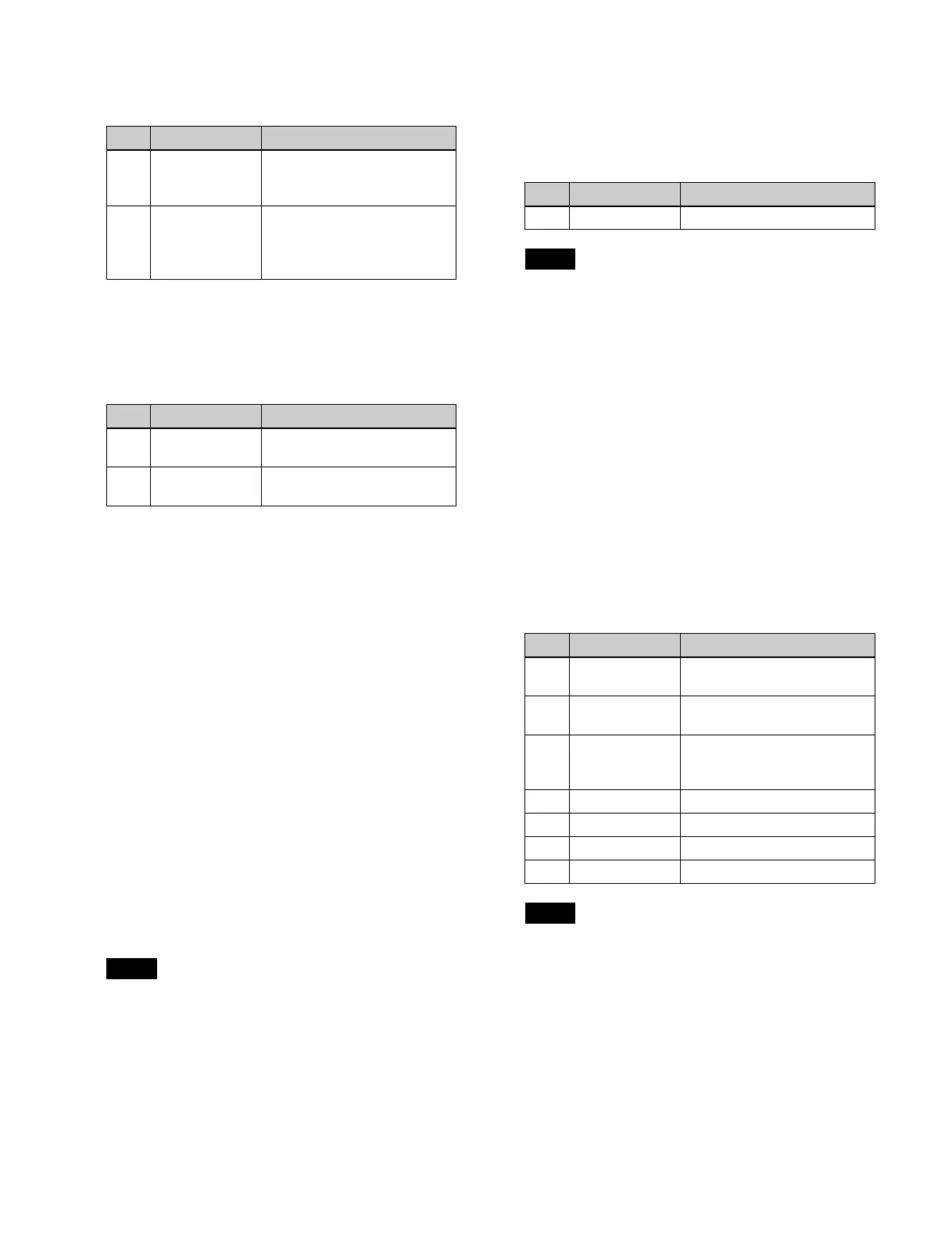168
3
Set the [Position] button in the [Position] group to the
on state and set the following parameters.
a) Not displayed when a 2-channel mode Brick pattern (pattern
numbers 2801 to 2804, 2811 to 2814) is selected.
When a 2-channel mode P in P pattern (pattern
numbers 2651, 2652) is selected, set the relative
position using the following parameters.
To return the pattern position to the center of the
sc
reen
Press the [Center] button in the [Position] group.
Displaying/moving the DME wipe pattern
position (Position Select)
1
Open the Home > M/E-1 > Bus/Transition > DME
Wipe > Modify menu (11109.45).
2
In the [Ch Select] group, select the target DME
channel to set.
3
In the [Position Select] group, select a move position.
Top Left: To
p left corner
Top Right: T
op right corner
Bottom Left: Bo
ttom left corner
Bottom Right: Bo
ttom right corner
The button for the current pattern position is in the on
st
ate. When the pattern position is at the center of the
screen, all four buttons are in the on state.
When multiple channels are selected, the 1st channel
b
ecomes the target for movement.
Setting the DME wipe pattern size (Size)
1
Open the Home > M/E-1 > Bus/Transition > DME
Wipe > Modify menu (11109.45).
2
In the [Ch Select] group, select the target DME
channel to set.
3
Set the [Size] button to the on state and set the
following parameter.
When multiple channels are selected, the setting
val
ues for the channel with the lowest number are
displayed. When you adjust the setting values, this
adjusts the settings on the other channels by the same
amount.
Setting the DME wipe pattern cropping
(Crop)
1
Open the Home > M/E-1 > Bus/Transition > DME
Wipe > Modify menu (11109.45).
2
In the [Ch Select] group, select the target DME
channel to set.
3
Set the [Crop] button in the [Crop Mode] group to the
on state and set the following parameters.
When multiple channels are selected, the setting
val
ues for the channel with the lowest number are
displayed. When you adjust the setting values, this
adjusts the settings on the other channels by the same
amount.
To crop to 4:3 aspect ratio
Press the [4:3 Crop] button in the [Crop Mode] group.
To set the movement during transition execution
In the [Crop Transition] group, select the crop operation
as t
he transition executes.
No. Parameter Adjustment
1 H
a)
Horizontal position
• Negative values move left.
• Positive values move right.
2 V Vertical position
• Negative values move
dow
n.
• Positive values move up.
No. Parameter Adjustment
4 Relative H Relative position in the
h
orizontal direction
5 Relative V Relative position in the
v
ertical direction
Note
No. Parameter Adjustment
1 Size Size
Note
No. Parameter Adjustment
1-1 H Simultaneous adjustment of
c
rop of left and right edges
1-2 V Simultaneous adjustment of
c
rop of top and bottom edges
1-3 All Simultaneous adjustment of
c
rop of top, bottom, left, and
right edges
2-1 Top Crop of top edge
2-2 Left Crop of left edge
2-3 Right Crop of right edge
2-4 Bottom Crop of bottom edge
Note
