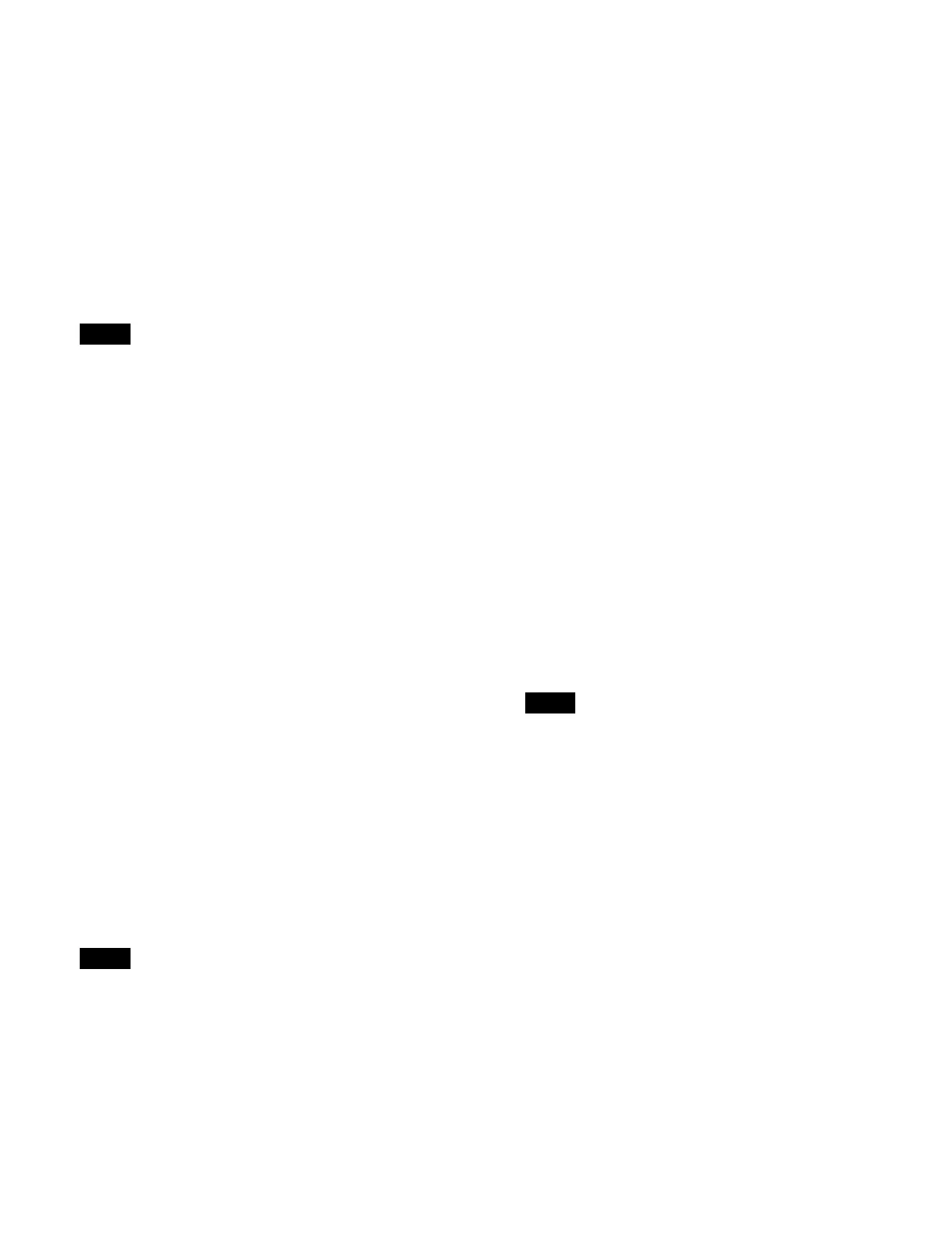220
Cueup & play is configured using the device control
block or the menu. You can recall a register in which
cueup & play settings are saved, and then control
operation using the utility/shotbox control block, utility
control block, or the menu.
Loop/recue
Loop/recue can be set for disk recorders that use the video
di
sk communications protocol.
Loop: Playback from the start point to the stop point, then
r
eturn to the start point and repeat playback.
Recue: Playback from the start point to the stop point,
th
en return to the start point and stop.
• Loop/recue are only available for disk recorders that
use
the video disk communications protocol. Note that
these may not operate, depending on the connected
device.
• To use the loop or recue function, it is necessary to
en
able the function.
For details, see “Setting loop/recue” (page 430).
Notes on cueup & play
• Cueup & play cannot be configured for registers in
wh
ich a DDR/VTR timeline is configured.
• When using a disk recorder with cueup & play, if you
car
ry out the following sequence of operations,
playback may freeze on the frame of the start point.
– Press the [RUN] button to play to a point close to the
en
d of a file t stop playback t press the [RUN]
button again.
Perform the following operation if playback freezes.
– Recall another register t recal
l the target register t
press the [REWIND] button t press the [RUN]
button.
Setting cueup & play (device control
block)
Set the start point, stop point, and loop/recue using the
device control block in device/frame memory/clip player
operation mode.
Selecting a region and recalling/saving an effect timeline
regi
ster are controlled using the numeric keypad control
block or the menu.
The start delay time cannot be set using the device control
bl
ock.
1
Select an external device region and recall an effect
timeline register.
For details about recall operations using the numeric
ke
ypad control block, see “Recalling an Effect
Timeline” (page 256).
For details about recall operations using the menu,
see “Setting cueup & play (menu)” (page 220).
2
Press the [DEV] button.
The [DEV] button is lit amber, and the operation
mode
switches to device/frame memory/clip player
operation mode.
3
Using the channel selection buttons, select the target
channel (CH1 to CH12) for operation.
You can select multiple channels. The first selected
but
ton becomes the reference channel, and is lit
green. Subsequent selected buttons are lit amber.
4
Set the start point.
Play the target device to set using the device control
bl
ock and press the [START TC] button at the
position to set as the start point.
5
Set the stop point.
Play the target device to set using the device control
bl
ock and press the [STOP TC] button at the position
to set as the stop point.
6
Set loop/recue.
Press the [LOOP] button, turning it on, to set loop. Or
p
ress the [RECUE] button, turning it on, to set recue.
To set neither loop or recue, set the [LOOP] button
an
d [RECUE] button to the off state.
Loop/recue are only available for disk recorders that
use t
he video disk communications protocol.
7
Save the settings in the register.
For details about save operations using the numeric
keyp
ad control block, see “Saving an Effect
Timeline” (page 257).
For details about save operations using the menu, see
“Setting cueup & play (menu)” (page 220).
Setting cueup & play (menu)
1
Select an external device region and recall an effect
timeline register.
In the [Effect Timeline Recall/Store] taskbar, press
th
e [Recall/Store] button to display the [Recall/Store
Register] window. Select an external device region
(Device1 to Device12), press the [Recall] button,
enter a register number, and press [Enter].
Notes
Note
Note
