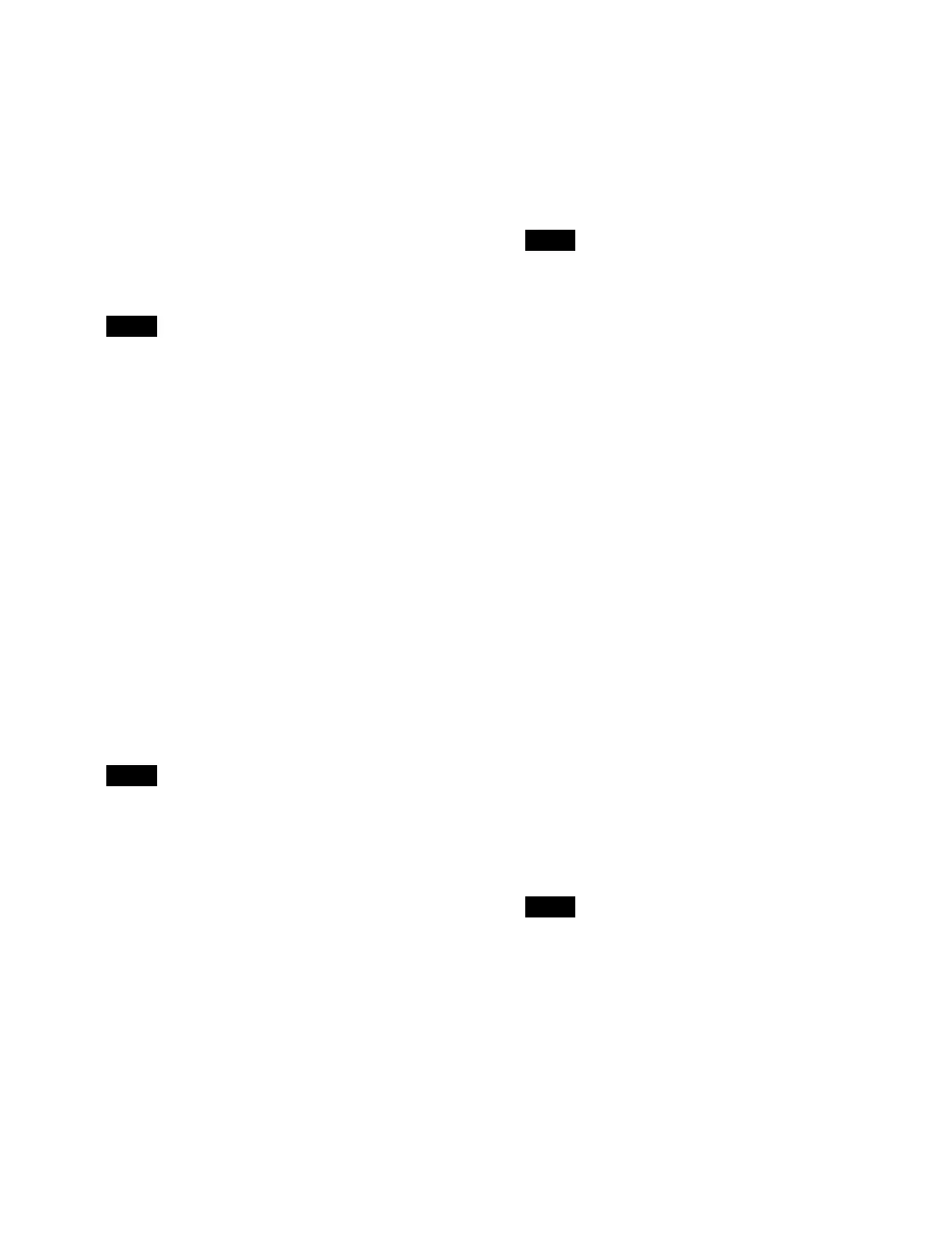259
To insert before the selected position, press and hold
the [SHIFT] button and press the [INS] button.
Modifying a keyframe
1
Select an edit point (keyframe).
2
Modify a keyframe.
3
Press the [MOD] button.
The keyframe is modified.
You can also select and modify multiple keyframes.
For details, see “Selecting multiple keyframes”
(page 259).
To modify multiple keyframes using relative
va
lues
Press and hold the [SHIFT] button and press the [MOD]
bu
tton.
For details about modifying using relative values, see
“Differences in modification between [Modify] button
(absolute values) and [Relative Modify] button (relative
values)” (page 265).
Deleting a keyframe
1
Select an edit point (keyframe).
2
Press the [DEL] button.
The keyframe at the selected position is deleted.
You can also select and delete multiple keyframes.
For details, see “Selecting multiple keyframes”
(page 259).
To move a keyframe
Delete a keyframe, select an edit point, and press the
[
PASTE] button.
The deleted keyframe is inserted after the selected
po
sition.
To insert before the selected position, press and hold the
[
SHIFT] button and press the [PASTE] button.
Copying a keyframe
1
Select a copy source edit point (keyframe).
2
Press the [COPY] button.
3
Select a copy destination edit point.
4
Press the [PASTE] button.
The copied keyframe is inserted after the selected
posi
tion.
To insert before the selecte
d position, press and hold
the [SHIFT] button and press the [PASTE] button.
You can also select and copy multiple keyframes.
For details, see “Selecting multiple keyframes”
(page 259).
Selecting multiple keyframes
You can select multiple keyframes as the edit target.
This operation is available when modifying, deleting, or
copy
ing a keyframe.
To select all keyframes
Press the [ALL] button, turning it on orange.
To select multiple keyframes within a specified
ra
nge
1
Select the first edit point (keyframe) for a specified
range.
2
Press the [FROM TO] button.
“FROM XXX TO” (“XXX” is the current keyframe
numb
er) is displayed on the display in the numeric
keypad control block.
3
Enter the number of the last keyframe for the
specified range in the numeric keypad area in the
numeric keypad control block.
To change the number of the first keyframe in the
sp
ecified range, press the [CLR] button. Enter the
number of the first keyframe, press the [ENTER]
button, and then enter the number of the last
keyframe.
If the last keyframe is not specified, the range up to
t
he last keyframe on the effect timeline becomes the
specified range.
4
Press the [ENTER] button.
The specified range is applied.
Setting pause at a keyframe
1
Select an edit point (keyframe).
Note
Note
Note
Note
