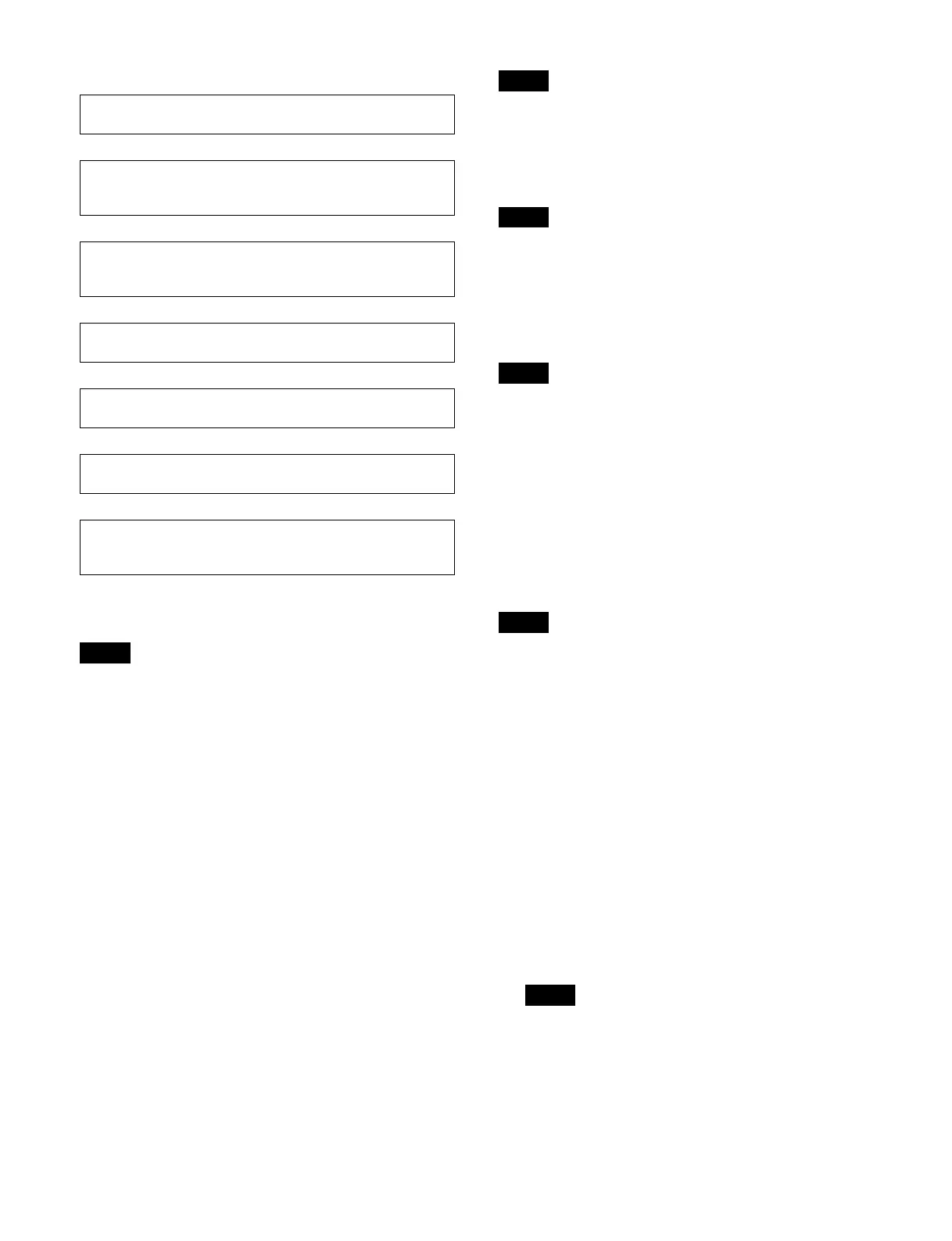264
Effect timeline creation/edit flow
Editing a keyframe
The operations during editing and the duration after
editing may vary depending on the effect timeline
duration mode.
For details, see “Duration and Delay” (page 252).
1
Display the [Effect Timeline Edit] taskbar.
The effect timeline switches to edit mode.
2
Press the [All Edit Options] button.
The [Edit Timeline] window appears.
The buttons used for editing are shown on the left,
an
d the numeric keypad area is shown on the right.
3
Edit using the buttons and numeric keypad area.
Selecting an edit point
Move to the target position for editing (edit point) on the
effect timeline.
To move to the previous keyframe
Press the [Previous KF] button.
You can perform the same operation using the [Previous
KF
] button in the [Effect Timeline Edit] taskbar.
To move to the next keyframe
Press the [Next KF] button.
You can perform the same operation using the [Next KF]
b
utton in the [Effect Timeline Edit] taskbar.
To move to a specified timecode
Press the [Go to TC] button, enter a timecode in the
numer
ic keypad area, and press [Enter].
• You can also enter a difference value from the currently
se
t value.
For details, see “Entering a difference from a current
value” (page 79).
• If multiple keyframes are positioned at the same
t
imecode, the keyframe with the lowest number is
selected.
To move to a specified keyframe number
Press the [Go to KF] button, enter a keyframe number in
th
e numeric keypad area, and press [Enter].
You can also enter a difference value from the currently
set
value.
For details, see “Entering a difference from a current
value” (page 79).
Inserting a keyframe
1
Select an edit point.
2
Create the keyframe to insert.
3
Press the [Insert Before] button or [Insert After]
button.
The keyframe is inserted before or after the selected
posi
tion.
You can perform the same operation using the [Insert
Aft
er] button in the [Effect Timeline Edit] taskbar.
Modifying a keyframe
1
Select an edit point (keyframe).
Select a region (see page 262).
Select the target region to set.
r
Recall an effect timeline register (see page 262).
When creating, recall an empty register. When editing,
rec
all the target register to edit.
r
Select an edit point (see page 264).
Select a position on the effect timeline at which to insert a
k
eyframe, or select a keyframe to modify or delete.
r
Edit a keyframe (see page 264).
Insert, modify, or delete a keyframe.
r
Set a time (see page 266).
Set the execution time of the effect timeline.
r
Set a path (see page 268).
Set the interpolation processing used between keyframes.
r
Save the effect timeline (see page 263).
Save the created/edited effect timeline in an effect timeline
reg
ister.
Note
Note
Note
Notes
Note
Note
