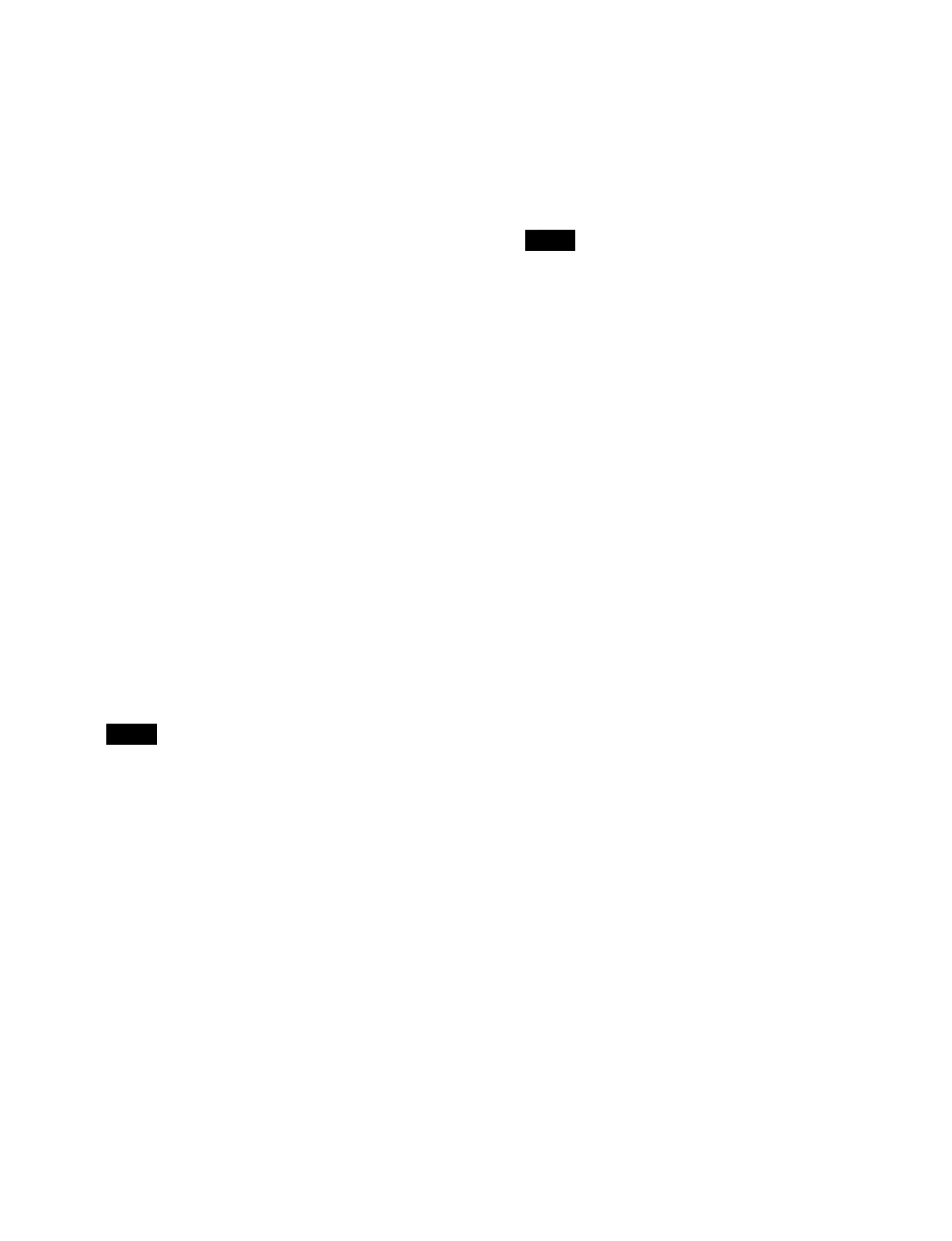317
2
Press the [Edit Event] button.
The [Edit Event] window appears.
3
Modify the event.
Modify the “Event” or “Continue” type, symbol, and
p
arameters in the same way as when creating an event
in the [Add New Event] window.
For details, see “Inserting an event” (page 315).
4
Press [OK] in the [Edit Event] window.
The selected event is modified.
To modify an event using a control panel
op
eration
1
In the event list, select the target event to modify.
2
Perform a control panel operation to register as an
event.
3
In the [Edit Macro Event] window, press the
[Modify] button.
The selected event is modified.
Deleting an event
1
In the event list, select the target event to delete.
2
Press the [Delete] button in the [Edit] group.
The selected event is deleted.
• You can also use the [Delete] button in the [Edit
M
acro Event] window.
• You can also select and delete multiple events.
For details, see “Selecting multiple events”
(page 317).
To move an event
Delete an event, select the event at the insertion position,
an
d press the [Paste Before] button or [Paste After] button
in the [Edit Macro Event] window.
The deleted event is inserted before or after the selected
po
sition.
Copying an event
1
In the event list, select a copy source event.
2
In the [Edit Macro Event] window, press the [Copy]
button.
3
In the event list, select the event at the insertion
position.
4
Press the [Paste Before] button or [Paste After] button
in the [Edit Macro Event] window.
The copied event is inserted before or after the
sel
ected event.
You can also select and copy multiple events.
For details, see “Selecting multiple events”
(page 317).
Selecting multiple events
You can select multiple events as the edit target.
This operation is available when deleting or copying an
event
.
To select all events
In the [Edit Macro Event] window, set the [All] button to
t
he on state.
To select multiple events within a specified
ra
nge
1
In the event list, select the first event for a specified
range.
2
In the [Edit Macro Event] window, press the [From
To] button.
“From XXX To” (“XXX” is the current event
numb
er) is displayed on the numeric keypad area
display.
3
Enter the number of the last event for the specified
range in the numeric keypad area.
To change the number of the first event in the
speci
fied range, press [Clear]. Enter the number of
the first event, press [Enter], and then enter the
number of the last event.
Enter a “.” (period) to specify a range from the first
even
t to the last event.
4
Press [Enter].
The specified range is applied.
Merging registers
You can insert all events from another register at a
specified position.
1
In the event list, select the event at the insertion
position.
Notes
Note
