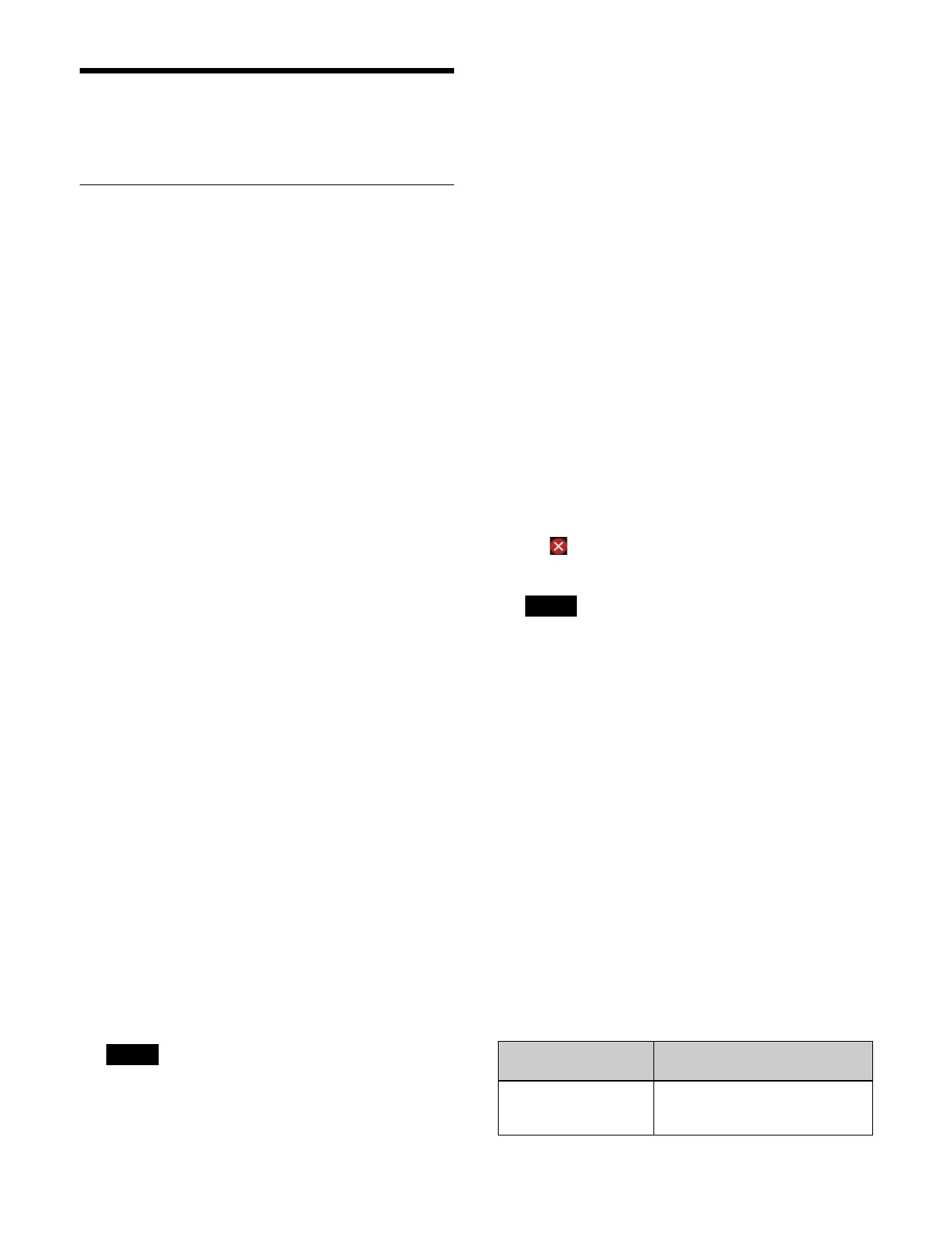355
Importing/Exporting
Content
Importing Content
You can import files from a computer and save it in
content storage as content.
Creating an import list
1
Open the Home > Content > Import/Export > Import
from Files menu (10201.31).
An import list and the properties to add to imported
co
ntent are displayed.
2
Press the [Add] button.
A computer file selection dialog appears.
3
Select a file to import.
The selected file is added to the import list.
Import list
The following information is displayed in the import list.
•File name
• File modification date and time
• File size
To delete a file from the import list, press the [×] button
on
the right of the file.
To set the properties to add to imported content
You can set folders for saving content and add tags and a
memo t
o content.
1
Press the [Set Import Properties] button.
The [Set Import Properties] window appears.
2
Select a save destination folder in [Select Destination
Folder].
To create a folder
Press the [New Folder] button to display the [New
Fo
lder] window.
Press the input field and enter a folder name (up to 32
ch
aracters) using the keyboard, then press [OK].
A new folder is created within the selected folder.
A folder cannot be created when a folder at the 5th
l
evel of the hierarchy is selected.
3
Select tags to add to content in [Tags].
Place a check mark for each tag to add.
To create a tag
Press the [New Tag] button to display the [New Tag]
win
dow.
Press the input field and enter a tag name (up to 24
char
acters) using the keyboard, then press [OK].
4
Press the input field in [Memo] and enter a memo (up
to 255 characters) using the keyboard.
5
Press [OK].
Importing
The files in the import list can be imported.
1
Open the Home > Content > Import/Export > Import
from Files menu (10201.31).
2
Press the [Import Now] button.
3
Check the message, then press [OK].
The imported files are saved as content in content
st
orage.
A “ ” icon is displayed on the left for files that
failed to import.
The name of imported content is set according to the
fo
llowing rules.
• The content name is the file name with the file
name
extension removed.
• The content name can be up to 64 characters. The
65
th and subsequent characters are deleted.
• If content with the same name exists, a copy count
(und
erscore and copy number) is added to the end.
• Characters that cannot be used are replaced with
un
derscores.
For details, see “Invalid characters for names”
(page 78).
Importing a series of still images
When multiple files with names in “character_string +
numbe
r (or character_string + # + number)” format are
imported, the files with the same “character_string”
portion and consecutive “number” portions are imported
as video content (series of still images). The
“character_string” portion becomes the content name.
Example:
Importing TARGA files
Note
Note
File name before
importing
Content name after importing
(series of still images)
CAM1#000000.tga
CAM1#000001.tga
CAM1#000002.tga
CAM1
