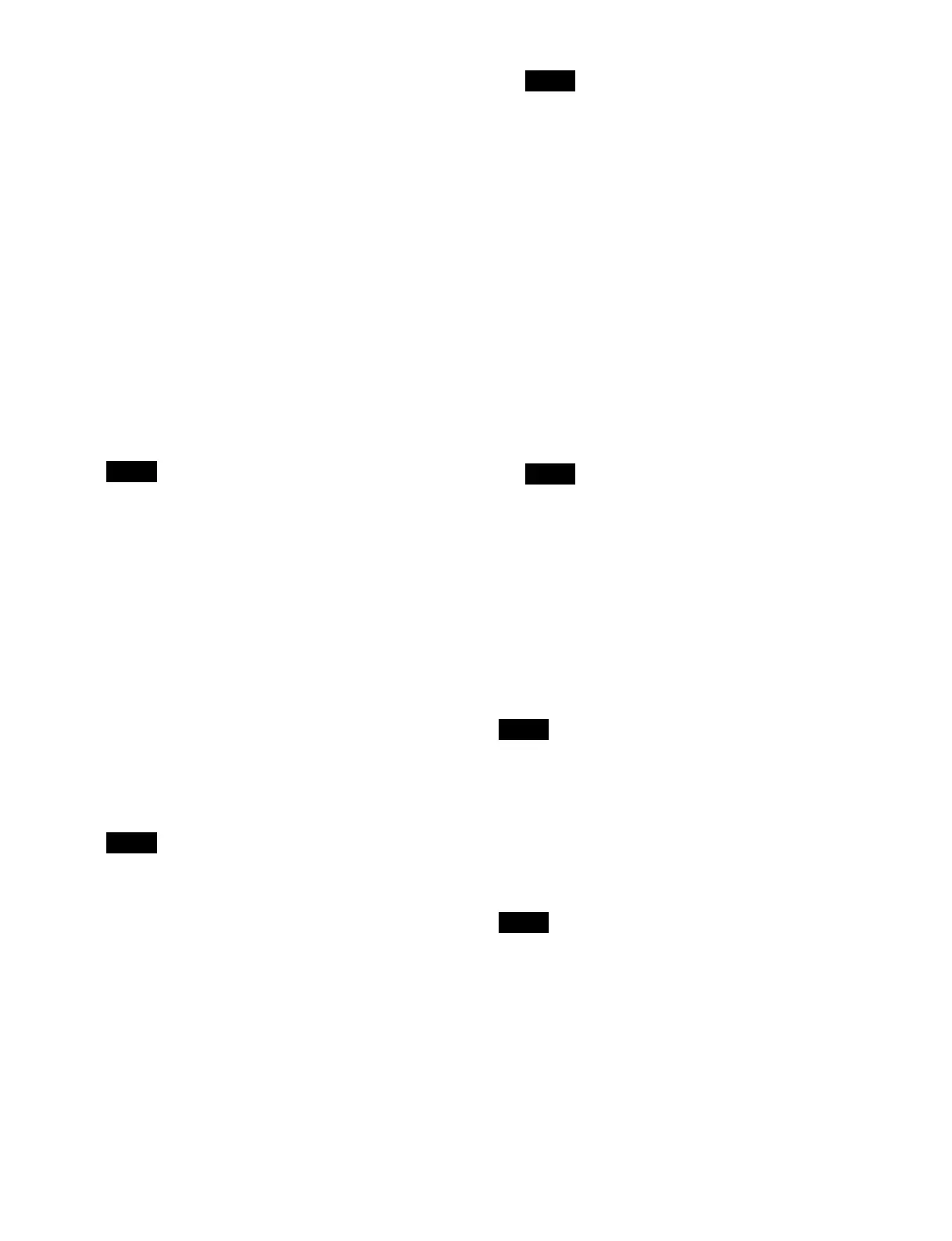371
3
Press the [Input Signal OETF] button and select an
OETF from the pull-down list.
Select [SDR], [HLG], [PQ], [S-Log3 (HDR)], or [S-
Lo
g3 (Live HDR)].
4
Press the [Color] button and select a color space from
the pull-down list.
Select [BT.709] or [BT.2020].
5
Enable/disable the system settings using the [Follow
System Settings] switch.
On:
Enable system settings. Apply the system
settings to the input signal.
Off: Di
sable system settings. Apply different settings
than the system settings to the input signal.
If the system settings are disabled, press the [Adjust
Det
ails] button and configure the HDR conversion
settings in the [HDR Converter] window.
When multiple inputs are selected, the [Follow
S
ystem Settings] switch settings do not change in
unison.
[HDR Converter] window > [Config] tab
Sets the HDR conversion mode.
1
In the [Conversion Mode] group, select a conversion
mode.
Select [AIR Matching On], [AIR Matching Off], or
[Disp
lay Referred].
2
Press the [HDR Look] button and select a type of look
from the pull-down list.
Select [Live], [Mild], or [Natural].
• When the input signal OETF is set to [PQ], [S-Log3
(HDR)
], or [S-Log3 (Live HDR)], [Natural] cannot
be selected.
• This cannot be set when the input signal OETF is
se
t to [SDR].
• This cannot be set when the [Look Conversion]
bu
tton is set to the on state on the [Additional Paint]
tab.
3
Enable/disable the black compression function using
the [HDR Black Comp.] button.
This cannot be set when the [Look Conversion]
b
utton is set to the on state on the [Additional Paint]
tab.
4
In the [Black Level] group, set the black level.
For a Sony system camera input signal
Press the [Sony System Camera] button.
Press the [Master Black (Abs.)] button and enter a
mast
er black value in the numeric keypad window.
Press the [HDR Black Offset] button and enter an
HDR
black offset in the numeric keypad window.
For a non-Sony system camera input signal
Press the [Others] button.
Press the [Master Black (HDR)] button and enter an
HDR
black level in the numeric keypad window.
Press the [Master Black (SDR)] button and enter an
SDR
black level in the numeric keypad window.
• When the system OETF and input signal OETF are
set to
[SDR], [Black Level (HDR)] cannot be set.
• When the system OETF and input signal OETF are
set to
[HLG], [PQ], [S-Log3 (HDR)], or [S-Log3
(Live HDR)], [Black Level (SDR)] cannot be set.
[HDR Converter] window > [Conversion]
tab
Sets the mode for conversion from HDR to HDR, SDR to
HDR, or HDR to SDR.
This cannot be set when the system OETF and input
si
gnal OETF are set to [SDR].
When converting from HDR to HDR
Enable/disable the black clip function using the [HDR
B
lack Clip] button.
On: E
nable the black clip function.
Off: Di
sable the black clip function.
This cannot be set when the system OETF is set to
[S-Log3 (HDR)] or [S-Log3 (Live HDR)].
When converting from SDR to HDR
1
Enable/disable the highlight creation function using
the [Highlight Creation] button.
On: E
nable the highlight creation function.
Press the [Point (Abs.)] button and select a knee
po
int position for the curve from the pull-down
Note
Notes
Note
Notes
Note
Note
