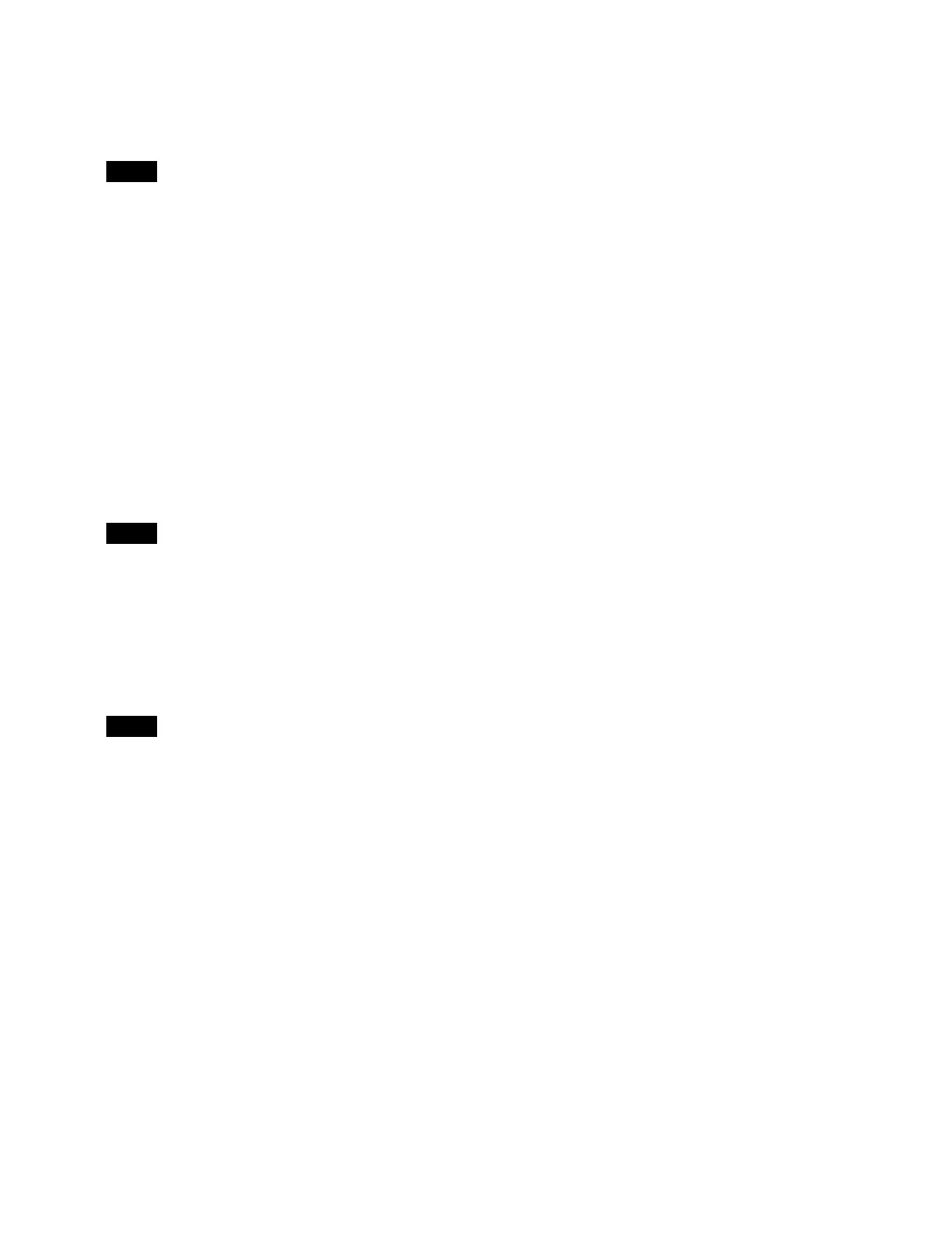372
list.
Press the [Slope (Abs.)] button and select a slope
fo
r the curve from the pull-down list.
Off: Disa
ble the highlight creation function.
This cannot be set when the input signal conversion
mo
de is set to [Display Referred].
2
Press the [HDR Gain (dB)] button and enter a gain for
converting in the numeric keypad window.
3
In the [De-Gamma] group, set the type of gamma
curve for the inverse conversion.
Standard: Use st
andard.
Press the button on the right of the [Standard]
but
ton and enter a table number (1 to 7) in the
numeric keypad window.
Hyper: Use hy
pergamma.
Press the button on the right of the [Hyper] button
and e
nter a table number (1 to 4) in the numeric
keypad window.
This cannot be set when the input signal conversion
mo
de is set to [Display Referred].
4
Enable/disable the black clip function using the
[HDR Black Clip] button.
On: E
nable the black clip function.
Off: Di
sable the black clip function.
This cannot be set when the system OETF is set to [S-
L
og3 (HDR)] or [S-Log3 (Live HDR)].
When converting from HDR to SDR
1
Enable/disable the knee function using the [Knee]
button.
On:
Enable the knee function.
Press the [Point (Abs.)] button and select a knee
p
oint position for the curve from the pull-down
list.
Press the [Slope (Abs.)] button and select a slope
fo
r the curve from the pull-down list.
Off: Disa
ble the knee function.
2
Enable/disable the white clip function using the
[White Clip] button.
On:
Enable the white clip function.
Press the button on the right of the [White Clip]
bu
tton and enter a video signal level in the
numeric keypad window.
Off:
Disable the white clip function.
3
Press the [SDR Gain (dB)] button and enter a gain for
converting in the numeric keypad window.
4
In the [Gamma (Table)] group, select a type of
gamma curve.
Standard: Use st
andard.
Press the button on the right of the [Standard]
bu
tton and enter a table number (1 to 7) in the
numeric keypad window.
Press the [Step] button and enter a gamma
st
rength (step) in the numeric keypad window.
The effect changes in increments of 0.05.
Press the [Level] button and enter a gamma
st
rength (level) in the numeric keypad window.
Hyper: Use hyp
ergamma.
Press the button on the right of the [Hyper] button
an
d enter a table number (1 to 4) in the numeric
keypad window.
[HDR Converter] window > [Additional
Paint] tab
Adjusts the image quality of the input signal.
1
Set the [Additional Paint] button to the on state.
When not adjusting the image quality, set the
[
Additional Paint] button to the off state.
2
Set the white balance function using the [White
Balance] button.
On: Ad
just the white balance.
Press the [R] button and enter an R gain value in
t
he numeric keypad window.
Press the [B] button and enter a B gain value in
t
he numeric keypad window.
Off:
Do not adjust the white balance.
3
Set the master white gain function using the [Master
White Gain (dB)] button.
On: Ad
just the master white gain.
Press the right button and enter a master white
ga
in value in the numeric keypad window.
Off:
Do not adjust the master white gain.
4
Set the saturation using the [Saturation] button.
On: Ad
just the saturation.
Press the right button and enter a saturation in the
nu
meric keypad window.
Off:
Do not adjust the saturation.
Note
Note
Note
