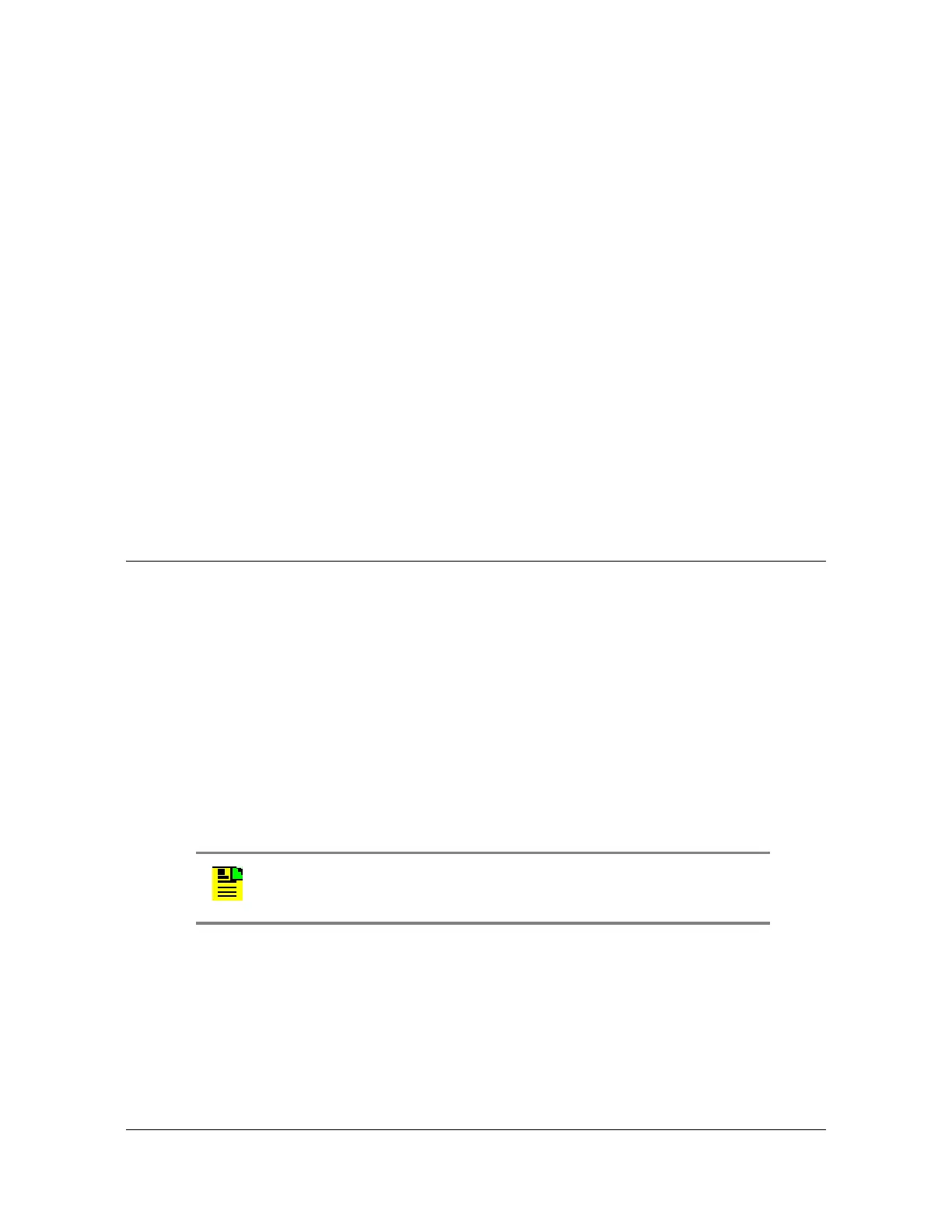104 TimeCreator 1000 User’s Guide 097-93100-01 Revision C – February, 2010
Chapter 5 Provisioning
Provisioning an NTP Server
5. Type set snmp trap add 192.168.100.100:1098 abc and press Enter.
Example 2:
To enable SNMP on the MGMT port, add SNMPv2 rwcommunity named
“v2rwcommunity1”, and to set the trap destination IP address to 192.168.100.100
for the SNMPv2 rwcommunity named “v2rwcommunity1”, perform the following
steps:
1. Login at the Admin or Power-User level (see Login, on page 74).
2. Type
set service snmp enable and press Enter.
3. Type
set snmp accessv2 rwcommunity v2rwcommunity1 and press Enter.
4. Type
set firewall snmp enable and press Enter.
5. Type
set snmp trap add 192.168.100.100 v2rwcommunity1 and press
Enter.
Provisioning an NTP Server
To provision the NTP server, you must enable it on the NTP server port. When NTP
is enabled, the TimeCreator 1000 can serve its system time to external NTP clients.
Example
To enable NTP on the NTP server port, perform the following steps:
1. Login at the Admin or Power-User level (see Login, on page 74).
2. Type
set service ntp enable and press Enter.
3. Type
set firewall ntp enable and press Enter.
Note: The NTP server option requires the purchase of a
license.
If desired, use the NTP-Key command to configure keys.
