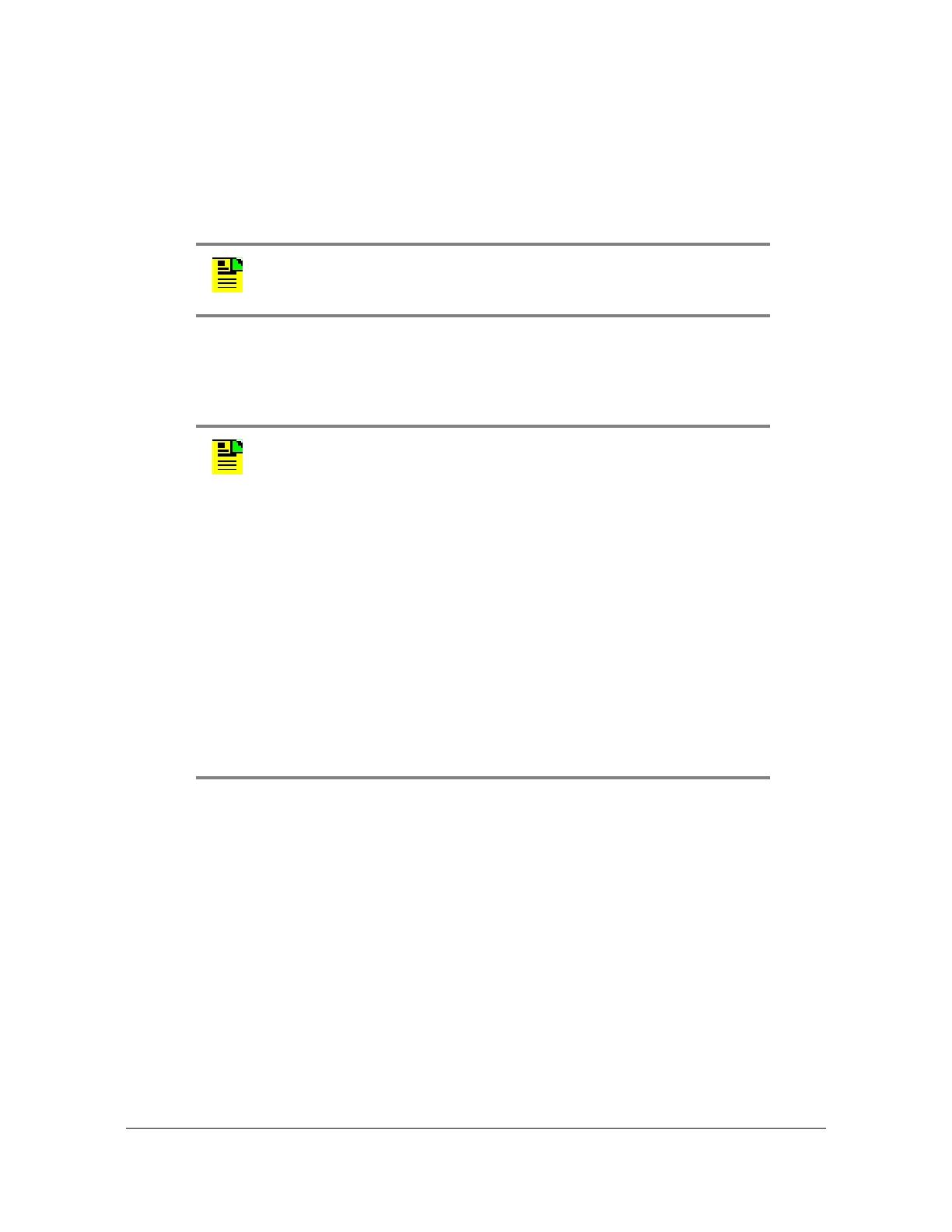097-93100-01 Revision C – February, 2010 TimeCreator 1000 User’s Guide 75
Chapter 5 Provisioning
Managing the User Access List
If the TimeCreator 1000 is connected to a PC directly through the serial port, start
a session and press Enter.
3. Type your user name and press Enter. The system prompts for a password.
4. Type your password and press Enter. The system prompt appears.
Adding a User
Use the following procedure to add a user to the system access list.
1. Login at the Admin level (see Login, on page 74).
2. Type
show user and press Enter to view the current list of users.
3. Type
set user add and press Enter. The system prompts you for a user name.
4. Type a user name and press Enter. The name you enter will be the log-in name
for the user. The system prompts you for the user access level.
5. Type the user access level and press Enter. The system prompts you for a
password.
6. Type a password and press Enter. The password you enter will be the log-in
password for the user. The system responds with the confirm password prompt.
Note: The unit’s default user name is admin and the default password
is SymmTC1000. To avoid unauthorized access, you should change
the default user name and password.
Note:
User passwords can consist of alphanumeric characters, “~”, “*”,
“(“,“)”, “!”, “?”, “-”, “_”, and “.” with a minimum of 8 characters and a
maximum of 32 characters.
Usernames can consist of numbers, upper and lower case letters,
dash "-", and underscore "_", with a maximum of 20 characters.
Usernames cannot use a leading dash “-” or underscore "_" as the
first character. Usernames cannot use any of the following
characters:
/ ( ) | \ ; : “ ‘ , < >
Passwords must contain at least one number or special character.
For a description of user access levels, see Managing the User
Access List, on page 74.
