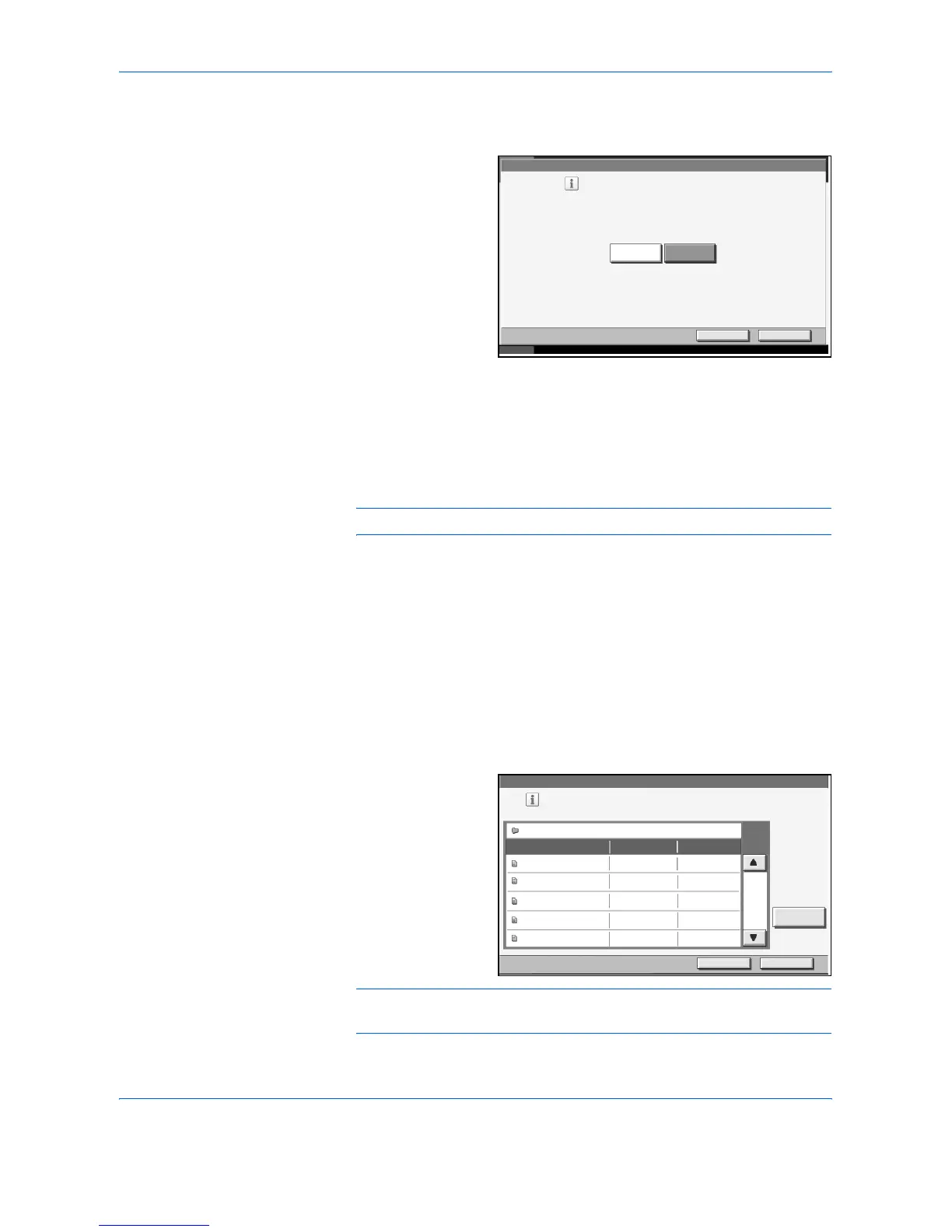System Menu
6-30 ADVANCED OPERATION GUIDE
2
Press [Common Settings], [Next] of Function Defaults, [T] and then
[Change] of Auto Image Rotation.
3
Select the default for
[Off] or [On].
4
Press [OK].
Form Overlay (Copy)
Select the default form and form density from Form Box for form overlay
for copy jobs.
NOTE: Refer to page 1-36 for Form Overlay (Copy).
1
Press the System Menu key.
2
Press [Common Settings], [Next] of Function Defaults, [T] and then
[Change] of Form Overlay (Copy).
3
Press [Select Stored From].
4
Press [+] or [–] to enter the form density.
5
Press [Select Form].
6
Select the form that
you want to use and
press [OK].
NOTE: Press [Detail] to check File Name, Storing Size (Document size),
Data Size, and Date Stored for the Form.
Common Settings - Auto Image Rotation
Cancel OK
Status 10/5/2006 10:10
Select the defaul t Auto Image Rota tion setting.
On
Off
Select a form.
Date SizeName
Common Settings - Select Form
001/999
Cancel
05/05/2006 09:10Document1
Detail
Form for Form Overlay(Copy)
1.1MB
OK
05/05/2006 09:20Document2 1.2MB
05/05/2006 09:30Document3 2.1MB
05/05/2006 09:40Document4 2.2MB
05/05/2006 09:50Document5 1.2MB
