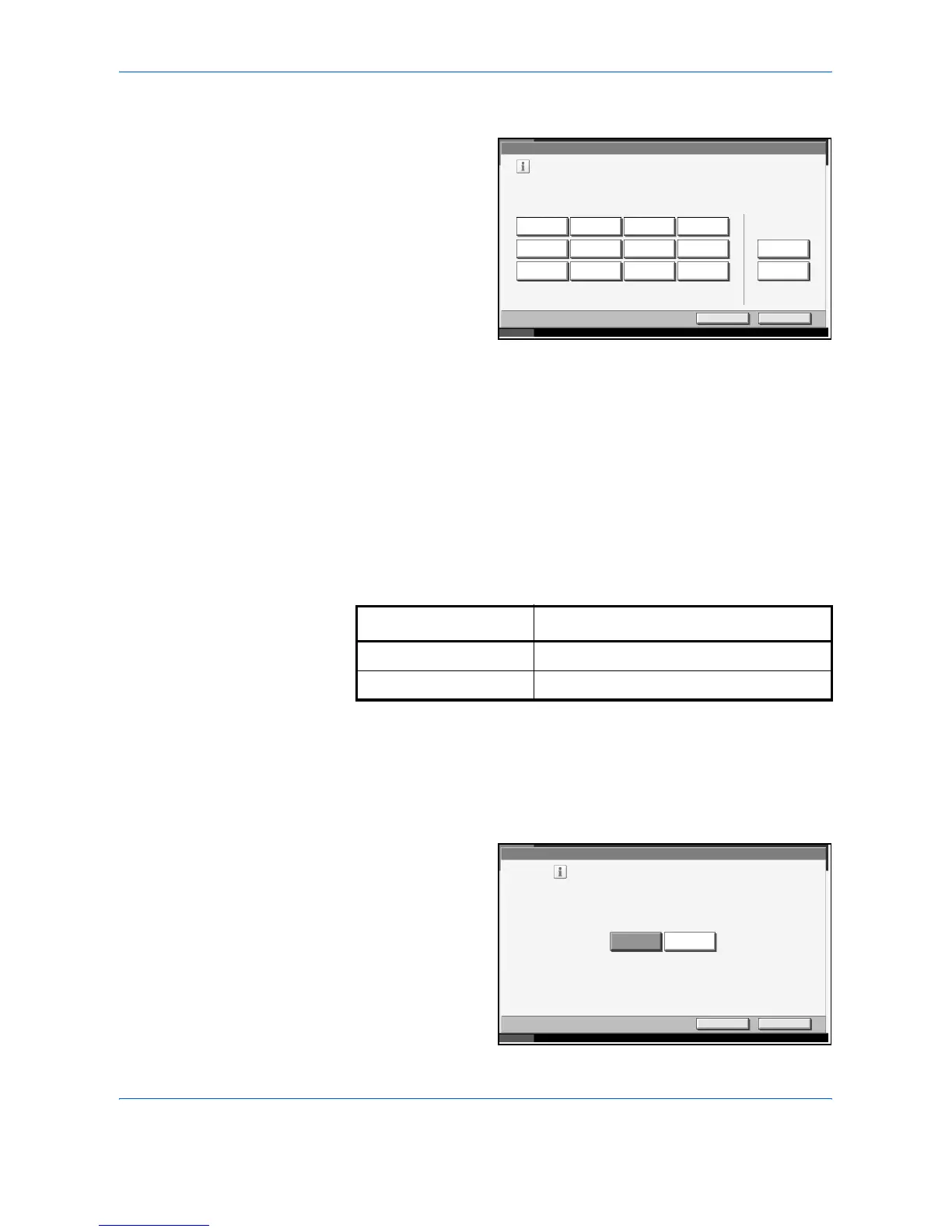System Menu
6-20 ADVANCED OPERATION GUIDE
4
Select Output Tray.
For [Finisher Tray],
[Tray B], [Tray C] or
[Tray 1-7], select
[Face Up] (print
surface up) or [Face
Down] (print surface
down) for paper
orientation at output.
5
Press [OK].
Function Defaults
Defaults are the values automatically set after the warm-up completed or
the Reset key pressed.
Set the defaults for available settings such as copying and sending. Setting
the frequently-used values as defaults makes subsequent jobs easier.
Original Orientation
Set the original orientation defaults. The options are as follows.
Refer to page 1-10 for Original Orientation.
1
Press the System Menu key.
2
Press [Common Settings], [Next] of Function Defaults and then [Change]
of Original Orientation.
3
Select [Top Edge
Top] or [Top Edge
Left] for the default.
Common Settings - Copy/Custom Box
Cancel OK
Status 10/5/2006 10:10
Select output tr ay for copy jobs.
Top Tray Tray A Tray B Tray C
Job Separator
Tray
Tray 1 Tray 2 Tray 3
Tray 4 Tray 5 Tray 6 Tray 7
Face Up
Output Face
Face Down
Item Description
Top Edge Top Select the original's top edge at the back.
Top Edge Left Select the original's top edge at the left.
Common Settings - Original Orientation
Select the default original orientation.
Top Edge Top Top Edge Left
Cancel OK
Status 10/5/2006 10:10