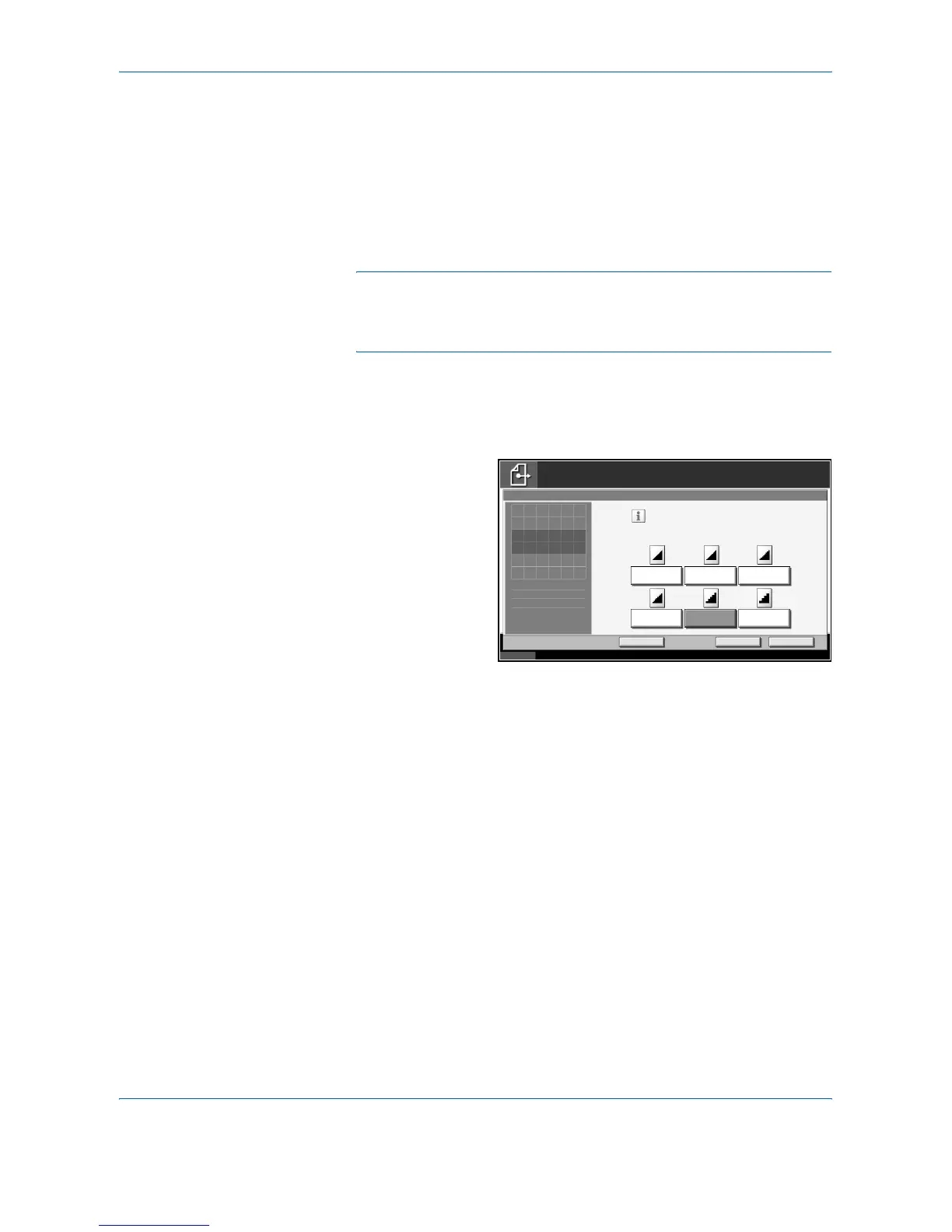Sending Functions
ADVANCED OPERATION GUIDE 2-21
Scan Resolution
Select the fineness of scanning resolution. The finer the scanning
becomes (the larger the number becomes), the better the image quality
becomes. However, better resolution also results in larger file size (file
capacity) and longer scanning and sending times. The selectable
resolution is 200×100dpi Normal, 200×200dpi Fine, 200×400dpi Super
Fine, 300×300dpi, 400×400dpi Ultra Fine, or 600×600dpi.
NOTE: As the image to be displayed on the computer screen, 96 dpi (in
the case of Windows), and as the image to be printed by the printer, 150
to 600 dpi generally become the target. To enlarge the image and print it
in a large size, it is necessary to scan the original in high resolution.
1
Press the Send key.
2
Press [Color/Image] and then [Scan Resolution].
3
Select the resolution
4
Press [OK].
5
Specify the destination, and press the Start key to start sending.
Status 10/5/2006 10:10
Ready to send.
Destination
Add Shortcut
Select fineness of scanning resolution.
The larger the number, the better the
image resolution.
Cancel OK
400x400dpi
Ultra Fine
Scan Resolution
Place original.
300x300dpi
200x200dpi
Fine
200x100dpi
Normal
200x400dpi
Super Fine
600x600dpi
1
Press [OK] to display
the image.