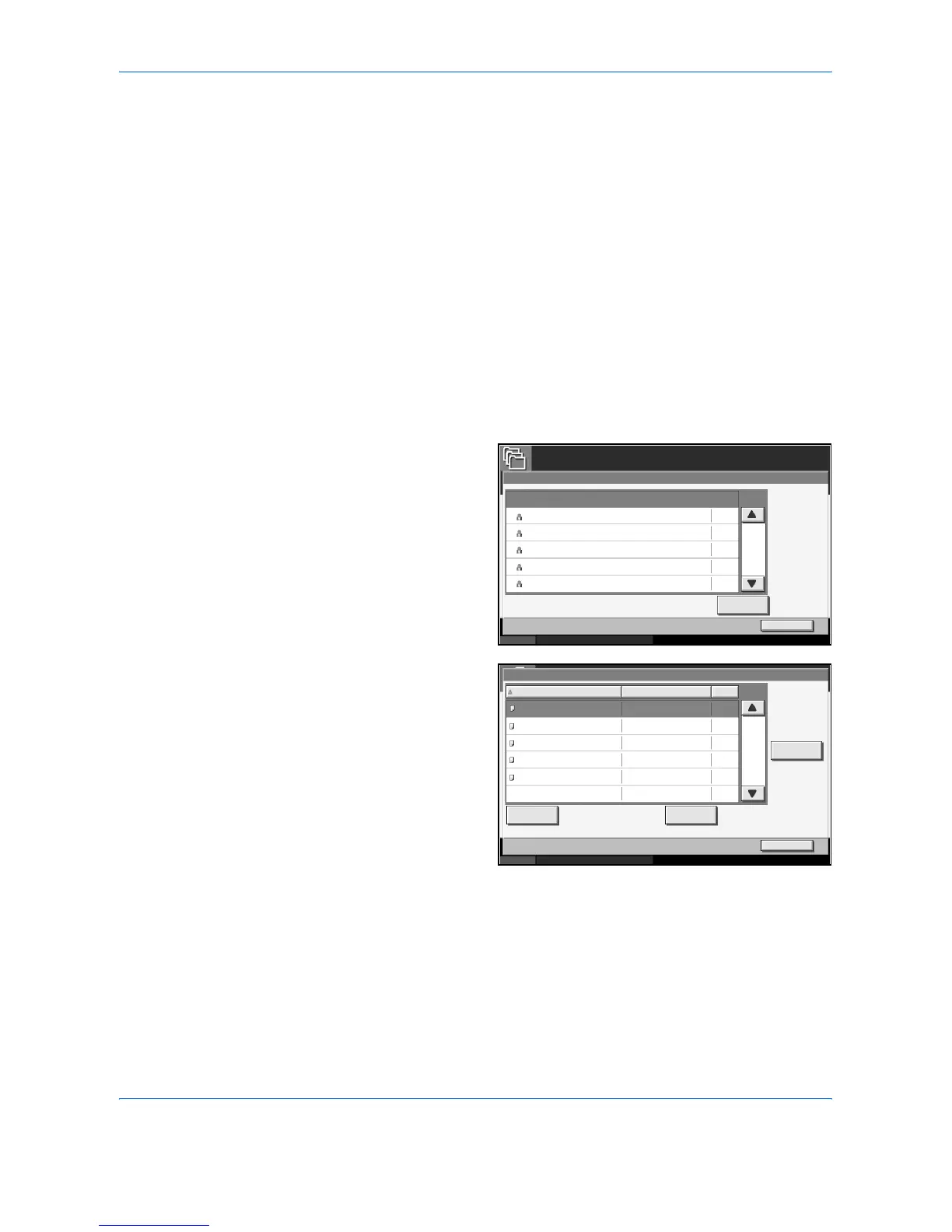Using Document Box
4-16 ADVANCED OPERATION GUIDE
Using a Job Box
Private Print/Stored Job Box
Private Print/Stored Job Box stores the print data which is printed by using
the printer driver as a Private Print/Stored Job.
Refer to the Extended Printer Driver User Guide on how to print a job as
Private Print or Stored Job using the printer driver.
Printing a Document in Private Print/Stored Job Box
1
Press the Document Box key.
2
Press [Job Box].
3
Select [Private Print/Stored Job] and press [Open].
4
Select the creator of
the document to
print and press
[Open].
5
Select the document
and press [Print].
6
If the document is protected by a password, enter the password using the
numeric keys.
7
Specify the number of copies to print as desired.
8
Press [Start Print] to start printing.
Upon completion of printing, the Private Print job is automatically deleted.
Job Box
Status 10/5/2006 10:10
Close
Private Print/Stored Job
001/002
Open
5
2
1
1
1
User 1
User 2
User 3
User 4
User 5
User Name Files
001/001
Status 10/5/2006 10:10
Detail
Close
Private Print/Stored Job
Document 0.pdf
Document 1 .pdf
Document 2.pdf
Document 3.pdf
Document 4.pdf
Print Delete
2005/10/10 10:10
2005/10/10 10:10
2005/10/10 10:10
2005/10/10 10:10
2005/10/10 10:10
Name Date Size
MB30
MB21
MB21
MB36
MB30