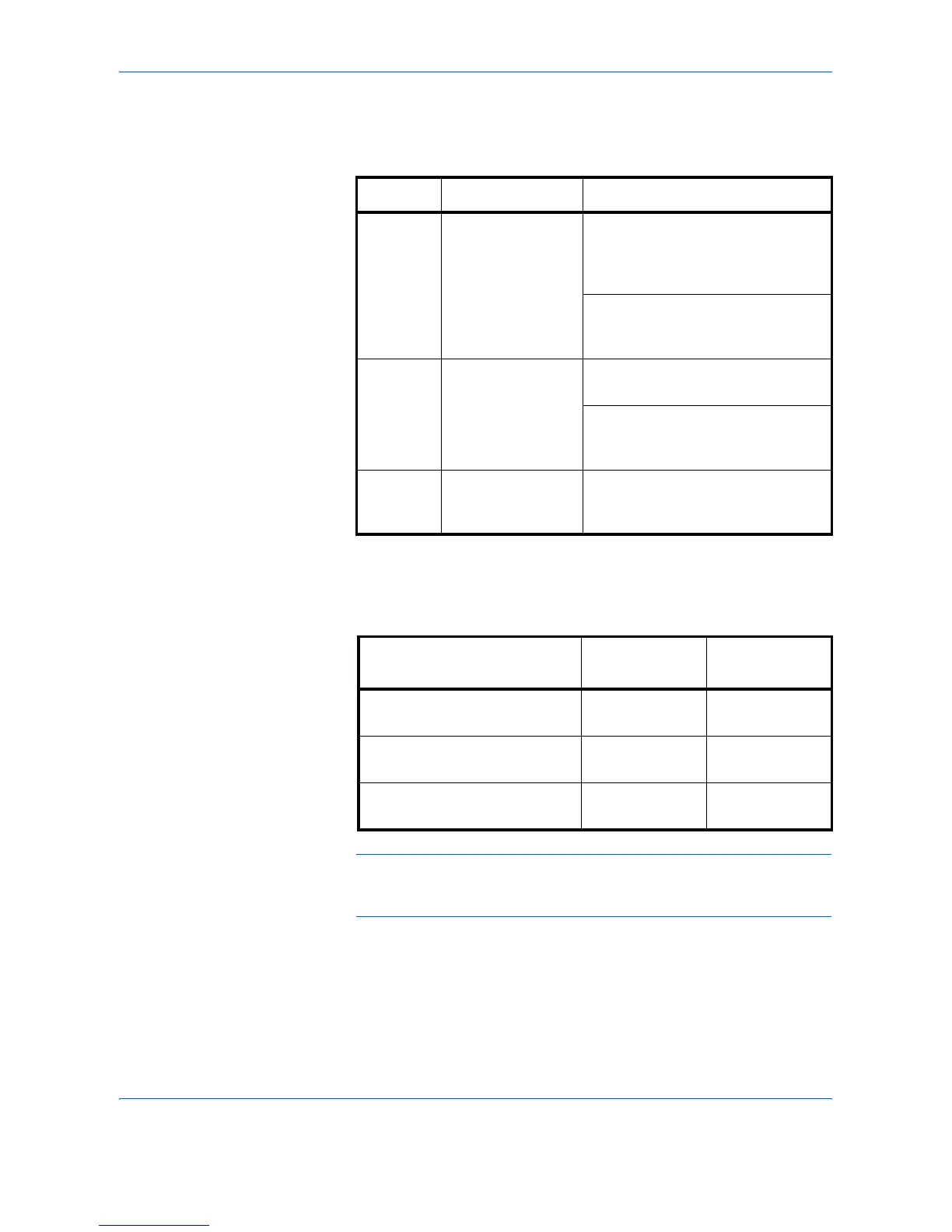Sending Functions
2-4 ADVANCED OPERATION GUIDE
Sending Size Selection
Select the sending size (the size of image to be sent).
Relationship between Original Size, Sending Size, and Zoom
Original Size (page 2-2), Sending Size, and Zoom (page 2-6) are related
to each other. Refer to the following table.
NOTE: When you select Sending Size that is different from Original Size,
and select the Zoom [100%], you can send the image as the actual size
(No Zoom).
1
Press the Send Key.
2
Press [Type of Original/Transmission] and then [Sending Size].
Item Detail Size
Standard
Sizes 1
Select from Same
as Original Size or
Standard Size.
Inch models: Same as Original
Size, Ledger, Legal, Letter,
Statement, 8.5×13.5", Oficio II,
11x15"
Metric models: Same as Original
Size, A3, B4, A4, B5, A5, B6, A6,
Folio
Standard
Sizes 2
Select from
standard size
except Standard
Sizes 1.
Inch models: A3, B4, A4, B5, A5,
B6, A6, Folio, 8K, 16K
Metric models: Ledger, Legal,
Letter, Statement, 8.5×13.5", Oficio
II, 11x15", 8K, 16K
Others Select from
Envelope and
Hagaki.
Hagaki, Oufuku Hagaki
Original Size and the size you
wish to send as are
the same different
Original Size Specify as
necessary
Specify as
necessary
Sending Size Select [Same as
Original Size]
Select the
required size
Zoom Select [100%]
(or [Auto])
Select [Auto]