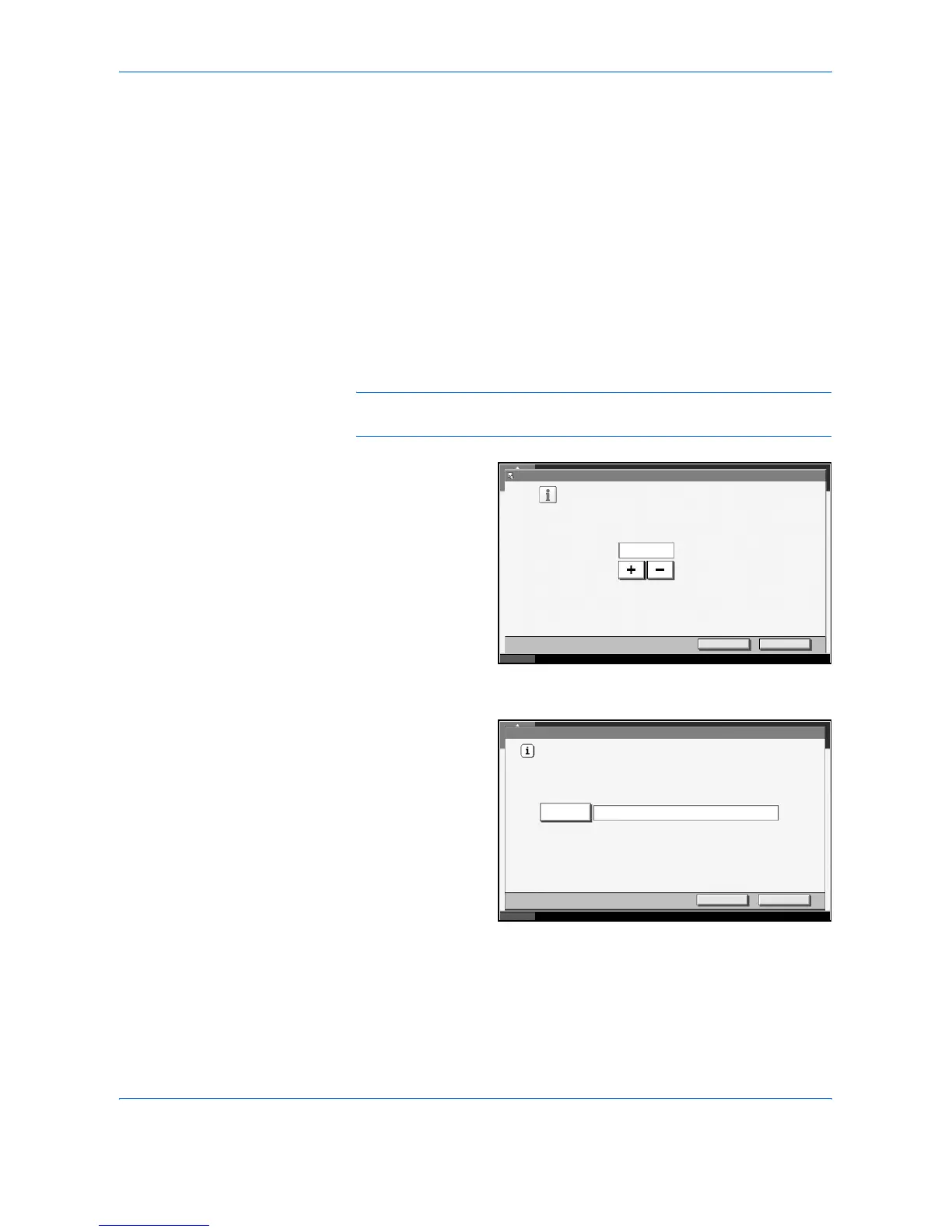Copying Functions
ADVANCED OPERATION GUIDE 1-59
Registering Shortcuts
Add shortcuts in the quick setup screen for easy access to the frequently
used functions. Function name linked to the registered shortcut can be
changed as necessary. Up to 6 shortcuts can be registered.
Adding Shortcuts
Shortcut registration is performed in the setup screen of each function. Any
function which shows [Add Shortcut] can be registered as shortcut.
1
After making the desired settings in the setup screen of each function,
press [Add Shortcut].
2
Press the keys corresponding to the shortcut number (01 to 06) to register.
NOTE: If you select the shortcut number already registered, the currently
registered shortcut can be replaced with the new one.
3
To change the
shortcut number,
press [Change] of
Shortcut No. Press
[+] or [–] to change
the shortcut number
and press [OK].
To rename the
shortcut, press
[Change] of Shortcut
Name. Press
[Shortcut Name],
enter the new name and press [OK].
Check that the entry
is correct and press
[OK].
4
Press [Register] to add the shortcut. Press [Close].
Shortcut:
Use the number keys or [+]/[-] to enter a number.
Shortcut:
Cancel Register
Status 10/5/2006 10:10
(1-6)
01
1
Shortcut: Shortcut: 01
Name the shortcut.
Shortcut Name
Cancel OK
Status 10/5/2006 10:10