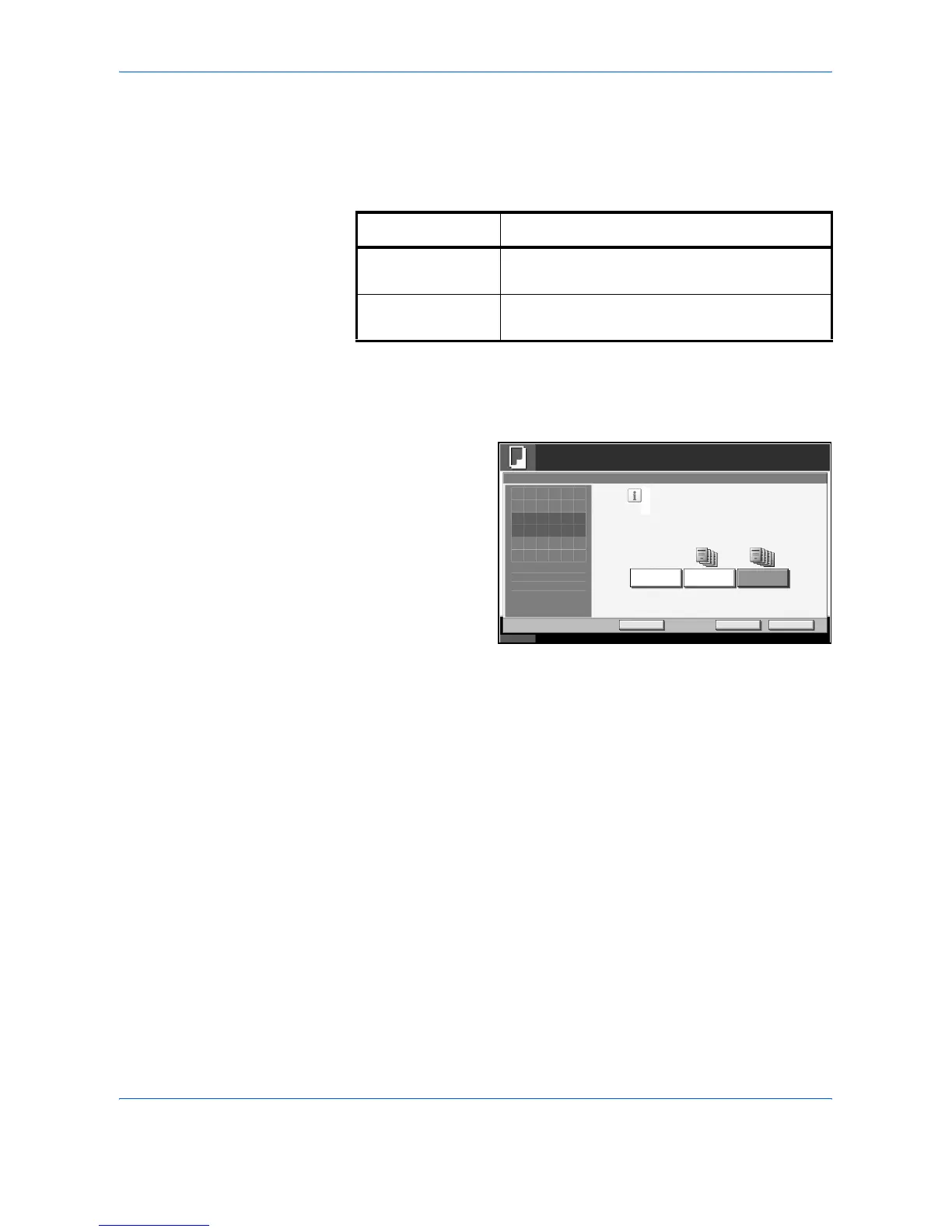Copying Functions
ADVANCED OPERATION GUIDE 1-35
Cover Mode
Add a cover to the finished copies. Copy the first page and/or the last page
onto colored paper or thick paper fed from the different paper source than
the regular one. The following two options are available.
1
Press the Copy key.
2
Press [Layout/Edit] and then [Cover].
3
Press [Front Cover]
or [Front and Back
Covers].
4
Press [OK].
5
Press the Start key.
If the original is placed on the platen, place the next original and press the
Start key.
After scanning all originals, press [Scan Finish] to start copying.
Type of Cover Description
Front Cover First page of the originals is copied on a different
paper.
Front and Back
Covers
First page and last page of the originals are
copied on different paper.
Status 10/5/2006 10:10
Ready to copy.
Copies
Cancel OK
Cover
Press [OK] to display
Add Shortcut
Add a cover page of a different color or
thickness, using a different paper source.
Please choose either [Front Cover] or
[Front and Back Covers].
*Set paper source for cover in System Menu.
Front and Back
Cov ers
None Front Cover
1
the image.