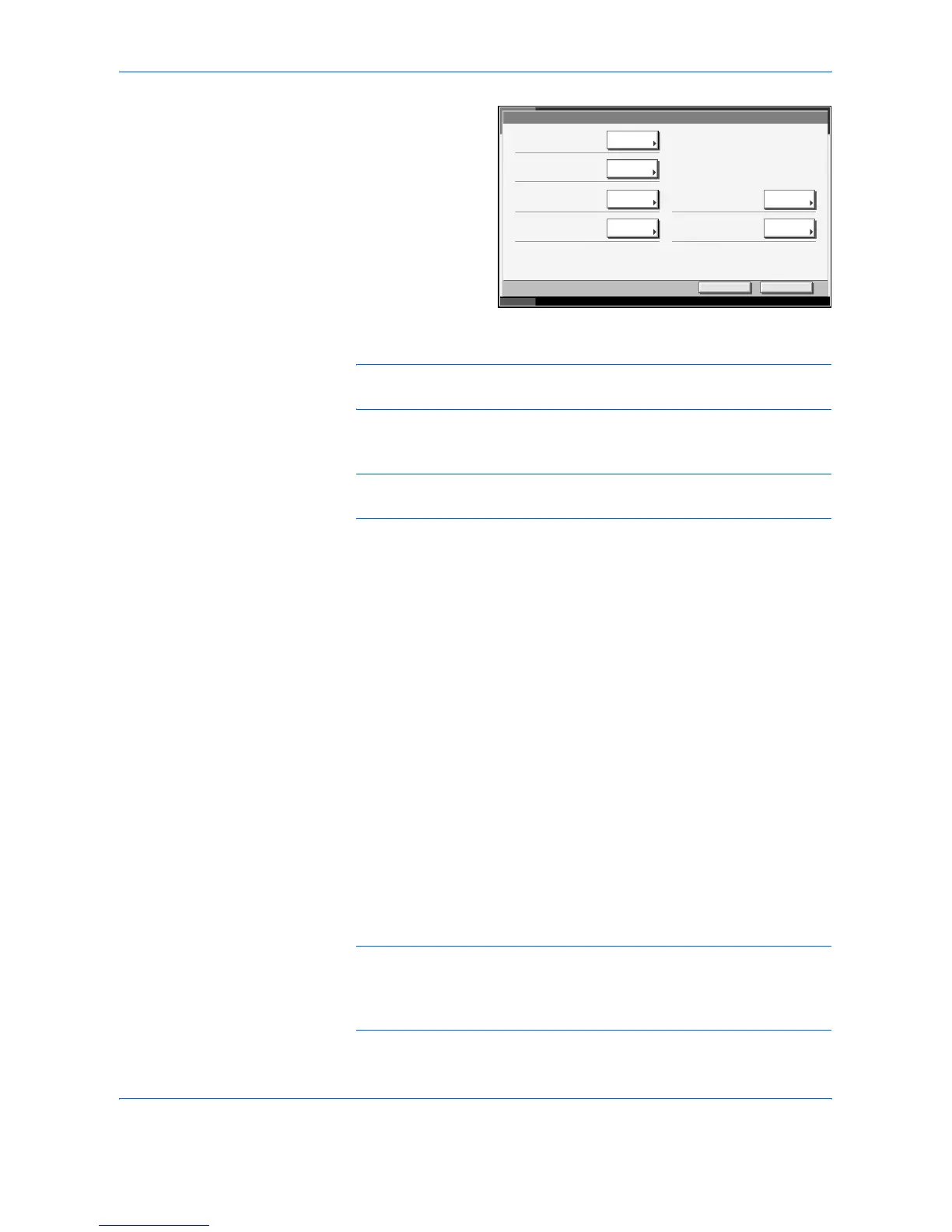Management
ADVANCED OPERATION GUIDE 7-13
5
Press [Change] of
Account Name.
6
Enter the account name and press [OK].
NOTE: Refer to Appendix of the Operation Guide for details on entering
characters.
7
Follow steps 3 and 4 above to enter the Account ID.
NOTE: Any account ID that has already registered cannot be used. Enter
any other account ID.
8
Activate or deactivate restriction. Refer to Restricting the Use of the
Machine on page 7-15.
9
Press [Register] to add a new account on the Account List.
Managing Accounts
This changes the registered account information or deletes the account.
1
Press the System Menu key.
2
Press [User Login/Job Accounting].
3
If user login administration is invalid, the user authentication screen is
displayed. Enter a login user name and password, and press [Login]. By
default, the login user name and password are 5050 respectively.
4
Press [Next] of Job Accounting Setting and then [Register/Edit] of
Accounting List.
5
Select an account to change or delete.
NOTE: Select [Account Name] or [Account ID] from the Sort pull-down
menu to sort the account names.
Press [Search (Name)] or [Search (ID)] to search by account name or
account ID.
Account
Account Name:
Print Restriction Printer:Print Restriction Copier:
Register
Status
10/5/2006 10:10
Scan Restriction Others:
Account ID:
Cancel
User01
OffOff
Off
0123
Change
Change
Change
Change
Change
Change
FAX TX Restriction:
Off