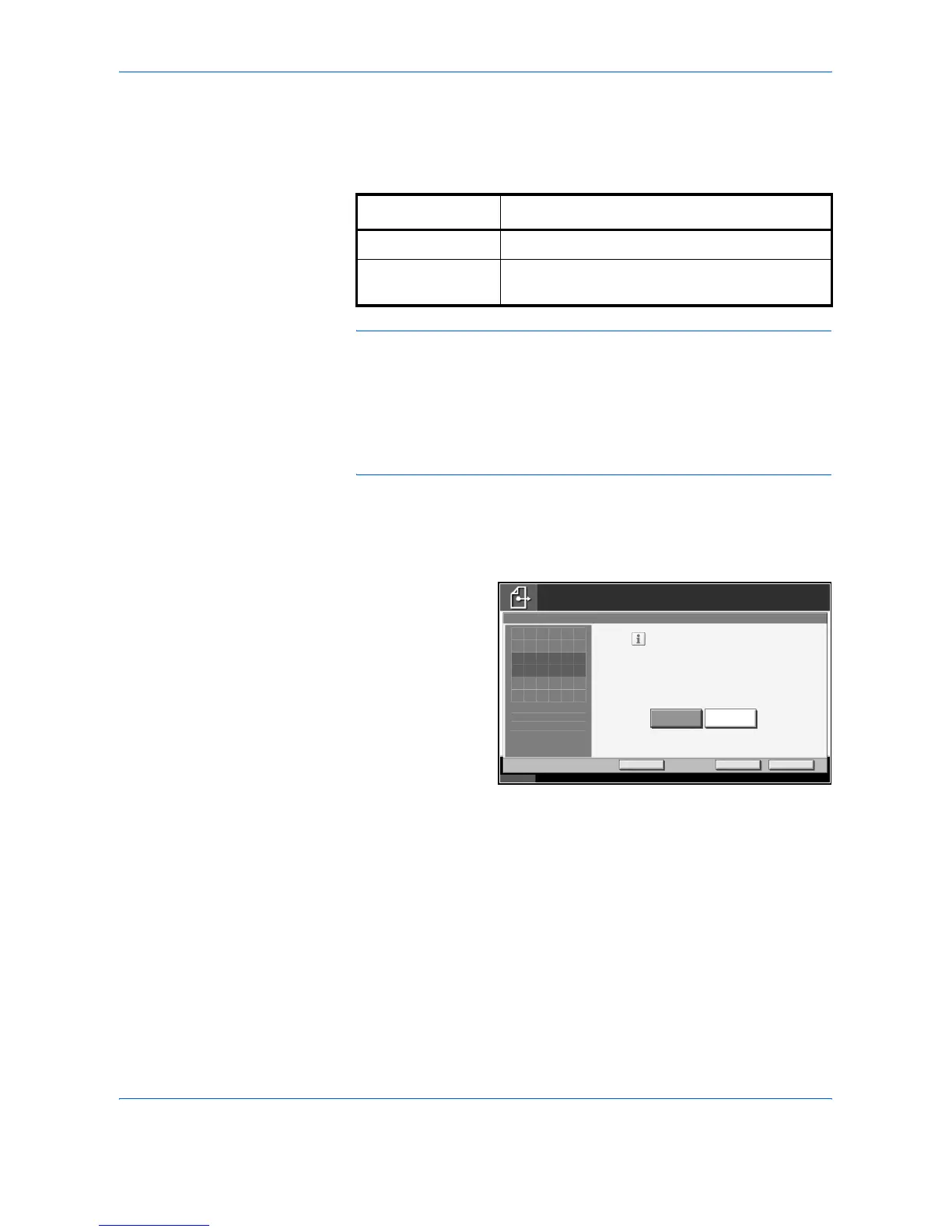Sending Functions
2-6 ADVANCED OPERATION GUIDE
Zoom
Scans the original by automatically zooming it depending on the sending
size.
NOTE: When zooming, select the Sending Size Selection on page 2-4.
When Custom Size or Size Entry is selected for the original size, zooming
cannot be conducted.
Depending on the combination of original size and sending size, the image
is arranged on the edge of paper. To arrange the image in the center of
Top/Bottom and Left/Right, use the centering function on the next page.
1
Press the Send key.
2
Press [Advanced Setup] and then [Zoom].
3
Press [100%] or
[Auto].
4
Press [OK].
5
Specify the destination, and press the Start key to start sending.
Item Detail
100% No Zoom (to be scanned by actual size)
Auto Zoomed automatically according to the specified
sending size.
Status 10/5/2006 10:10
Ready to send.
Destination
Add Shortcut
Enlarge or reduce original when scanning.
[100%]: Scan at actual size.
[Auto]: Enlarge or reduce to match
sending size/storing size.
Cancel OK
Auto
Zoom
Place original.
100%
Press [OK] to display
1
the image.