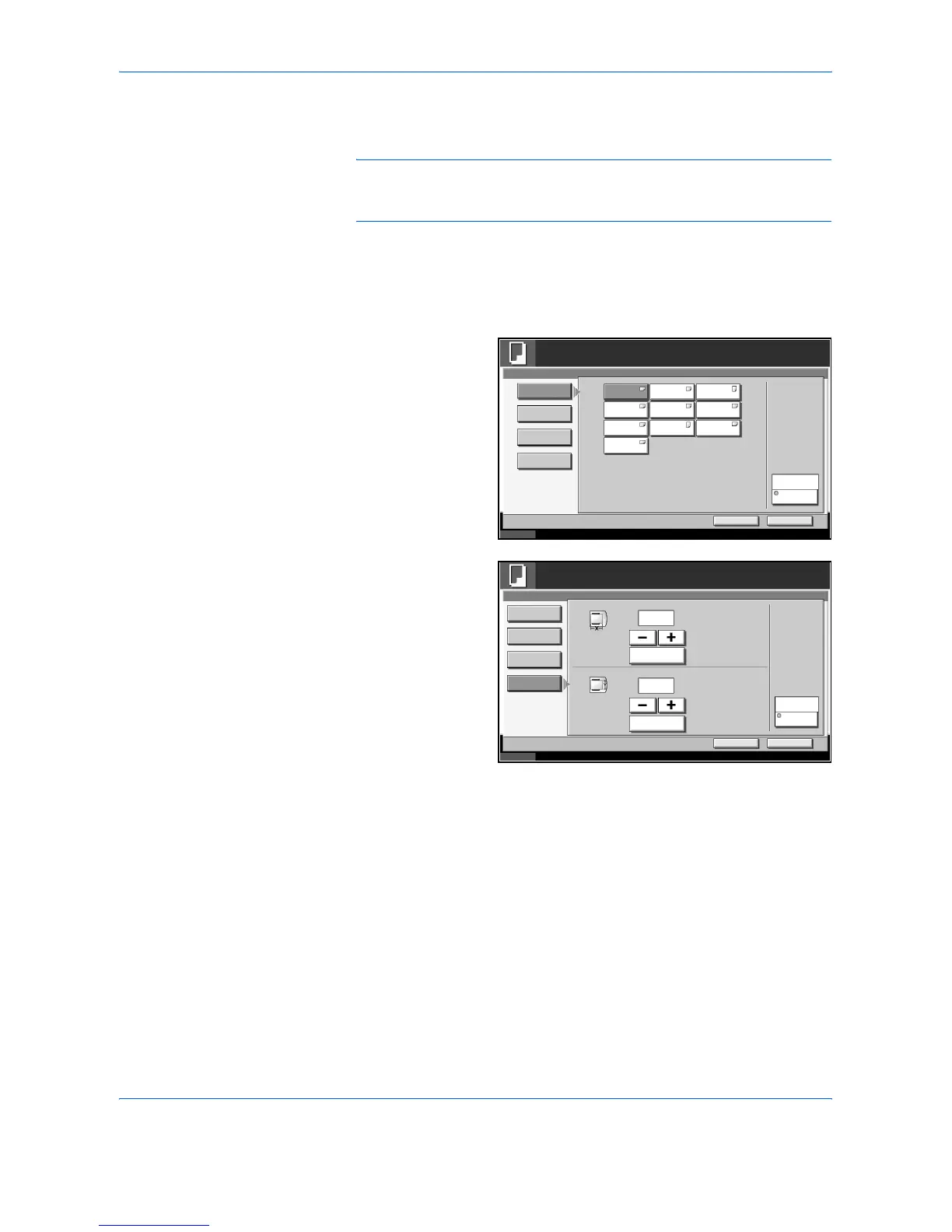Copying Functions
1-6 ADVANCED OPERATION GUIDE
NOTE: It will be useful to select in advance the size and type of paper
that will be used often and set them as default (refer to Paper Size and
Media Type Setup for Multi Purpose Tray on page 6-9).
1
Press the Copy key.
2
Press [Org./Paper/Finishing], [Paper Selection] and then [MP Tray
Reservation].
3
Press [Standard
Sizes 1 ], [Standard
Sizes 2 ], [Others] or
[Size Entry] to select
the paper size.
If you select [Size
Entry], press [+] or [–
] to specify X
(horizontal) and Y
(vertical) sizes. You
can enter the size
directly using the
numeric keys after
pressing [# Keys].
4
Press [Media Type] to select paper type, and press [OK].
5
Press [OK].
6
Press the Start key to start scanning the originals.
7
When the machine is ready to copy your job, the confirmation screen for
the specified paper appears. Load the required paper in the Multi Purpose
tray and press [Continue] to start copying.
** For instructions on how to select custom paper types 1 to 8, refer to
Paper Type on page 6-10.
Status 10/5/2006 10:10
Ready to copy.
Copies
Cancel OK
Paper Selection - MP Tray Reservation
Standard
Sizes 1
Standard
Sizes 2
Others
Size Entry
Plain
Media Type
A3
A5
B5
A4
A6
B5
A4
B4
1
B6
Folio
Status 10/5/2006 10:10
Ready to copy.
Copies
Cancel OK
Paper Selection
Others
Size Entry
Plain
Media Type
X
(98 - 297)
Y
mm
# Keys
(148 - 432)
mm
# Keys
1
420
297
Standard
Sizes 1
Standard
Sizes 2
