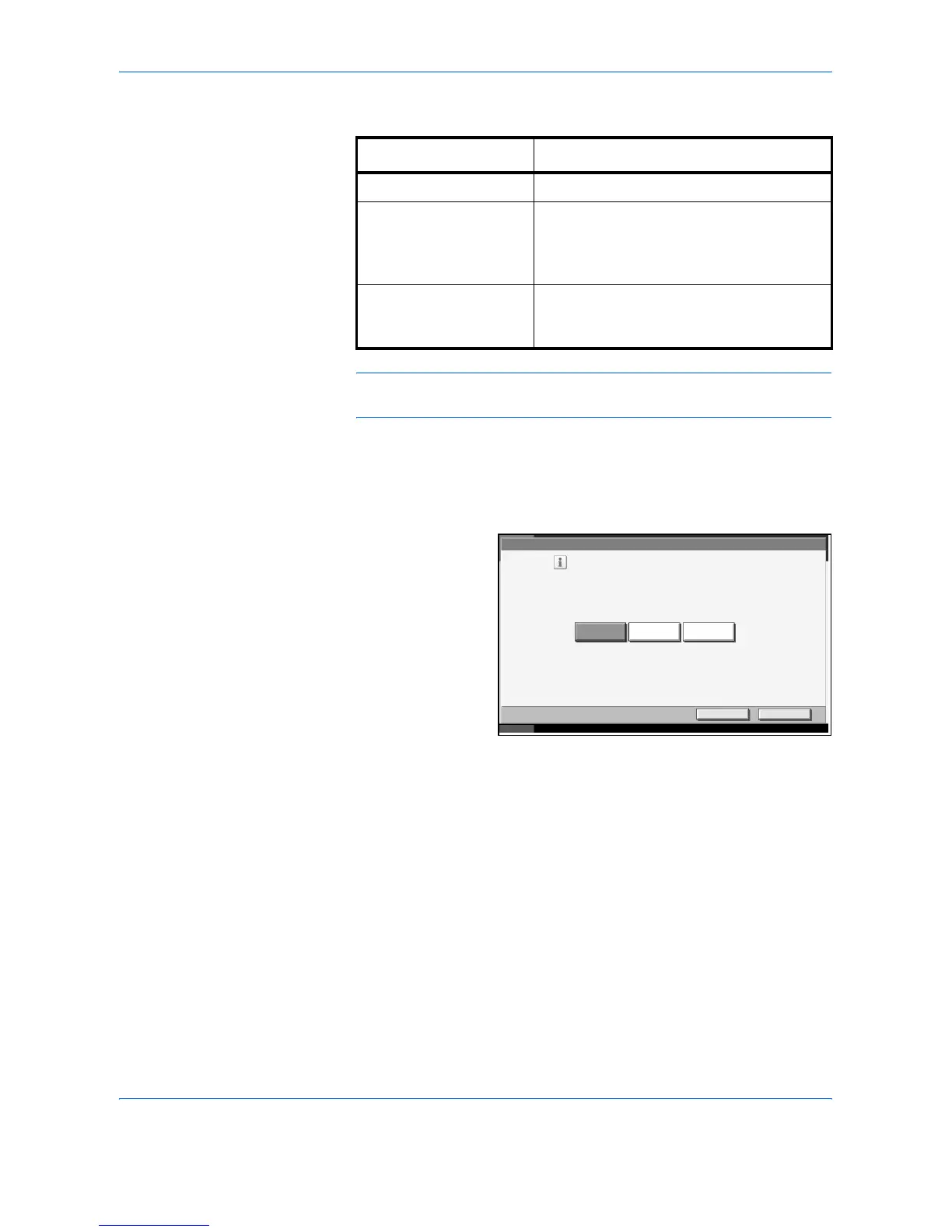System Menu
ADVANCED OPERATION GUIDE 6-61
NOTE: Using Correcting Fine Black Line can impair reproduction of fine
characters. It is recommended to keep the default ([Off]).
1
Press the System Menu key.
2
Press [T], [Adjustment/Maintenance] and [Change] of Correcting Black
Line.
3
Press [Off], [On
(Low)] or [On
(High)].
4
Press [OK].
Charger Auto Cleaning
If black streaks appear on the printouts or scanned data, perform
automatic cleaning of the main chargers.
If no black line appears at the ends of the paper (margin), refer to
Correcting Fine Black Line on page 6-60.
1
Press the System Menu key.
2
Press [T], [Adjustment/Maintenance] and [Execute] of Charger Auto
Cleaning.
Item Description
Off No correction performed.
On (High) Correction performed. Select this item if
black streak remains after using Use (Low).
The reproduction of the image becomes
lower when using Use (Low).
On (Low) Correction performed. The reproduction of
the image becomes lower when using Not
Use.
Adjustment/Maintenance - Correcting Fine Black Line
Cancel OK
Status 10/5/2006 10:10
Reduce the visibility of fine black lines if they
appear in a scanned image.
*Small characters will also become less visible.
Off On(Low) On(High)