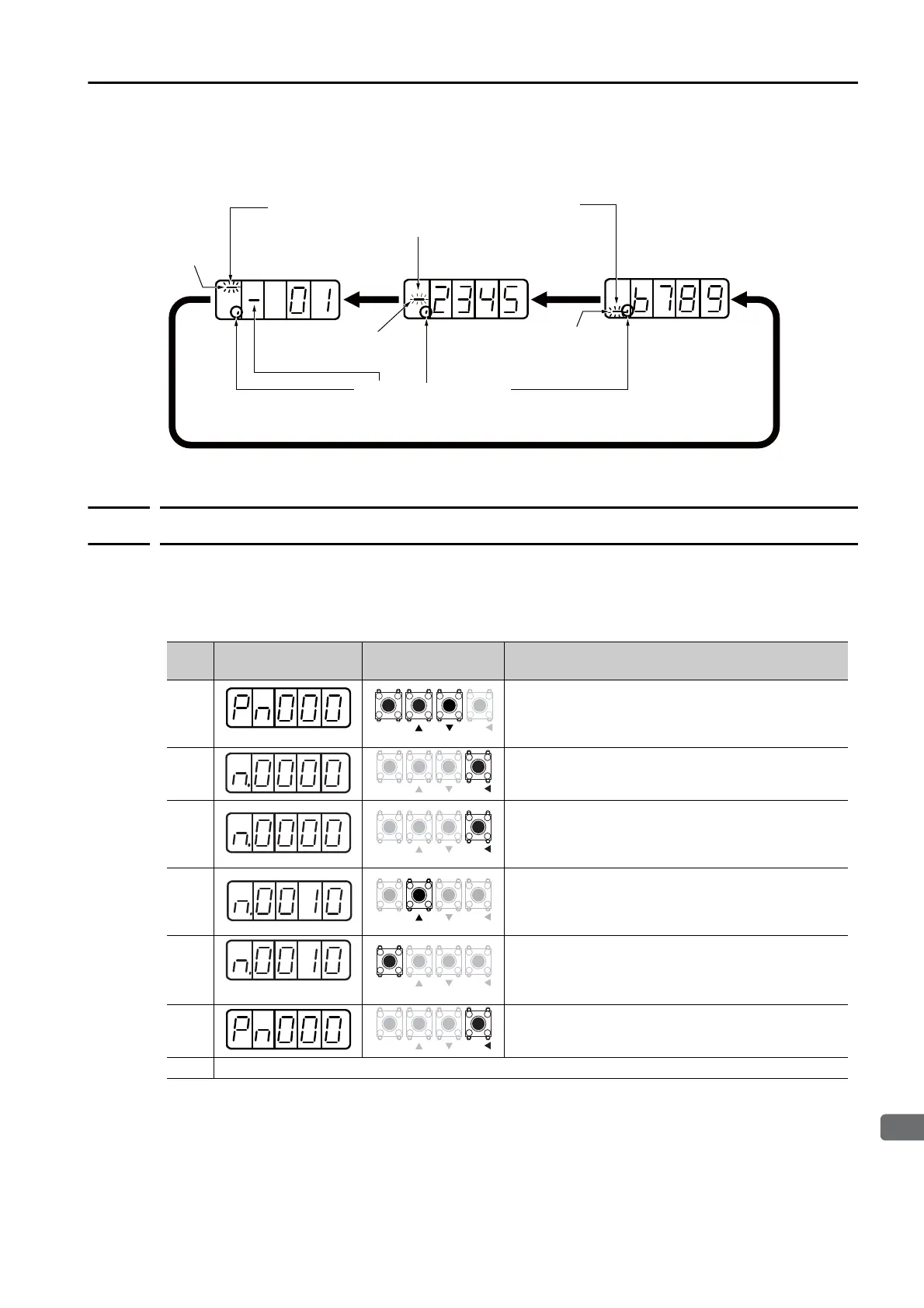13.2 Parameter (Pn) Operations on the Panel Operator
13.2.2 Setting Parameters That Require Selection of Functions
13-7
Panel Displays and Panel Operator Procedures
Parameters with Settings of More Than Five Digits
The Panel Operator displays five digits. Settings of more than five digits are displayed as shown
in the following figure.
13.2.2
Setting Parameters That Require Selection of Functions
For parameters that require selection of functions, you can select the individual digits of the
numbers displayed on the Panel Operator to set the functions assigned to them.
The following example shows how to change the setting of Pn000 = n.X (Control Method
Selection) in Pn000 (Basic Function Selections 0) from speed control to position control.
The setting of the parameter is indicated by indicating
the digits that are displayed and their numeric values.
Upper
two digits
Press the DATA/SHIFT Key.
Press the DATA/SHIFT Key.
Lower
four digits
Press the DATA/SHIFT Key.
Middle
two digits
Displayed for a negative number.
Step
Panel Display after
Operation
Keys Operation
1
Press the MODE/SET Key to enter Parameter Setting
Mode.
If Pn000 is not displayed, press the UP Key or
DOWN Key to display Pn000.
2
Press the DATA/SHIFT Key for approximately one
second. The current setting of Pn000 will be dis-
played.
3
Press the DATA/SHIFT Key to move the digit that is
flashing.
(You can change the value of the digit that is flash-
ing.)
4
Press the UP Key once to change the display to
n.0010.
(This changes the control method from speed control
to position control.)
5
(Flashing)
Press the MODE/SET Key. The display will flash.
The control method has now been changed from
speed control to position control.
6
Press the DATA/SHIFT Key for approximately one
second. Pn000 is displayed again.
7 To enable the change to the setting, turn the power supply to the SERVOPACK OFF and ON again.
MODE
SET
DATA
MODE
SET
DATA
