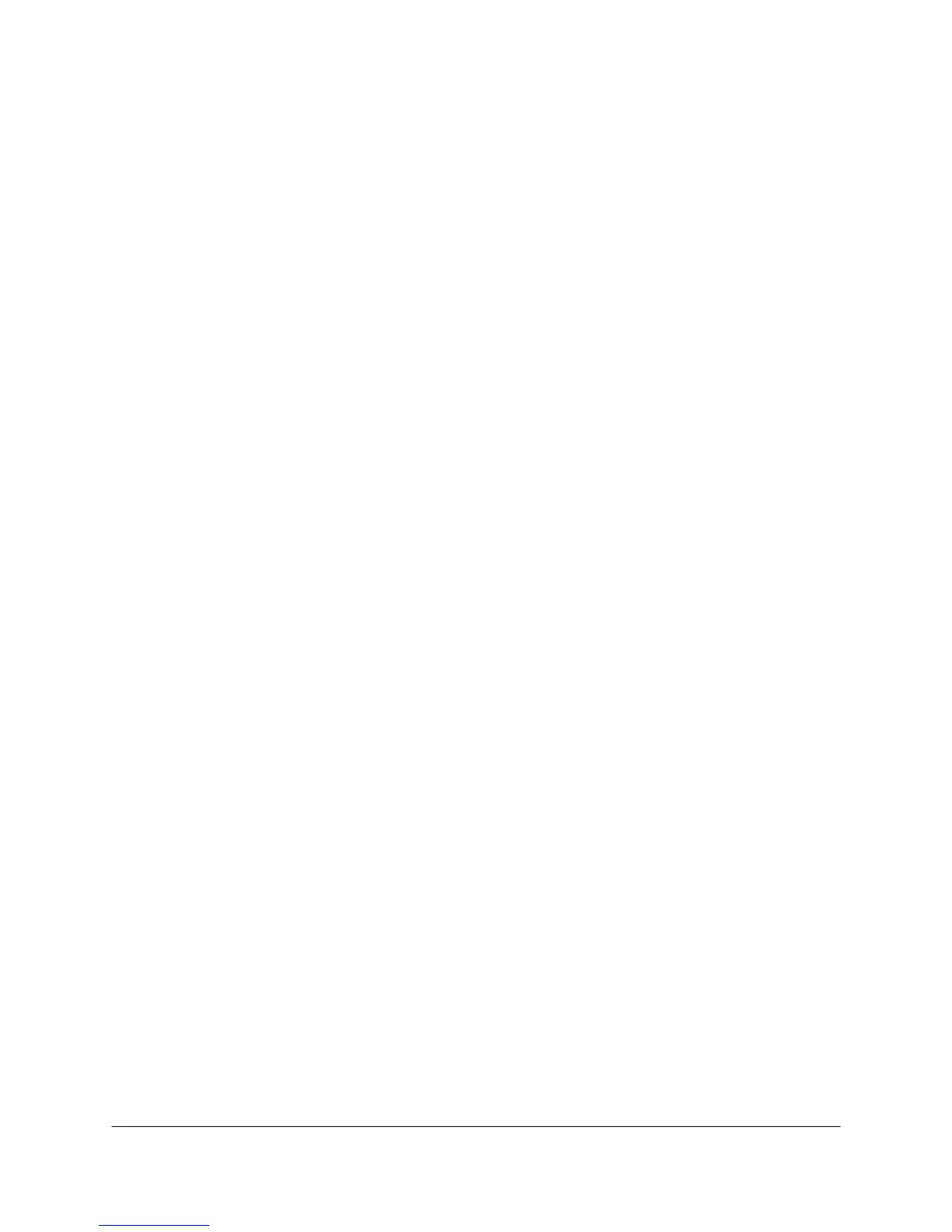2000-OSM, F1 4-70
ANALOG OUTPUT OPTION
This option provides analog outputs to a printer, computer, or other external device. Up to two
optional PCBs, installed in the GCC Card Cage, provide different combinations of current and voltage
outputs. These combinations are:
• one current board, with up to 16 output channels
• two current boards, with up to 32 output channels
• one voltage board, with up to 48 output channels
• two voltage boards, with up to 96 output channels
• one voltage board (with up to 16 output channels) and one current board (with up to 16 output
channels)
With the current board, the output signal ramps from 4 to 20 ma in proportion to the signal level. If
the output is below the specified low range, the output signal will indicate the lowest possible signal.
If the output is above the specified high range, the output signal will indicate the highest possible
signal.
With the voltage board, the output signal ramps from 0 to 5 vdc in proportion to the signal level. If the
output is below the specified low range, the output signal will indicate the lowest possible signal. If
the output is above the specified high range, the output signal will indicate the highest possible signal.
The Trend Table screen controls the Analog Output option. This screen lists each available channel,
the associated stream, the component being measured, and the low and high range values for that
component (see Figure 4-61). If you select stream “00” for a particular channel, then the specified
component will apply on that channel for all streams. At the end of each analysis, each analog output
sends the latest current or voltage value to the external device connected to the Analog Output.
When this value is between the low and high range limits, the analog output represents a proportion
of the difference between low and high. If the analog output is outside the limits, the board will supply
its lowest or highest possible value.
To access the Trend Table screen:
1. Press the F1 soft key as necessary to display the Background screen.
2. On the Background screen, press the F1 (Exit to Commands) soft key.
3. On the Commands screen, cursor down to TABLE EDIT and then press the F3 (Other Tables)
soft key.
4. On the Edit Other Tables screen, cursor to TREND TABLE, if necessary, and then press the F2
(Edit The Table) soft key.
5. When the first Trend Table screen appears, cursor across and down the table to highlight a value
you want to change. Then insert the new value.