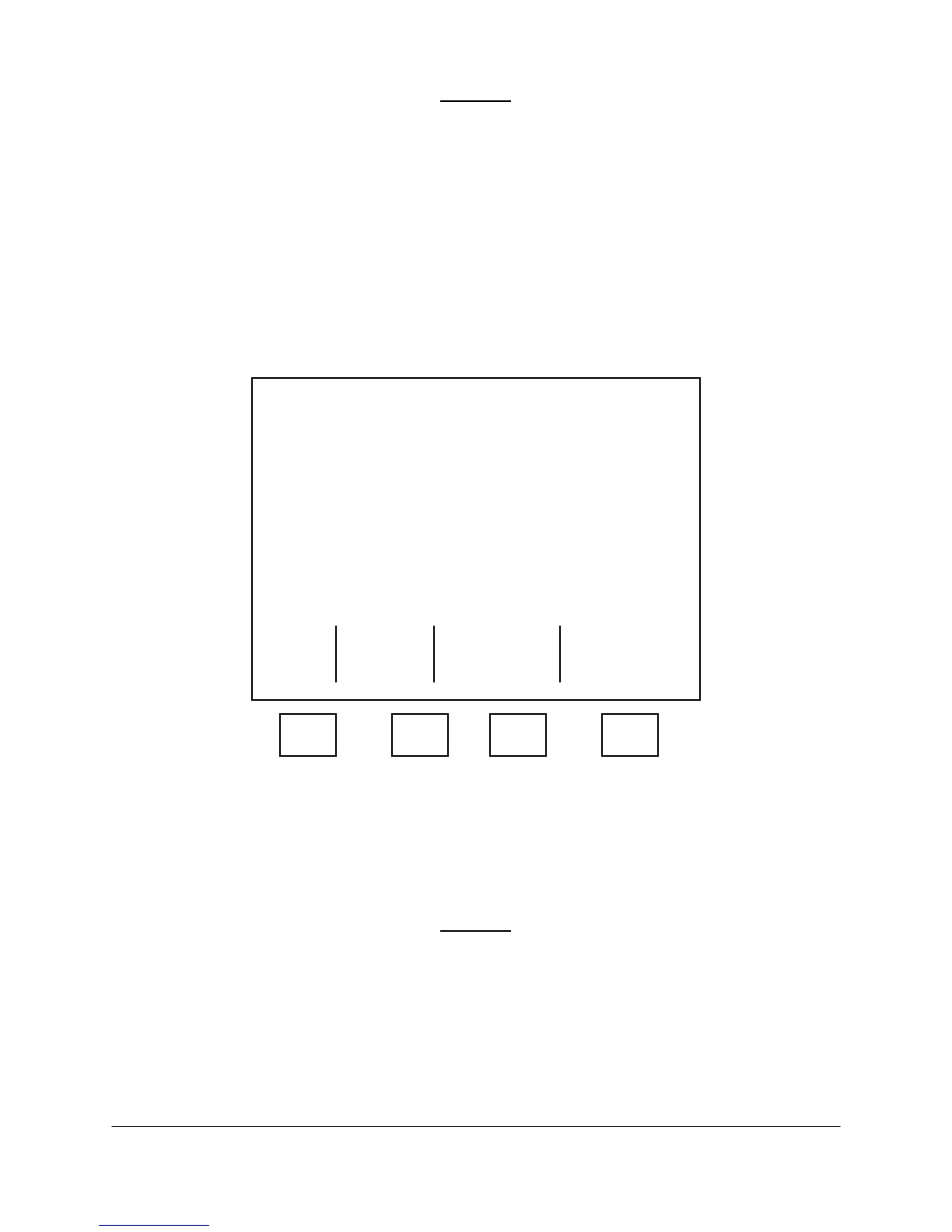2000-OSM, F1 4-38
CAUTION
Saving tables and functions from RAM to E2PROM erases tables or functions
already residing in E2PROM. Since these tables and functions in RAM will replace
the tables already in E2PROM, be certain they are correct before you perform this
sequence.
To save tables to E2PROM:
1. On the Background screen, press the F1 (Exit To Commands) soft key.
2. On the Commands screen, cursor down to STORAGE & CONFIG. and then press the F2 (Save
or Restore Tables) soft key.
3. On the Table Storage screen (see Figure 4-37), cursor to SAVE TABLES TO E2PROM and press
the F2 (Save Tables) soft key. The tables save to E2PROM.
****** Table Storage ******
[ ]
RESTORE TABLES FROM E2PROM
SAVE TABLES TO E2PROM
Escape
F1 F2 F3 F4
Figure 4-37. TABLE STORAGE SCREEN
4. When “Are You Sure? Y or N” appears on the screen, press the “Y” key on the GCC front panel
to confirm you want to save the tables.
5. Press the F1 soft key as necessary to return to the Background screen.
CAUTION
If you activate the Reset switch on the SBC PCB, you must perform RESTORE
TABLES FROM E2PROM to load the latest tables and functions into RAM.
Restore Tables from E2PROM
This command restores tables and functions from nonvolatile memory to RAM. It is used when you
have lost RAM for any reason.