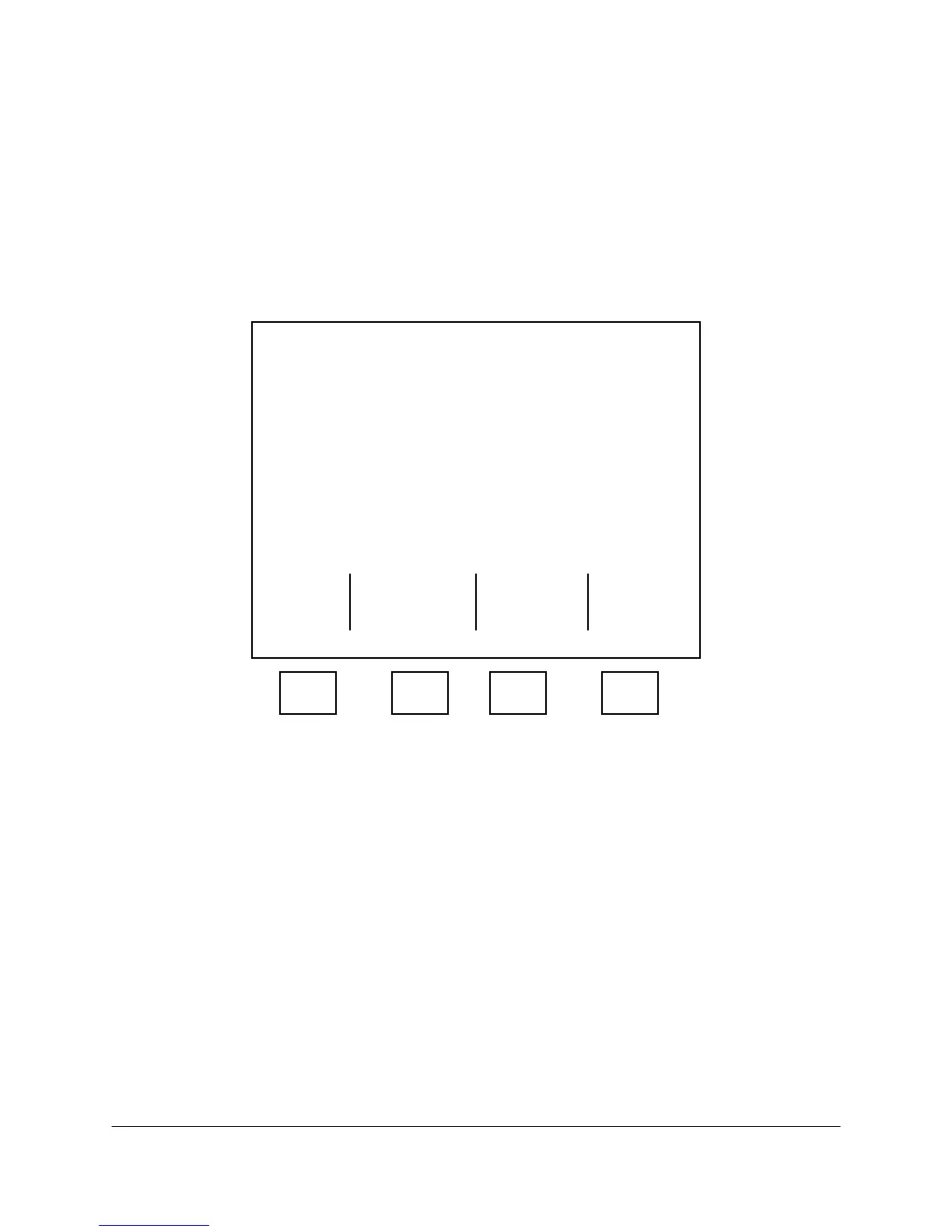2000-OSM, F1 5-7
9. On the Manual Control of Trend Outputs screen (see Figure 5-6), select the trend channel you
want to check.
10. Cursor down and enter the desired trend value. This value is a percentage of the total trend
range. Check your output to verify the trend value changed. If it did not change, try a different
value. If no valid entries will cause a change at the trend output, contact your service
representative.
11. When you have completed checking trend channels, press the F1 (Exit) soft key to return to the
Diagnostic Tests screen. The Trend Board settings will automatically reset to the values that
were in effect when you accessed the Manual Control of Trend Outputs screen.
12. Press the F1 soft key as necessary to return to the Background screen.
*** Manual Control of Trend Outputs ***
Trend Channel: [ 1 ]
Value: 0.000000
Exit
F1 F2 F3 F4
Figure 5-6. MANUAL CONTROL OF TREND OUTPUTS SCREEN
Hardware Setup
1. On the Background screen press the F1 (Exit to Commands) soft key.
2. On the Commands screen, cursor down to TESTING/SETUP and press the F3 (Hardware Setup)
soft key.