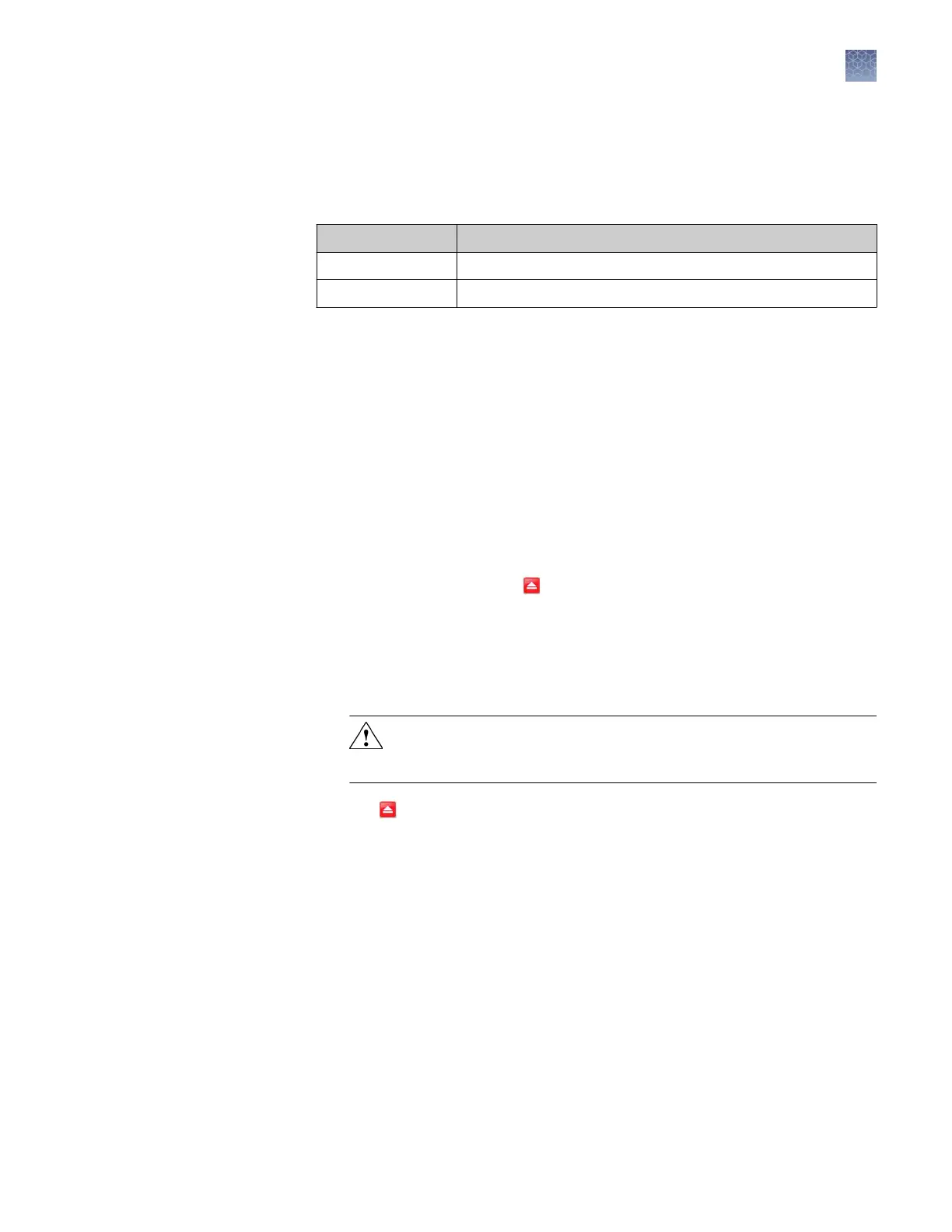8.
When the run is complete and the QuantStudio
™
Real-Time PCR Software
displays the Analysis screen, conrm the status of the calibration. The analysis
status indicates the success of the calibration, where passed indicates that the run
produced viable calibration data, and failed indicates that the run did not
produce data or that the data it collected is unusable.
Analysis status Action
Passed Click Next.
Failed Troubleshoot the failed calibration (see “Troubleshooting“).
Note: Abnormal spectra or abnormally high background uorescence can
indicate the presence of contamination on the plate or array card or sample
block, which can cause the calibration to fail.
9.
Select the QC tab to review the quality check summary
. The QC status indicates
the quality of the calibration data, where Passed indicates that all wells produced
data that passed the quality check, and Failed indicates that one or more wells
produced spectra that deviate signicantly from the other wells on the plate or
array card.
Note: If the calibration failed, the QC tab can provide information regarding the
cause of the failure.
10.
Unload the calibration plate or array card:
a.
After the calibration, tap
on the touchscreen to eject the plate or array
card.
Not
e: If the instrument does not eject the plate or array card, remove it as
explained in “Troubleshooting“.
b.
Remove the plate or array card from the instrument tray and discard it.
WARNING! PHYSICAL INJUR
Y HAZARD. During instrument
operation, the plate or array card temperature can reach 100°C. Allow
the consumable to cool to room temperature before removing.
c.
T
ap
on the instrument touchscreen to close the instrument tray.
11.
From the Background Calibration screen, click Finish to complete the
calibration, then click Y
es when prompted to save the results.
12.
(Optional) Click Print Report in the upper right corner of the screen to print a
summary of the calibration results for your records.
Uniformity calibration
The uniformity calibration generates data that allows the software to compensate for
the physical eects of the instrument lters.
Perform a uniformity calibration once every 6 months.
When to perform
the c
alibration
Chapter 2 Calibr
ate the instrument
Uniformity calibration
2
QuantStudio
™
6 and 7 Flex Real-Time PCR Systems v1.6 Maintenance and Administration Guide
49