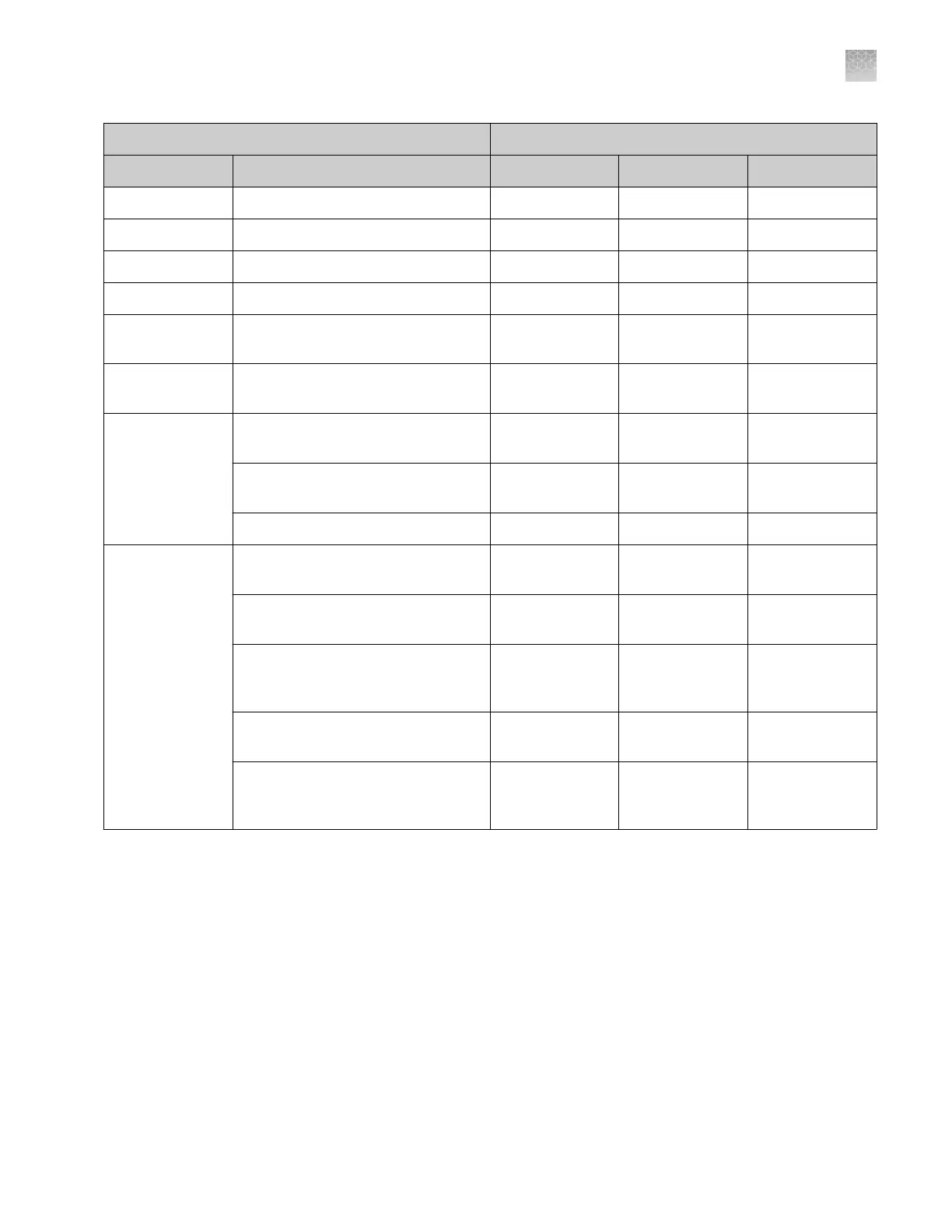Permissions Default user roles
Category Function Scientist Technologist Administrator
Study Remove experiments from study Yes Yes Yes
Preferences Edit the system preferences Yes No Yes
Calibrations Perform calibrations Yes Yes Yes
RNaseP Perform an RNase P run Yes Yes Yes
Instrument
Configuration
Add and remove instruments from
monitoring
No No Yes
Instrument
Console
Delete experiment Yes Yes Yes
Security
Configuration
Configure the security and audit
feature
No No Yes
Log in to user sessions that have
timed out
No No Yes
Perform E-Signing Yes Yes Yes
Libraries
Manage the control library (add, edit,
delete, delete all, import, or export)
Yes Yes Yes
Manage the sample library (add, edit,
delete, delete all, import, or export)
Yes Yes Yes
Manage the SNP assay library (add,
edit, delete, delete all, import, or
export)
Yes Yes Yes
Manage the target library (add, edit,
delete, delete all, import, or export)
Yes Yes Yes
Manage the analysis settings library
(add, edit, delete, delete all, import,
or export)
Yes Yes Yes
Note: The landscape and portrait functions are not av
ailable for the User or Roles
reports. To print either report in landscape, save the report electronically (PDF), then
print the le in the desired orientation.
1.
In the QuantStudio
™
Real-Time PCR Software, select Tools4Security4Seings
2.
From the Security Seings dialog box, select the Users or Roles tab.
3.
Click View Report.
4.
From the Report screen, click tool bar options to manipulate the report as
needed. Place the mouse pointer over an item for a description of the item.
View or print a
user r
eport
Appendix E Security
, audit, and electronic signature
User account management
E
QuantStudio
™
6 and 7 Flex Real-Time PCR Systems v1.6 Maintenance and Administration Guide
137