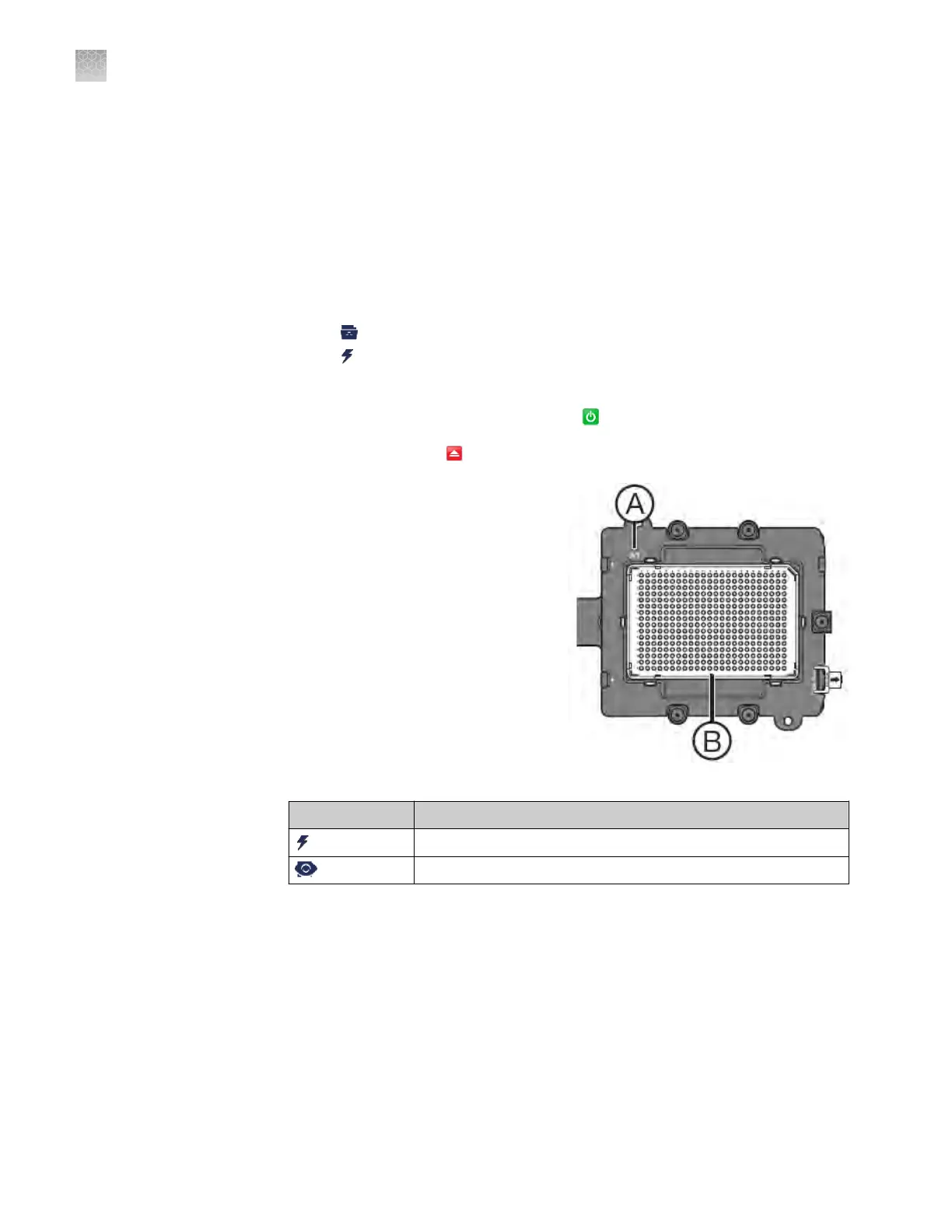5.
In the Create New Experiment screen, tap each eld to set the following items:
• Tap the New Experiment Name eld and use the keypad to enter a name
(up to 100 characters) for the experiment.
• Tap the Save to Folder eld to open the Select Folder screen.
• Tap the Reaction Volume eld to enter a reaction volume in µL.
• (Optional) Tap the Barcode Number eld to enter a barcode, and tap the
Notes eld to enter notes (up to 200 characters) about the experiment.
6.
When nished, select one of the following options:
• Tap
Save & Exit.
•
Tap
Save & Start Run to proceed to the Start Run screen.
1.
If the instrument is in standby
, tap the QuantStudio
™
6 or 7 Flex Real-Time PCR
System touchscreen to activate it, then tap
.
2.
In the main menu, tap .
3.
When the side door opens, load the
appropriate plate or array card.
Ensure that the consumable is
properly aligned in the holder
.
• (A) Load 96/384-well plates with
the A1 position at the top-left
corner of the plate adapter.
• (B) Load both plates and array
cards with the barcode facing
the front of the instrument.
4.
In the main menu, tap Browse
Experiments.
5.
In the Experiments screen, touch the
desired experiment, then tap one of the following options:
Option Description
Start Run Start the run immediately, then go to step 10.
View/Edit View or edit the experiment before starting the run.
Run an
e
xperiment
Appendix A Manual instrument operation
Operate the instrument from the touchscreen
A
84
QuantStudio
™
6 and 7 Flex Real-Time PCR Systems v1.6 Maintenance and Administration Guide