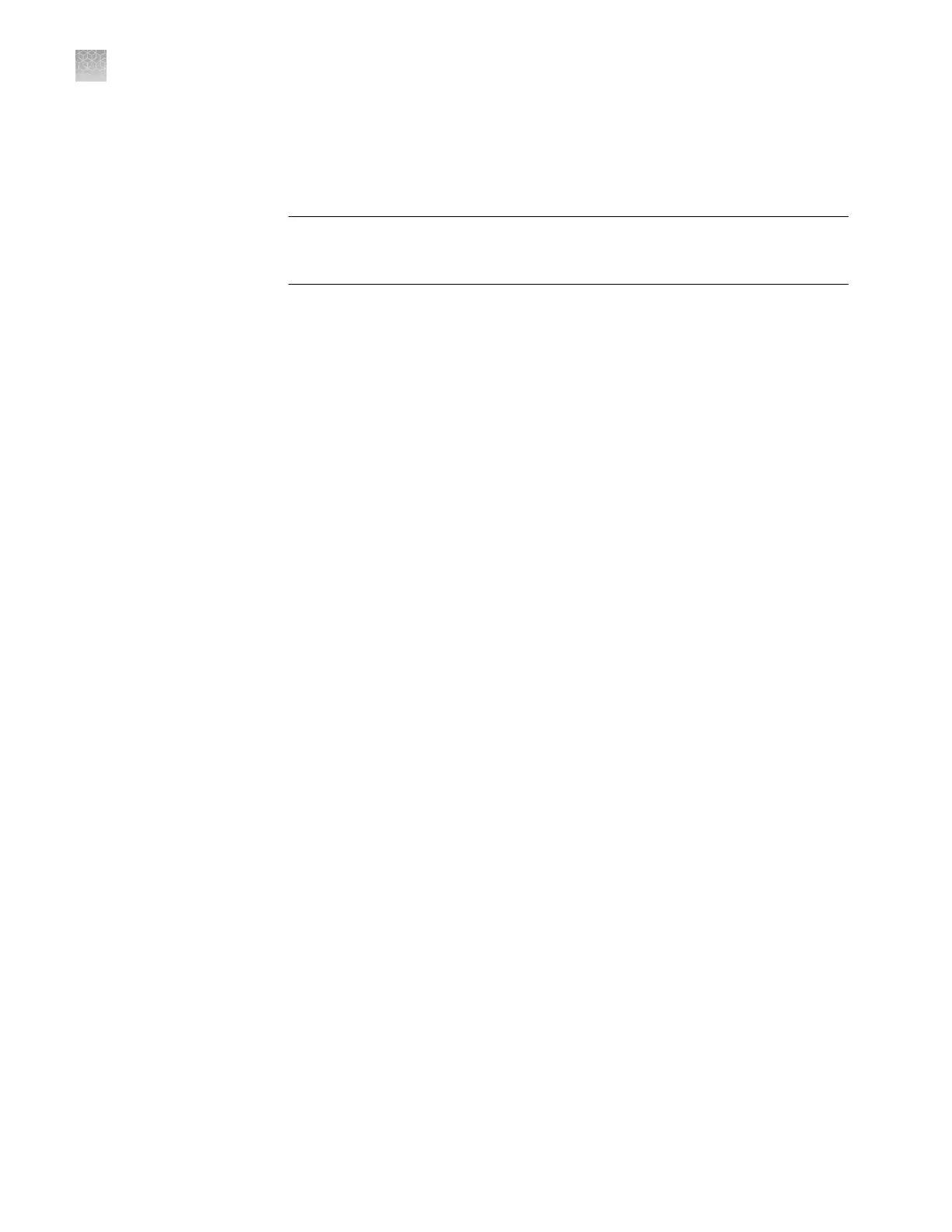Note: Security policies apply to all user accounts.
1.
In the
QuantStudio
™
Real-Time PCR Software, select Tools4Security4Seings.
2.
In Account Setup, specify User Name limits.
IMPORTANT! The softw
are allows spaces in user names. Use spaces in user
names with caution. For information, see “Spaces in user names and/or
passwords“ on page 132.
3.
Specify User P
assword limits:
a.
Specify the passwords length limits.
b.
Specify password reuse. You cannot disable the password reuse restriction.
c.
Specify the allowed characters in user passwords: spaces and alphabetical,
numeric, uppercase, lowercase, and special characters (commas, periods,
semicolons, dashes, underscores, and tildes).
4.
In Security Policies, specify Password Expiration, Account Suspension, and
Session Timeout seings.
Note: A session times out while a run is in progress if the time-out period is
exceeded and there is no other user activity.
5.
In the Open Non-Secure Data option, select Yes or No to determine whether
users can open experiments and templates that were created without security
seings.
6.
Click Set Up Messaging Notication Seings to specify when and how the
software noties the administrator of certain security events. For information, see
“Set up messaging notications“ on page 132.
7.
Click Apply Seings.
The new seings are applied to the user account the next time that the user logs in.
Spaces in user names and/or passwords
If you allow spaces in user names and/or passwords, be aware of the following issues:
• Leading and trailing spaces in user names are dicult to detect on the screen or
in printed reports.
• The number of consecutive spaces in a user name is dicult to determine on the
screen or in printed reports.
Spaces in user names may cause confusion when a user searches for an audit record
associated with a user name. To nd a record associated with a user name, specify the
user name exactly, including leading, consecutive, and trailing spaces.
1.
In the QuantStudio
™
Real-Time PCR Software, select Tools4Security4Seings.
2.
In the Security screen, click Set Up Messaging Notications to display the
Setup Notications dialog box.
Set account setup
and security
policies
Set up messaging
notific
ations
Appendix E Security
, audit, and electronic signature
Configure the security system
E
132
QuantStudio
™
6 and 7 Flex Real-Time PCR Systems v1.6 Maintenance and Administration Guide
