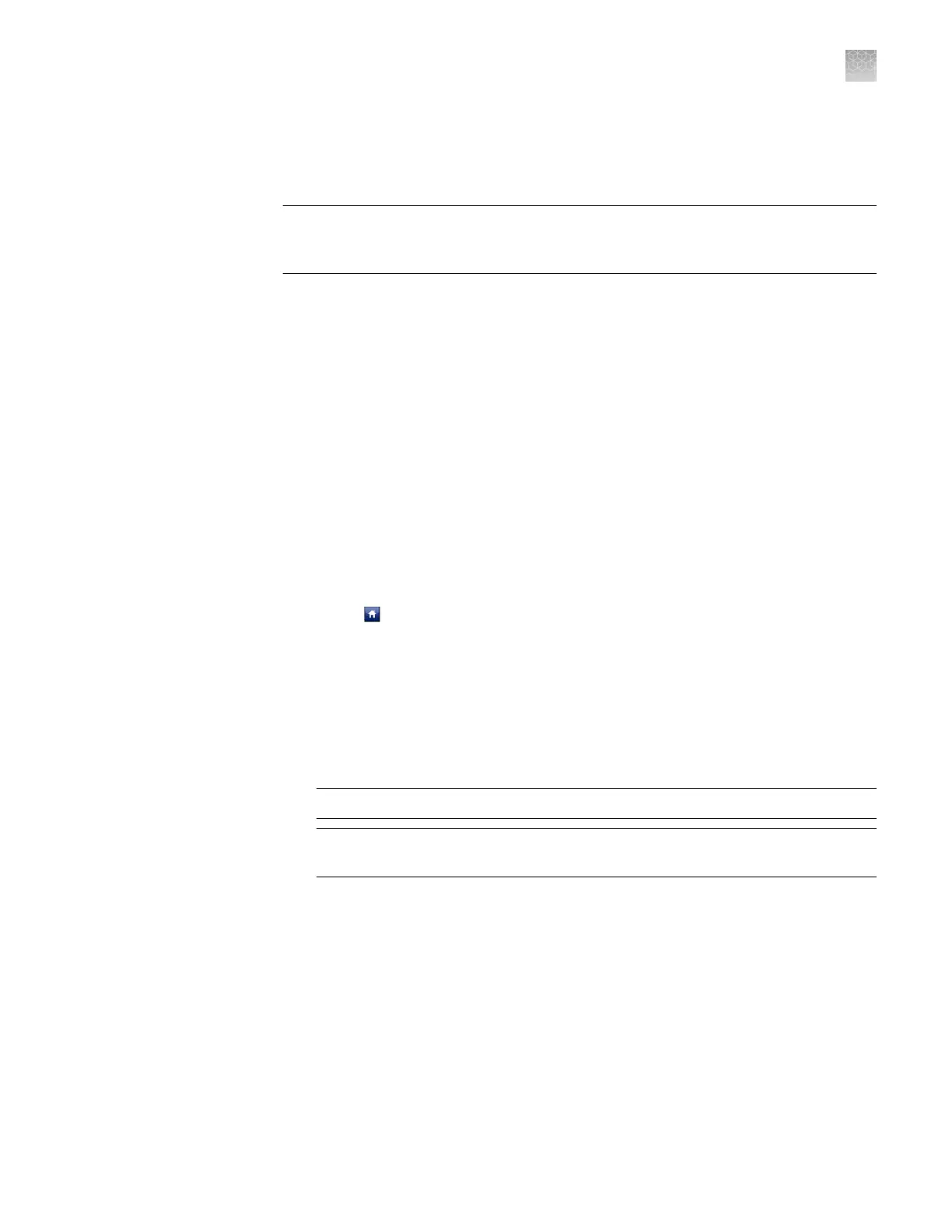Note: The touchscreen does not provide access to all instrument functions. Features
such as instrument calibration and remote notication are av
ailable only through the
QuantStudio
™
Real-Time PCR Software.
IMPORTANT! If y
our laboratory is subject to daylight savings time changes, you
must manually adjust the time seings during daylight savings to ensure that the
internal clocks of your computer and instrument are synchronized.
1.
From the Main Menu of the instrument touchscreen, touch Seings, then touch
Set Date & T
ime.
2.
From the Set Date & Time screen:
a.
Touch the Time zone eld, then touch the correct time zone from the list.
b.
Touch the Date eld, enter the current date, then touch Done.
c.
Touch the Date Format drop-down list, then select the format for your
region.
d.
Touch each Time eld, enter the appropriate time units, then touch Done.
e.
Touch 12 Hour or 24 Hour to select the appropriate time format.
f.
Touch Save to save the seings, then touch OK when prompted.
3.
Touch
to return to the Main Menu.
1.
In the main menu of the instrument touchscreen, tap Seings, then tap
Congure the Instrument.
2.
T
ap the Instrument Name eld, enter up to a 25-character name for the system,
then tap Done.
The instrument name is the alphanumeric string used to identify the instrument
on the network.
IMPORTANT! T
o connect the instrument to a network, the name must be unique.
IMPORTANT! The instrument name cannot include spaces or special characters
(such as ; : " < > * + = \ | ? , ).
Define the date
and time
Define the
ins
trument
settings
Appendix A Manual ins
trument operation
Administrate the instrument from the touchscreen
A
QuantStudio
™
6 and 7 Flex Real-Time PCR Systems v1.6 Maintenance and Administration Guide
91