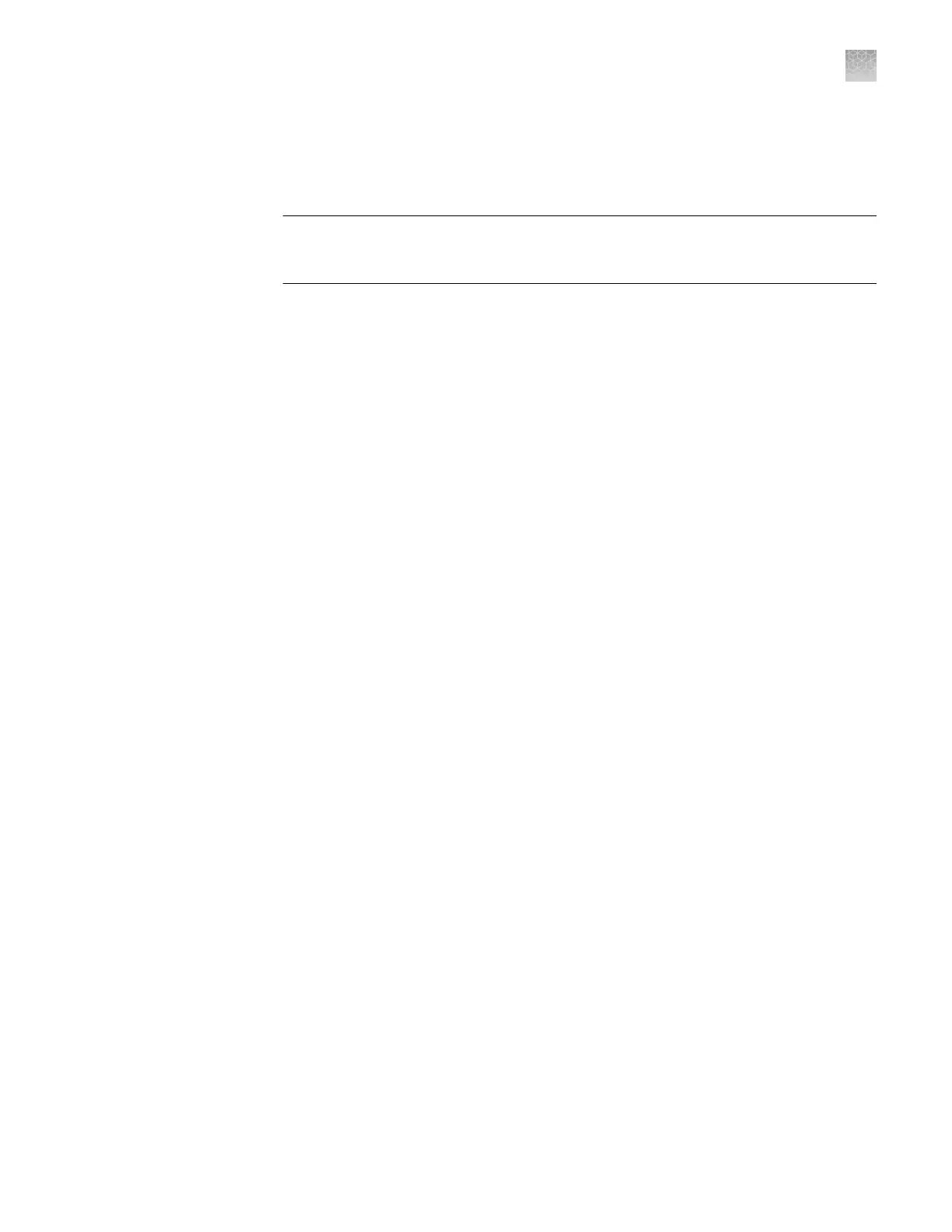The calibration reminder seings allow y
ou to congure the QuantStudio
™
Real-Time
PCR Software to alert you by email when the QuantStudio
™
6 or 7 Flex Real-Time
PCR System requires calibration. The notications seings feature is optional, and it
does not aect performance.
IMPORTANT! The QuantStudio
™
Real-Time PCR Softw
are transmits email only while
the system is monitored. If the network connection is interrupted, the software stops
transmiing updates.
Collect the required information
The QuantStudio
™
Real-Time PCR Softw
are requires access to a Simple Mail Transfer
Protocol (SMTP) server to email calibration reminders. Contact your systems
administrator or information technology department for the following information:
• Network address of a SMTP server.
• A user name and password for the server, if required for access.
• The Secure Sockets Layer (SSL) seing of the server (on or o).
Define the mail server settings
1.
In the QuantStudio
™
Real-Time PCR Software, select Tools4Preferences.
2.
In the Preferences dialog box, select the SMTP Seings tab.
3.
In the SMTP Seings tab, dene the seings for the SMTP server:
• Outgoing Mail Server (SMTP) eld—Enter the network address of a Simple
Mail Transfer Protocol (SMTP) server. Optionally, you can specify the
transmission control protocol (TCP) port for the server by appending the
port number to the server name, separating the two using a colon (
:
).
For example:
smtp.mycompany.com:2023
Note: If a TCP port is not specied, the QuantStudio
™
Real-Time PCR
Software uses the default port number (25).
• Encryption Required—Select if the mail server has SSL enabled.
• Authentication Required—Select if the mail server requires a user name
and password.
• User Name and Password elds—If the mail server requires authentication,
enter the user name provided by your systems administrator.
4.
Click OK.
Modify the notification settings for a monitored QuantStudio
™
6 or 7 Flex
Real-Time PCR System
1.
Open the Calibration Reminders screen for the QuantStudio
™
6 or 7 Flex Real-
Time PCR System:
a.
In the QuantStudio
™
Real-Time PCR Software Home tab, click Instrument
Console.
Enable or change
the calibration
reminders
Appendix C Netw
orking
Monitor the QuantStudio
™
6 or 7 Flex Real-Time PCR System
C
QuantStudio
™
6 and 7 Flex Real-Time PCR Systems v1.6 Maintenance and Administration Guide
121
