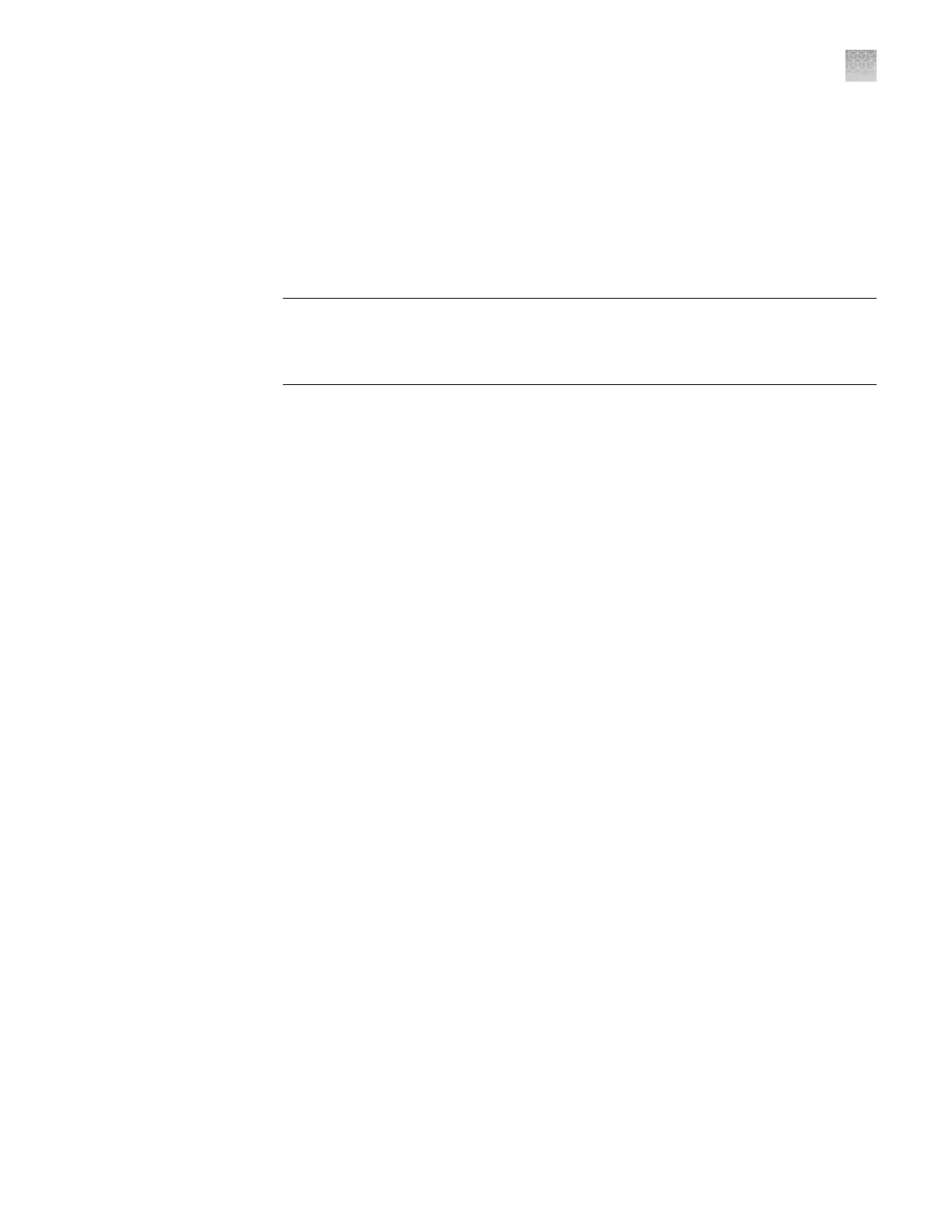Software licenses
The base QuantStudio
™
Real-Time PCR Software v1.6 does not require a license.
The High Resolution Melting (HRM) Software and the SAE module require licenses.
A valid license key is required for the High Resolution Melting (HRM) Software or the
SAE module.
IMPORTANT! An internet connection, a w
eb browser, and a valid email account are
required to activate a license for the modules. If the computer that contains the
QuantStudio
™
Real-Time PCR Software is not connected to the internet or it lacks a
web browser application, contact Technical Support to request the license le.
1.
In the QuantStudio
™
Real-Time PCR Softw
are Home tab, select Tools4License
Central.
2.
In the License Central dialog box, select the license of interest from the table,
click Activate License, then wait for the default web browser application to
connect to thermosher.com.
3.
From the Software License Activation page, select the module, then activate the
license as instructed.
After you successfully activate the license, you will receive an email containing the
activated license le (LIC) to install on your computer.
Activate a license and receive a license le (LIC) (see “Activate a license“ on page 105).
The following steps describe how to install the license le to in order to unlock the
High Resolution Melting (HRM) Software or the SAE module.
Note: Each license le is generated specically for the computer that was used to
activate the license key.
1.
Save the license le (LIC) to the computer that contains the QuantStudio
™
Real-Time PCR Software.
2.
In the QuantStudio
™
Real-Time PCR Software Home tab, select Tools4License
Central.
3.
From the License Central dialog box, click Install License.
4.
From the Open dialog box, navigate to the license le, then click Open.
5.
Click OK to close the License Central dialog box.
Note: Contact Technical Support if the software fails to install the license.
Activate a license
Install a license
fil
e
Appendix B Maint
enance
Software licenses
B
QuantStudio
™
6 and 7 Flex Real-Time PCR Systems v1.6 Maintenance and Administration Guide
105