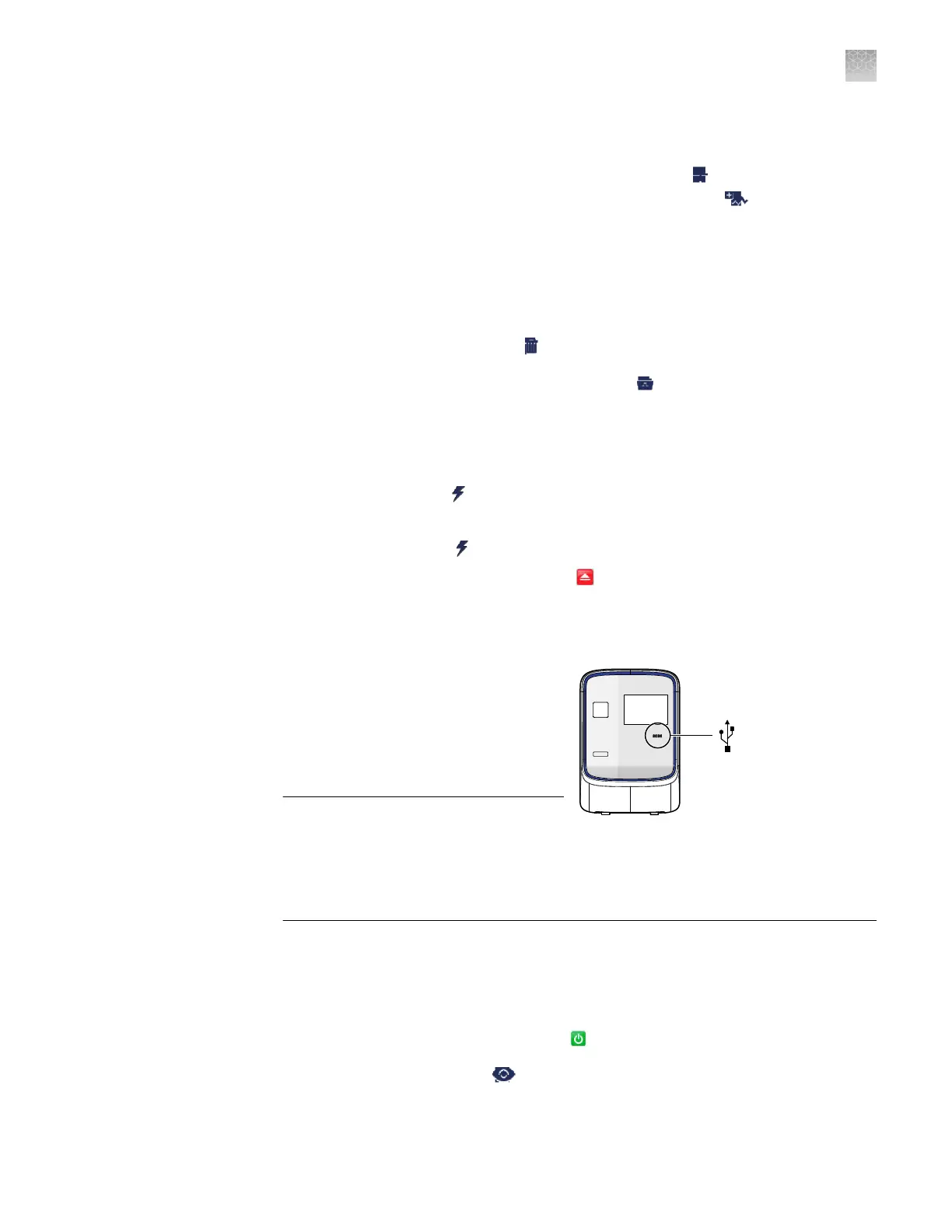6.
Modify the experiment parameters as needed.
• Add a stage or step to the thermal prole, tap the stage or step to the left of
where you want to add the stage or step, then tap Add.
•
Add a melt curve to the end of the thermal prole, tap
Add Melt Curve.
•
Change the time or temperature of a stage or step, touch the
time/temperature eld of the stage or step, modify the seings as desired,
then tap Close.
• Change the cycle parameter of a stage, tap the cycle eld, modify the seing
as desired, then tap Close.
• Delete a stage or step from the thermal prole, tap the stage or step you
want to remove, then tap
Delete.
7.
When nished modifying the parameters, tap
Save.
8.
In the Save Experiment screen, tap each eld to set the experiment, name,
reaction v
olume, barcode, and any additional information to save to the
experiment
9.
When nished, tap
Save & Start Run to start the experiment.
10.
In the Start Run screen, tap each eld as needed to modify the associated
parameter
, then tap
Start Run Now to start the experiment.
Not
e: When the run is complete, tap
to unload the plate. You can download
the experiment results to a computer if the
QuantStudio
™
6 or 7 Flex Real-Time
PCR System is connected to a network, or you can copy the data to a USB drive
(see “Transfer experiments, templates, and results data“ on page 85).
You can transfer experiments, templates,
and results data to/from the
QuantStudio
™
6 and 7 Flex Systems using
a USB ash drive. Before transferring
data, you must plug the drive into the
USB port below the touchscreen.
IMPORTANT! Do not use the USB ports
on the rear panel of the
QuantStudio
™
6
and 7 Flex Systems. The rear USB ports
are only for use by Thermo Fisher
Scientic personnel to service the
instrument.
Transfer templates from a USB drive
1.
Plug a USB driv
e into the USB port below the touchscreen.
2.
If the instrument is in standby, touch the QuantStudio
™
6 or 7 Flex System
touchscreen to activate it, then press
.
3.
In the Main Menu, touch View Templates.
Transfer
e
xperiments,
templates, and
results data
Appendix A Manual instrument operation
Operate the instrument from the touchscreen
A
QuantStudio
™
6 and 7 Flex Real-Time PCR Systems v1.6 Maintenance and Administration Guide
85
