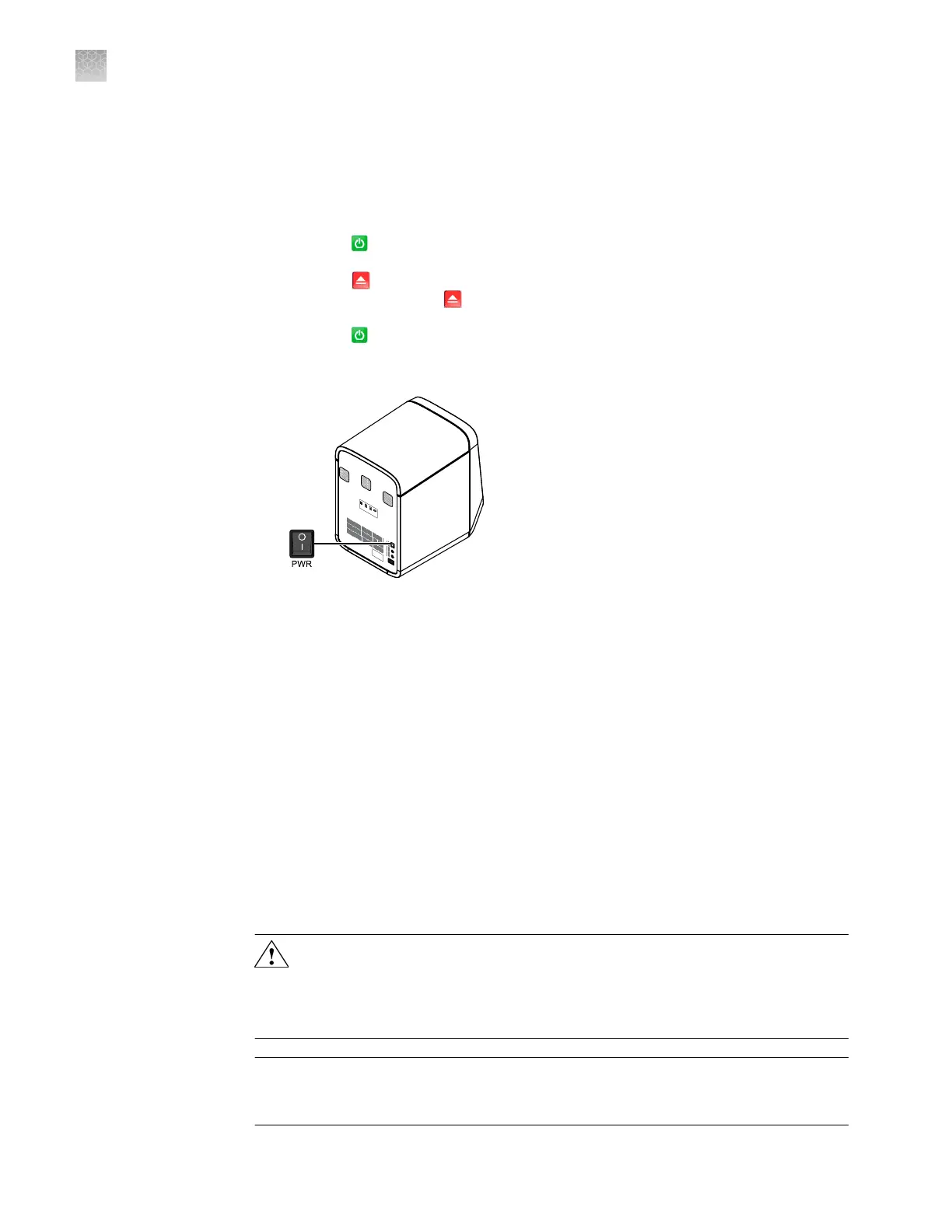1.
If you plan to store the QuantStudio
™
6 or 7 Flex Real-Time PCR System for more
than a week or you plan to move it, load an unused plate or array card into the
system:
Note: The empty plate or array card protects the internal components of the
system during transport or during periods of inactivity lasting more than a week.
a.
Tap on the touchscreen.
b.
T
ap
to eject the tray arm, place a plate or array card onto the plate
adapter
, then tap
again to load the plate.
c.
T
ap
to place the system in stand-by mode.
2.
T
oggle the power buon on the rear of the system.
PWR
F1
F2
Ethernet
USB
1
USB
2
RS232
3.
P
ower o the computer:
a.
Select Start4Shut Down.
b.
From the Shut Down Windows
™
dialog box, select Shut Down, then click
OK.
4.
Power o the monitor.
5.
(QuantStudio
™
7 Flex System only) If you have a Twister
™
Robot, toggle the power
buon on the rear of the Twister
™
Robot.
Move the QuantStudio
™
6 or 7 Flex System
Perform this procedure to safely move the QuantStudio
™
6 or 7 Flex System short
distances (for example, between laboratories of the same building).
CAUTION! PHYSICAL INJUR
Y HAZARD. Do not aempt to lift the
QuantStudio
™
6 or 7 Flex System or any other heavy objects unless you have
received related training. Incorrect lifting can cause painful and sometimes
permanent back injury. Use proper lifting techniques when lifting or moving
the QuantStudio
™
6 or 7 Flex System. At least two people are required to lift it.
IMPORTANT! Moving y
our QuantStudio
™
6 or 7 Flex System can create subtle
changes in the alignment of the instrument optics. Recalibrate the instrument if
necessary.
Prepare the
QuantStudio
™
6 or
7 Flex Real-Time
PCR System
Appendix D Power on or off, store, and move
Move the QuantStudio
™
6 or 7 Flex System
D
126
QuantStudio
™
6 and 7 Flex Real-Time PCR Systems v1.6 Maintenance and Administration Guide
