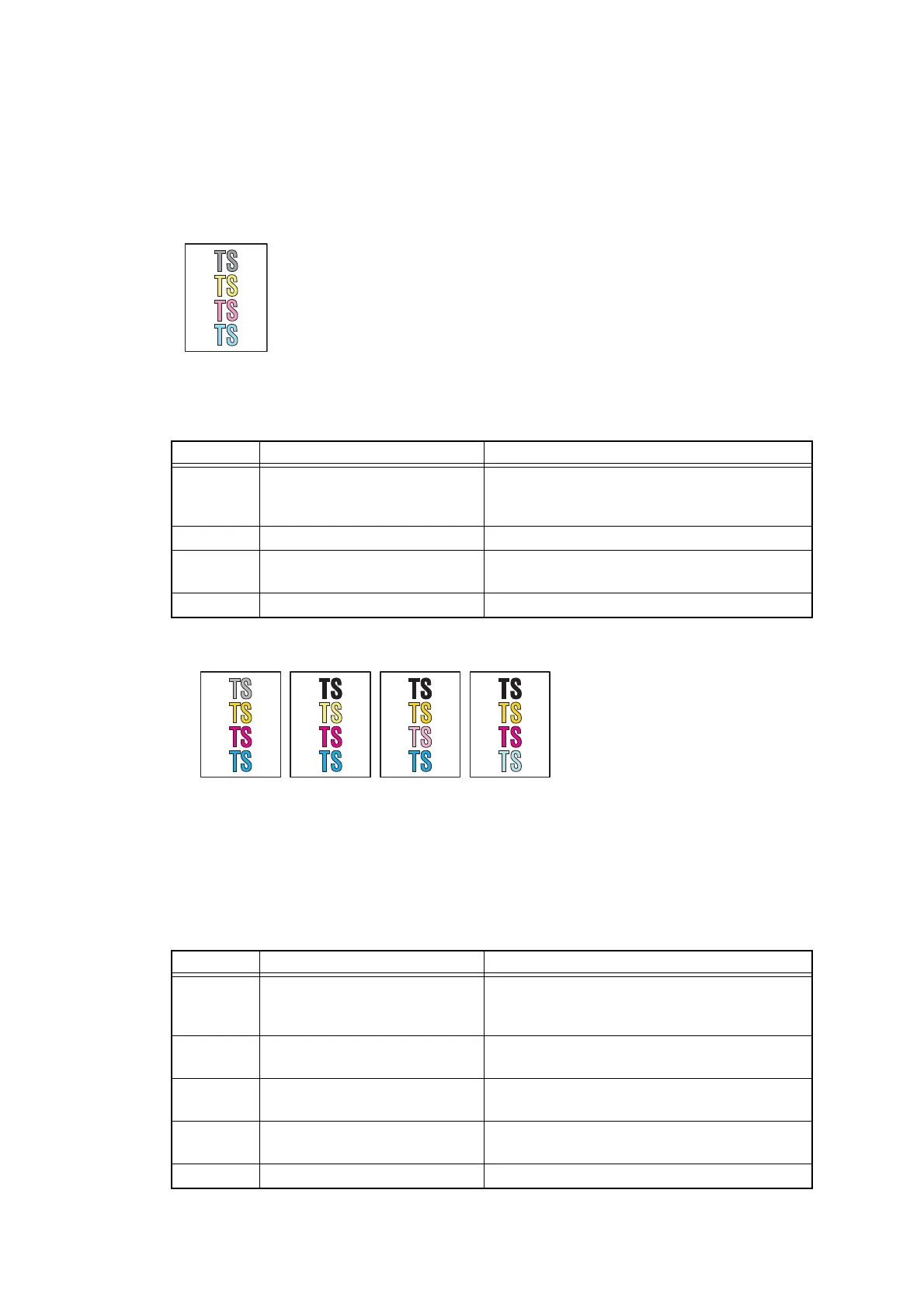2-89
Confidential
4.3.2 Troubleshooting image defect
Image defect related problems are end user recoverable if following the User Check items. If
the same problem occurs again, follow each procedure in the order of the number described in
the Step column in the tables below.
■ Light on the whole page
■ One color is light
<User Check>
- Check the machine’s environment. High temperature and high humidity or low temperature
and low humidity conditions can cause this problem.
- If the whole page is light, toner save mode may be ON. Turn OFF the toner save mode.
- Replace the drum unit or toner cartridge with a new one.
- Adjust the color calibration from the control panel.
- Clean the LED ASSY.
<User Check>
- Check the machine’s environment. High temperature and high
humidity or low temperature and low humidity conditions can cause this
problem.
- If the whole page is light, toner save mode may be ON. Turn OFF the
toner save mode.
- Adjust the color calibration from the control panel.
- Replace the drum unit with a new one.
- Replace the toner cartridge with a new one.
- Replace the belt unit with a new one.
Step Cause Remedy
1 Dirt on the GRID electrodes of
main body and drum unit
Clean the GRID electrodes of the main body
and the drum unit.
(Refer to fig. 2-7 (P2-50) and fig. 2-8 (P2-51))
2 Fuser unit failure Replace the fuser unit.
3 High-voltage power supply
PCB failure
Replace the high-voltage power supply PCB
ASSY.
4 Main PCB failure Replace the main PCB ASSY.
Step Cause Remedy
1 Dirt on the GRID electrodes of
the main body and drum unit.
Clean the GRID electrodes of the main body
and the drum unit.
(Refer to fig. 2-7 (P2-50) and fig. 2-8 (P2-51))
2 Dirt on the electrodes of main
body and develop roller
Clean the electrodes of the main body and
the develop rollers. (Refer to fig. 2-7 (P2-50))
3 LED ASSY failure of the
corresponding color
Replace the LED ASSY of corresponding
color.
4 High-voltage power supply
PCB failure
Replace the high-voltage power supply PCB
ASSY.
5 Main PCB failure Replace the main PCB ASSY.
