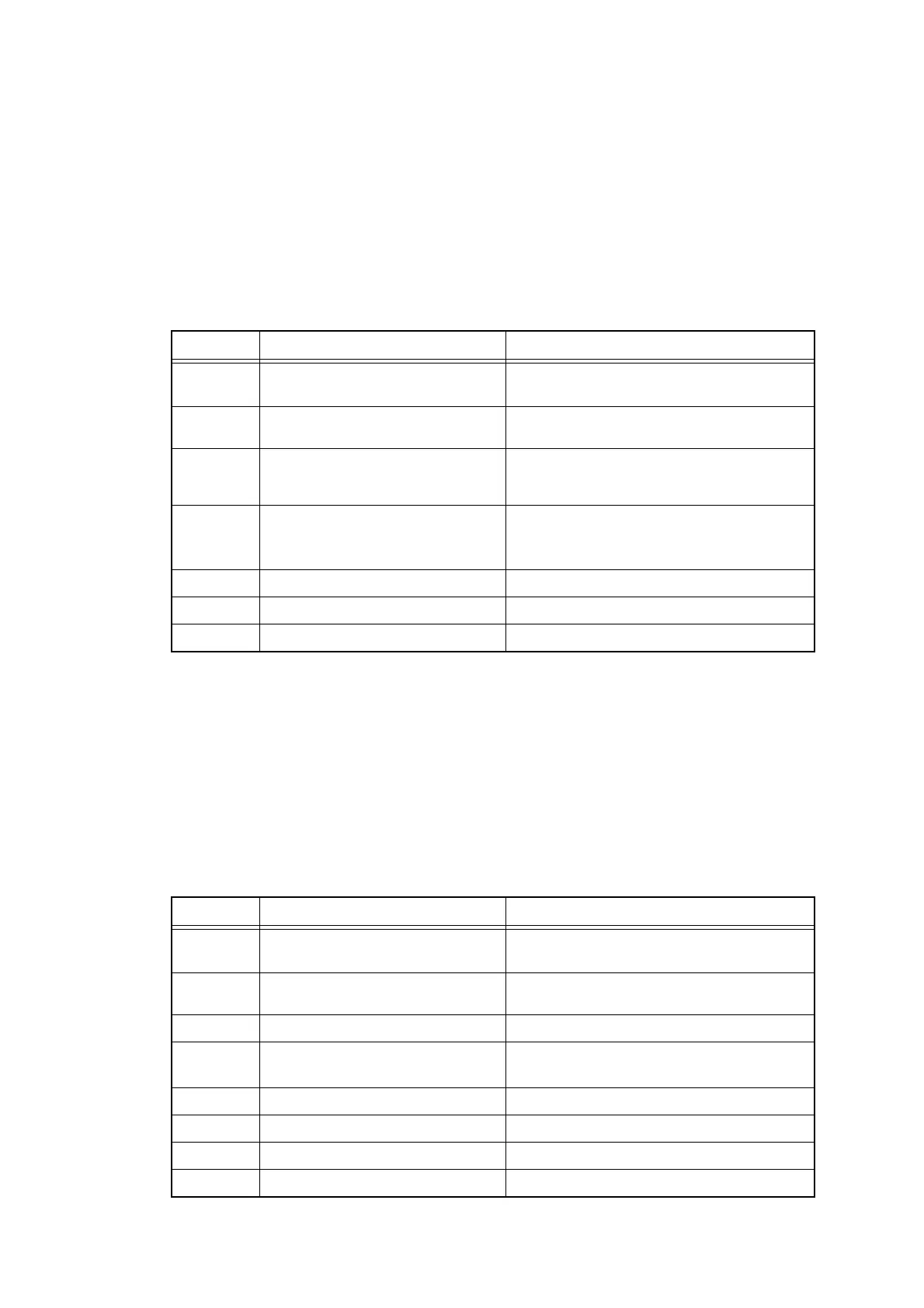2-86
Confidential
4.2.8 Paper jam
■ Paper jam at paper feed section
<User Check>
- Turn the orientation of the papers loaded in the paper tray by 180°.
- Shuffle the papers loaded in the paper tray and set them in the tray again.
- Check if the thickness of the paper is 60 to 105 g/m
2
.
(60 to 163 g/m
2
for manual feed slot.)
- Check if a label sticks to a roller or the paper transport section.
■ Paper jam at center of transport section
<User Check>
- Turn the orientation of the papers loaded in the paper tray by 180°.
- Shuffle the papers loaded in the paper tray and set them in the tray again.
- Check if the thickness of the paper is 60 to 105 g/m
2
.
(60 to 163 g/m
2
for manual feed slot.)
- Check that the belt unit is properly set.
- Check if a label sticks to a roller or the paper transport section.
Step Cause Remedy
1 Foreign object at the front of the
machine
Remove foreign object. Check if a label
sticks to the side or underside of a part.
2 Paper dust cleaning roller
installation failure
Re-assemble the paper dust cleaning
roller.
3 Registration front actuator that
has come off or that has been
caught
Re-assemble the registration front
actuator.
4 Registration front/rear/manual
feed sensor PCB harness
connection failure
Check the registration front/rear/manual
feed sensor PCB harness connection and
reconnect it.
5 Main motor failure Replace the process drive unit.
6 Feed roller failure Replace the paper feed unit.
7 Main PCB failure Replace the main PCB ASSY.
Step Cause Remedy
1 Foreign object inside machine Remove foreign object. Check if a label
sticks to the side or underside of a part.
2 Eject actuator that has come off
or that has been caught
Re-assemble the eject actuator.
3 Fuser cover installation failure Re-assemble the fuser cover.
4 Eject sensor PCB harness
connection failure
Check the eject sensor PCB harness
connection and reconnect it.
5 Fuser cover failure Replace the fuser cover.
6 Eject sensor failure Replace the eject sensor PCB ASSY.
7 Fuser unit failure Replace the fuser unit.
8 Main PCB failure Replace the main PCB ASSY.
