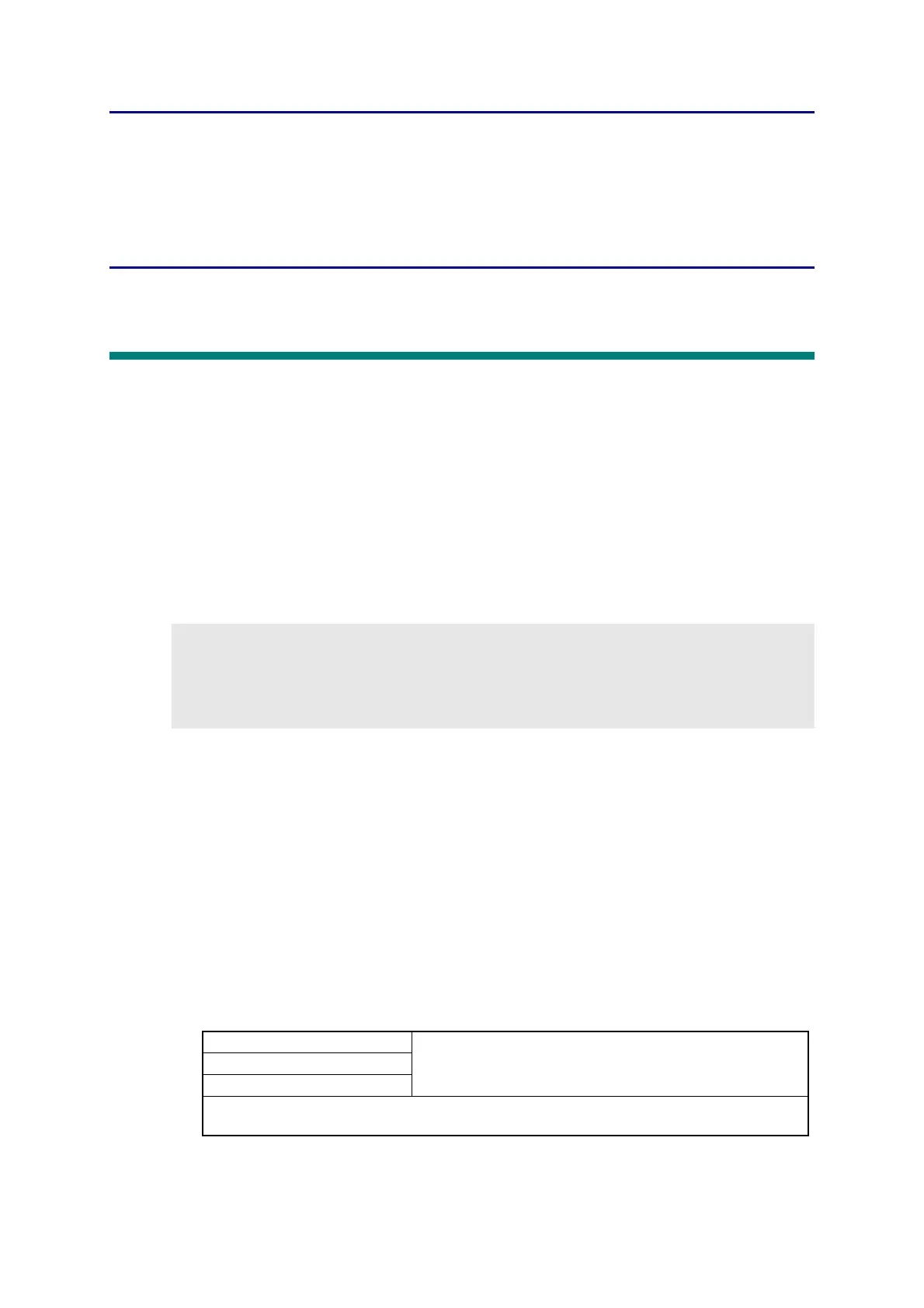4-1
Confidential
CHAPTER 4 ADJUSTMENTS AND
UPDATING OF SETTINGS,
REQUIRED AFTER PARTS
REPLACEMENT
1. IF YOU REPLACE THE MAIN PCB ASSY
■ What to do when replacing the main PCB ASSY
- Installing the Firmware (Sub firmware, Panel firmware, Main firmware)
- Initialization of EEPROM of Main PCB ASSY (Function code 01)
- Setting by Country (Function code 74)
- Setting the Serial Number (Function code 80)
- Restore Machine Information (Function code 41)
- Motor Reset (Function code 57)
- Continuous Adjustments of Density and Registration Sensor (Function code 73)
- Acquisition of White Level Data (Function code 55)
- Adjustment of Touch Panel (Function code 61)
■ What you need to prepare
(1) A USB cable
(2) Computer (Window
®
XP or later)
Create a temporary folder in the C drive.
(3) Service setting tool (BrUsbsn.zip)
Copy it into the temporary folder that has been created in the C drive. Extract the copied
file and execute "BrUsbsn.exe" file by double-clicking it.
(4) The download utility (FILEDG32.EXE)
Copy it into the temporary folder that has been created in the C drive.
(5) The Brother maintenance USB printer driver (MaintenanceDriver.zip)
If the maintenance printer driver is not installed, copy it into the temporary folder created
in the C drive and decompress and expand the file. Refer to APPENDIX 3 INSTALLING
THE MAINTENANCE PRINTER DRIVER to install the driver.
(6) The firmware
(7) USB flash memory
(8) Stylus for touch panel
Memo:
In the Continuous adjustments of density and registration sensor (Function code 73),
Sensitivity adjustment of density sensor (Function code 72), Developing bias voltage
correction (Function code 83), and Adjustment of color registration (Adjustment of
inter-color position alignment) including registration sensor calibration (Function code 66)
are executed consecutively.
Sub firmware LZXXXX_$.djf (Installing the firmware using computer
or USB flash memory)
Panel firmware
Main firmware
LZXXXX: First six digits are a parts number of the firmware.
$: Alphabet representing the revision of the firmware.
