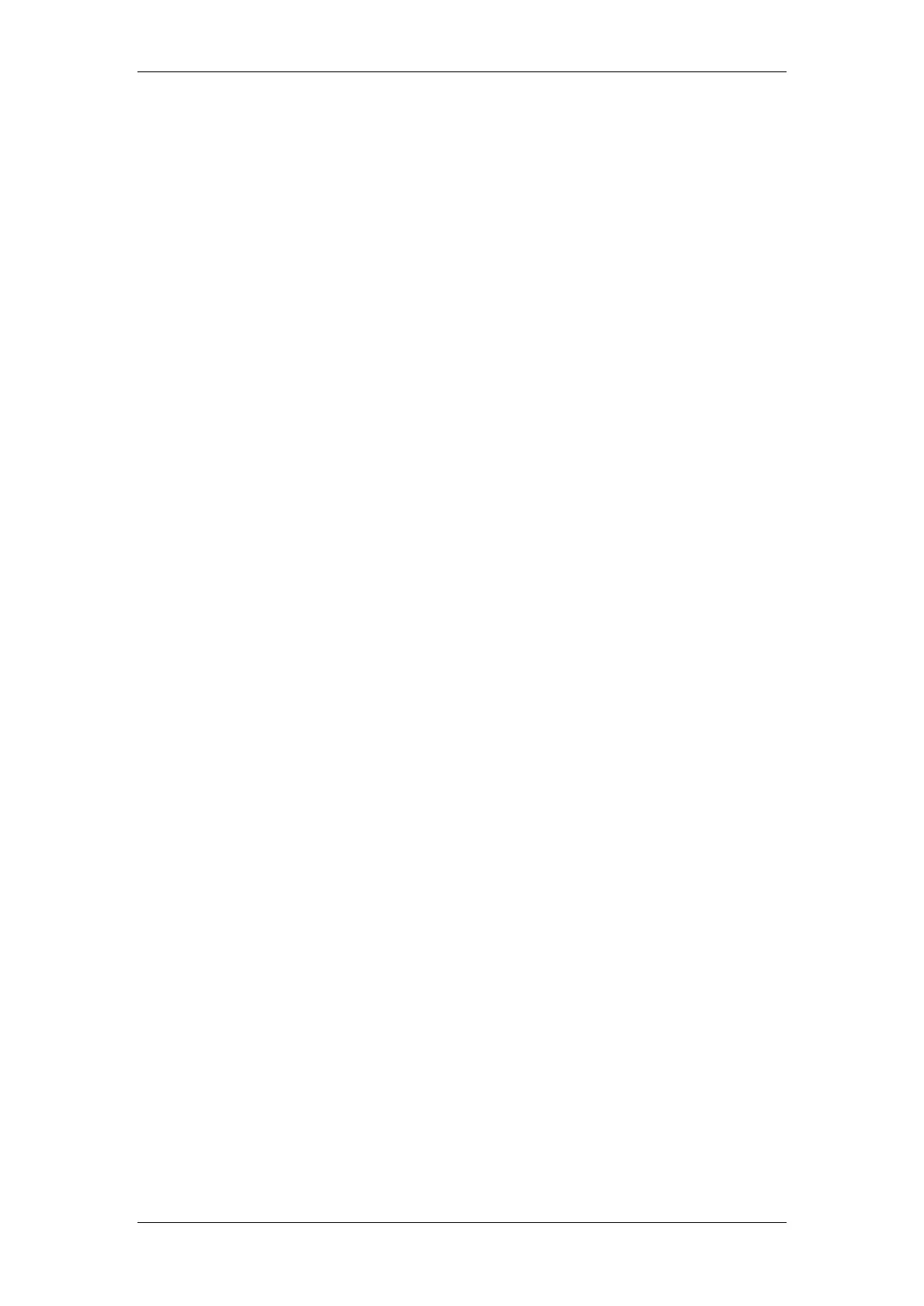BT Micro Owner’s Manual
68
To make a call over the speaker of another featurephone
The Voice Call feature allows you to speak over the speaker of
an individual featurephone. If the featurephone is page-
protected the voice call will fail.
From the Idle Menu, press the Scroll Down Key () until ‘Voice
call’ is displayed.
Select ‘Voice call’.
Select the extension you wish to page.
Make your announcement.
From a standard telephone, the code is 715.
To answer a Voice Call at your extension
Press the Secrecy Key and speak in Hands-free Mode, or pick
up the handset.
To protect featurephones against Announcements and Voice
Calls
For configuration via the web interface, see page 104.
For configuration via the featurephone interface, see page 169.
Least Cost Routing
You may use this feature to have users’ calls routed over
specific lines, or over a specific Network Provider. To set the
feature up you associate input codes with the lines over which
calls should be routed and with whatever network codes are
necessary to route the call.
In addition, you can choose to route the calls over different lines
at various times of the day for optimum call rates. Once the
facility is activated calls are automatically routed over the
selected lines, and the network code is sent to the line before
the telephone number.
To route a call using the Least Cost Routing feature
Select a line Key, or dial a code for a line (9, 8) and select ‘Send
digits’.
Dial a valid input code.
When a line is selected, dial the telephone number you wish to
reach.
Your call will then be connected with the output code being
dialled before the telephone number.
Any line Key or line code (9, 8) can be selected above.
However, the system will select the line for the call based on the
input code.
To set up codes to allow calls to be routed on specific lines or
networks
For configuration via the web interface, see page 114.
For configuration via the featurephone interface, see page 170.
Least cost Routing activated automatically at set times
For configuration via the web interface, see page 113.
For configuration via the featurephone interface, see page 170.
Sending a Forward Recall while on call
A Forward Recall signal may be required if you are using certain
network services on standard Analogue exchange lines, or if
your BT Micro is connected to another telephone system
(PABX) via one of the line interfaces.
The Forward Recall feature allows you to send a hold signal
forward on the line to the exchange or PABX. To send a hold
signal, you must be on a call or have dialled at least one digit of
the number you are calling.
To send a Forward Recall signal to an exchange or a PABX
From a featurephone, select ‘Forward recall’ on the display.