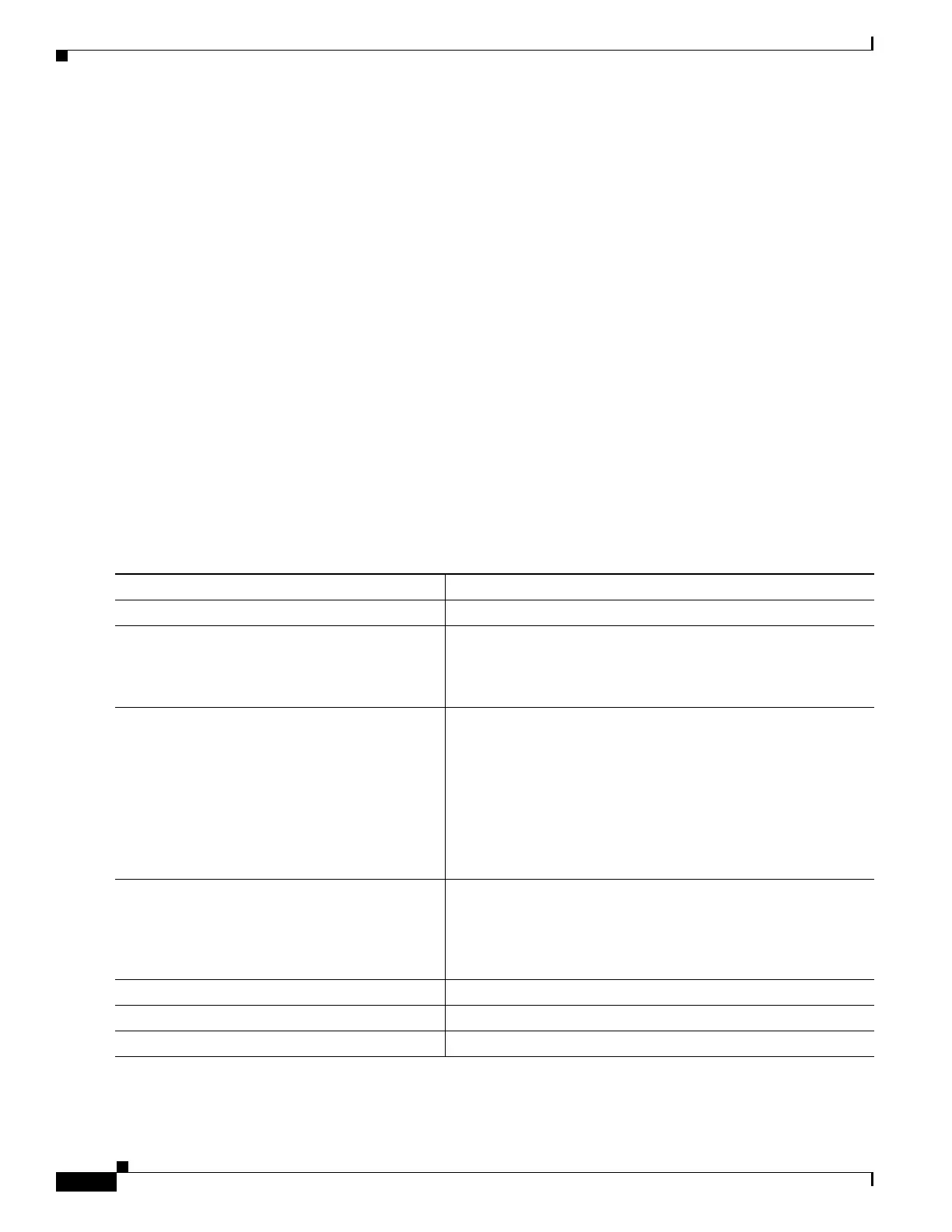1-26
Catalyst 3750-X and 3560-X Switch Software Configuration Guide
OL-25303-03
Chapter 1 Configuring EtherChannels and Link-State Tracking
Configuring Link-State Tracking
Default Link-State Tracking Configuration
There are no link-state groups defined, and link-state tracking is not enabled for any group.
Link-State Tracking Configuration Guidelines
• An interface that is defined as an upstream interface cannot also be defined as a downstream
interface in the same or a different link-state group. The reverse is also true.
• An interface cannot be a member of more than one link-state group.
• Do not enable link-state tracking on individual interfaces that will be part of a downstream
Etherchannel interface.
• You can configure only two link-state groups per Catalyst 3560-X switch.
• You can configure only ten link-state groups per Catalyst 3750-X switch.
Configuring Link-State Tracking
Beginning in privileged EXEC mode, follow these steps to configure a link-state group and to assign an
interface to a group:
Command Purpose
Step 1
configure terminal Enter global configuration mode.
Step 2
link state track number Create a link-state group, and enable link-state tracking. For
Catalyst 3560-X switches, the group number can be 1 to 2. For
Catalyst 3750-X switches, the group number can be 1 to 10. The
default is 1.
Step 3
interface interface-id Specify a physical interface or range of interfaces to configure,
and enter interface configuration mode.
Valid interfaces include switch ports in access or trunk mode
(IEEE 802.1q), routed ports, or multiple ports bundled into an
upstream EtherChannel interface (static, PAgP, or LACP), also in
trunk mode.
Note Do not enable link-state tracking on individual interfaces
that will be part of a downstream Etherchannel interface.
Step 4
link state group [number] {upstream |
downstream}
Specify a link-state group, and configure the interface as either
an upstream or downstream interface in the group.For Catalyst
3560-X switches, the group number can be 1 to 2. For Catalyst
3750-X switches, the group number can be 1 to 10. The default
is 1.
Step 5
end Return to privileged EXEC mode.
Step 6
show running-config Verify your entries.
Step 7
copy running-config startup-config (Optional) Save your entries in the configuration file.
