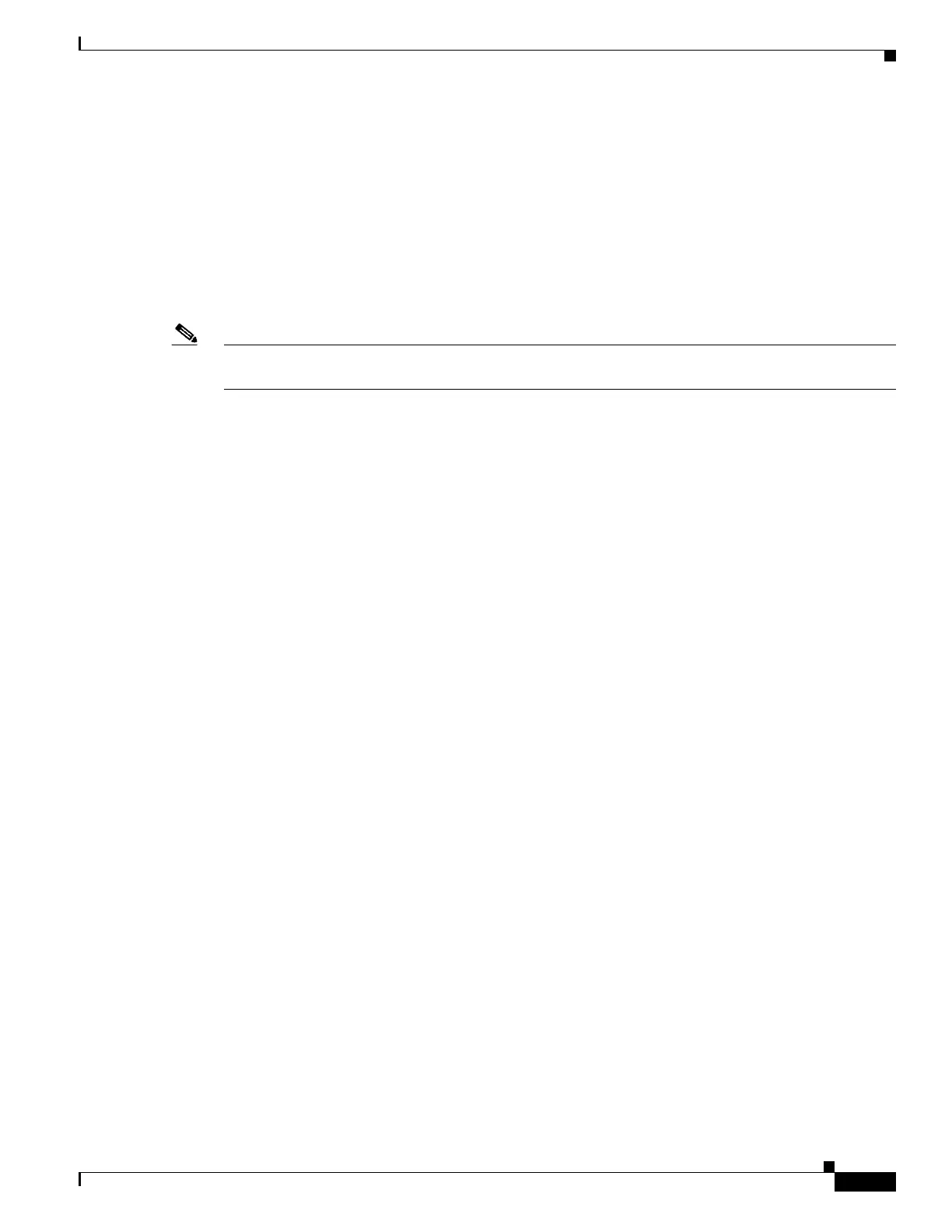1-27
Catalyst 3750-X and 3560-X Switch Software Configuration Guide
OL-25303-03
Chapter 1 Configuring EtherChannels and Link-State Tracking
Configuring Link-State Tracking
This example shows how to create a link-state group and to configure the interfaces:
Switch# configure terminal
Switch(config)# link state track 1
Switch(config)# interface range gigabitethernet1/0/21 -22
Switch(config-if)# link state group 1 upstream
Switch(config-if)# interface gigabitethernet1/0/1
Switch(config-if)# link state group 1 downstream
Switch(config-if)# interface gigabitethernet1/0/3
Switch(config-if)# link state group 1 downstream
Switch(config-if)# interface gigabitethernet1/0/5
Switch(config-if)# link state group 1 downstream
Switch(config-if)# end
Note If the interfaces are part of an EtherChannel, you must specify the port channel name as part of the
link-state group, not the individual port members.
To disable a link-state group, use the no link state track number global configuration command.
Displaying Link-State Tracking Status
Use the show link state group command to display the link-state group information. Enter this
command without keywords to display information about all link-state groups. Enter the group number
to display information specific to the group. Enter the detail keyword to display detailed information
about the group.
This is an example of output from the show link state group 1 command:
Switch> show link state group 1
Link State Group: 1 Status: Enabled, Down
This is an example of output from the show link state group detail command:
Switch> show link state group detail
(Up):Interface up (Dwn):Interface Down (Dis):Interface disabled
Link State Group: 1 Status: Enabled, Down
Upstream Interfaces : Gi1/0/15(Dwn) Gi1/0/16(Dwn)
Downstream Interfaces : Gi1/0/11(Dis) Gi1/0/12(Dis) Gi1/0/13(Dis) Gi1/0/14(Dis)
Link State Group: 2 Status: Enabled, Down
Upstream Interfaces : Gi1/0/15(Dwn) Gi1/0/16(Dwn) Gi1/0/17(Dwn)
Downstream Interfaces : Gi1/0/11(Dis) Gi1/0/12(Dis) Gi1/0/13(Dis) Gi1/0/14(Dis)
(Up):Interface up (Dwn):Interface Down (Dis):Interface disabled
For detailed information about the fields in the display, see the command reference for this release.
