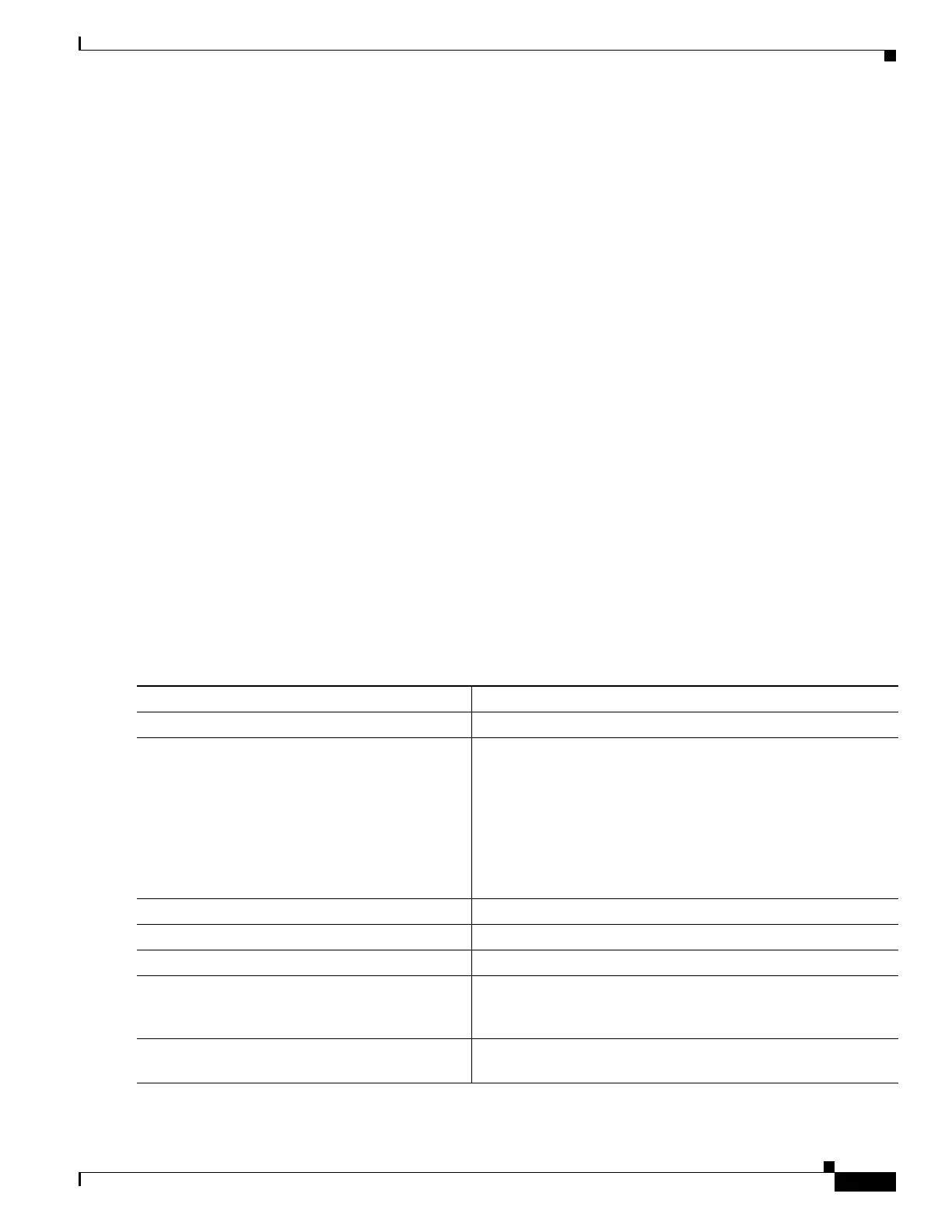1-17
Catalyst 3750-X and 3560-X Switch Software Configuration Guide
OL-25303-03
Chapter 1 Configuring IPv6 Unicast Routing
Configuring IPv6
Configuring IPv6 Addressing and Enabling IPv6 Routing
This section describes how to assign IPv6 addresses to individual Layer 3 interfaces and to globally
forward IPv6 traffic on the switch.
Before configuring IPv6 on the switch, consider these guidelines:
• Be sure to select a dual IPv4 and IPv6 SDM template.
• Not all features discussed in this chapter are supported by the switch. See the “Unsupported IPv6
Unicast Routing Features” section on page 1-14.
• In the ipv6 address interface configuration command, you must enter the ipv6-address and
ipv6-prefix variables with the address specified in hexadecimal using 16-bit values between colons.
The prefix-length variable (preceded by a slash [/]) is a decimal value that shows how many of the
high-order contiguous bits of the address comprise the prefix (the network portion of the address).
To forward IPv6 traffic on an interface, you must configure a global IPv6 address on that interface.
Configuring an IPv6 address on an interface automatically configures a link-local address and activates
IPv6 for the interface. The configured interface automatically joins these required multicast groups for
that link:
• solicited-node multicast group FF02:0:0:0:0:1:ff00::/104 for each unicast address assigned to the
interface (this address is used in the neighbor discovery process.)
• all-nodes link-local multicast group FF02::1
• all-routers link-local multicast group FF02::2
For more information about configuring IPv6 routing, see the “Implementing Addressing and Basic
Connectivity for IPv6” chapter in the Cisco IOS IPv6 Configuration Library on Cisco.com.
Beginning in privileged EXEC mode, follow these steps to assign an IPv6 address to a Layer 3 interface
and enable IPv6 routing:
Command Purpose
Step 1
configure terminal Enter global configuration mode.
Step 2
sdm prefer dual-ipv4-and-ipv6 {default |
routing | vlan}
Select an SDM template that supports IPv4 and IPv6.
• default—Set the switch to the default template to balance
system resources.
• routing—Set the switch to the routing template to support
IPv4 and IPv6 routing, including IPv4 policy-based routing.
• vlan—Maximize VLAN configuration on the switch with
no routing supported in hardware.
Step 3
end Return to privileged EXEC mode.
Step 4
reload Reload the operating system.
Step 5
configure terminal Enter global configuration mode after the switch reloads.
Step 6
interface interface-id Enter interface configuration mode, and specify the Layer 3
interface to configure. The interface can be a physical interface,
a switch virtual interface (SVI), or a Layer 3 EtherChannel.
Step 7
no switchport Remove the interface from Layer 2 configuration mode (if it is a
physical interface).