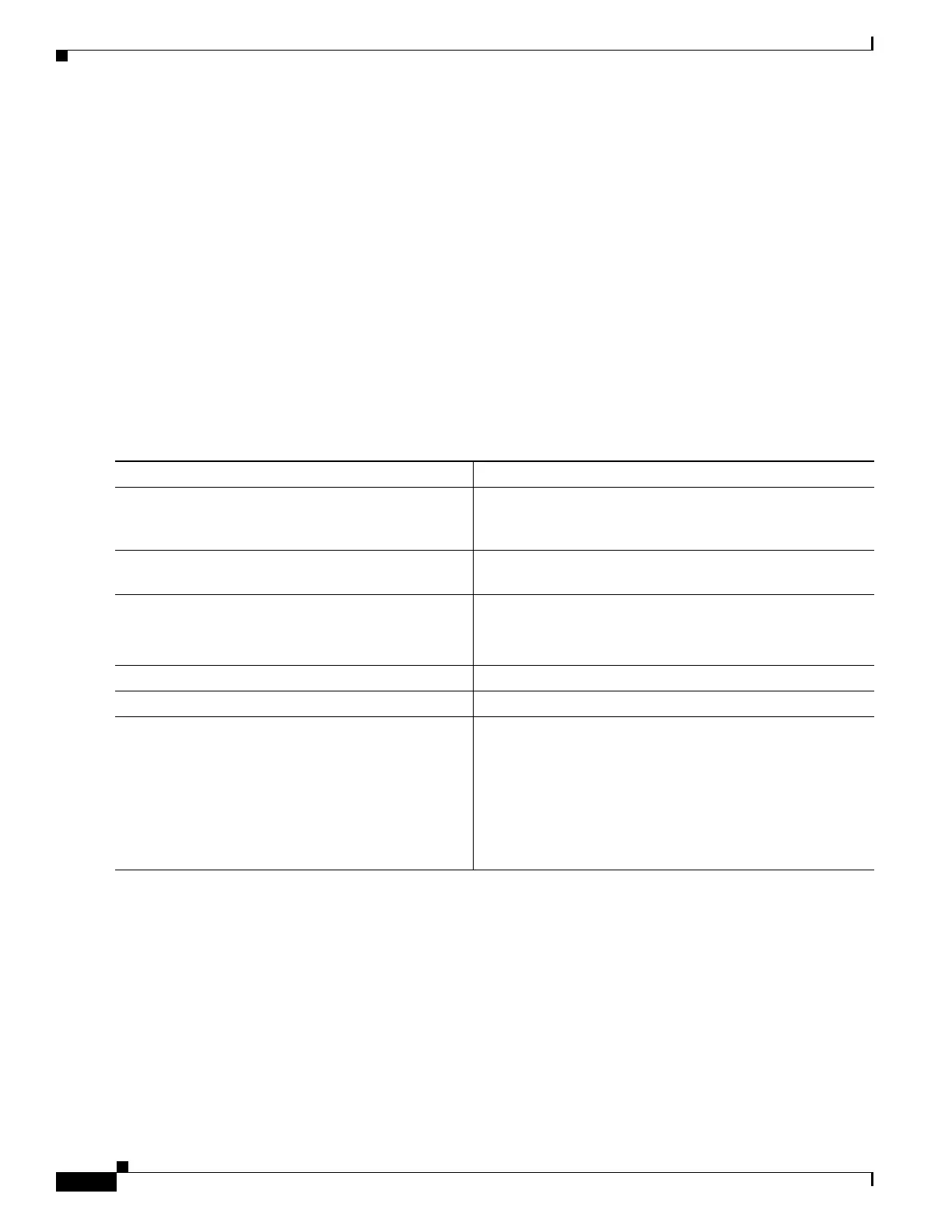1-18
Catalyst 3750-X and 3560-X Switch Software Configuration Guide
OL-25303-03
Appendix 1 Working with the Cisco IOS File System, Configuration Files, and Software Images
Working with Configuration Files
• When you upload a file to the RCP server, it must be properly configured to accept the RCP write
request from the user on the switch. For UNIX systems, you must add an entry to the .rhosts file for
the remote user on the RCP server. For example, suppose that the switch contains these
configuration lines:
hostname Switch1
ip rcmd remote-username User0
If the switch IP address translates to Switch1.company.com, the .rhosts file for User0 on the RCP
server should contain this line:
Switch1.company.com Switch1
For more information, see the documentation for your RCP server.
Downloading a Configuration File By Using RCP
Beginning in privileged EXEC mode, follow these steps to download a configuration file by using RCP:
This example shows how to copy a configuration file named host1-confg from the netadmin1 directory
on the remote server with an IP address of 172.16.101.101 and load and run those commands on the
switch:
Switch# copy rcp://netadmin1@172.16.101.101/host1-confg system:running-config
Configure using host1-confg from 172.16.101.101? [confirm]
Connected to 172.16.101.101
Loading 1112 byte file host1-confg:![OK]
Switch#
%SYS-5-CONFIG: Configured from host1-config by rcp from 172.16.101.101
Command Purpose
Step 1
Verify that the RCP server is properly configured by
referring to the “Preparing to Download or Upload a
Configuration File By Using RCP” section on page 1-17.
Step 2
Log into the switch through the console port, the Ethernet
management port, or a Telnet session.
Step 3
configure terminal Enter global configuration mode.
This step is required only if you override the default remote
username (see Steps 4 and 5).
Step 4
ip rcmd remote-username username (Optional) Specify the remote username.
Step 5
end Return to privileged EXEC mode.
Step 6
copy
rcp:[[[//[username@]location]/directory]/filename]
system:running-config
or
copy
rcp:[[[//[username@]location]/directory]/filename]
nvram:startup-config
Using RCP, copy the configuration file from a network
server to the running configuration or to the startup
configuration file.